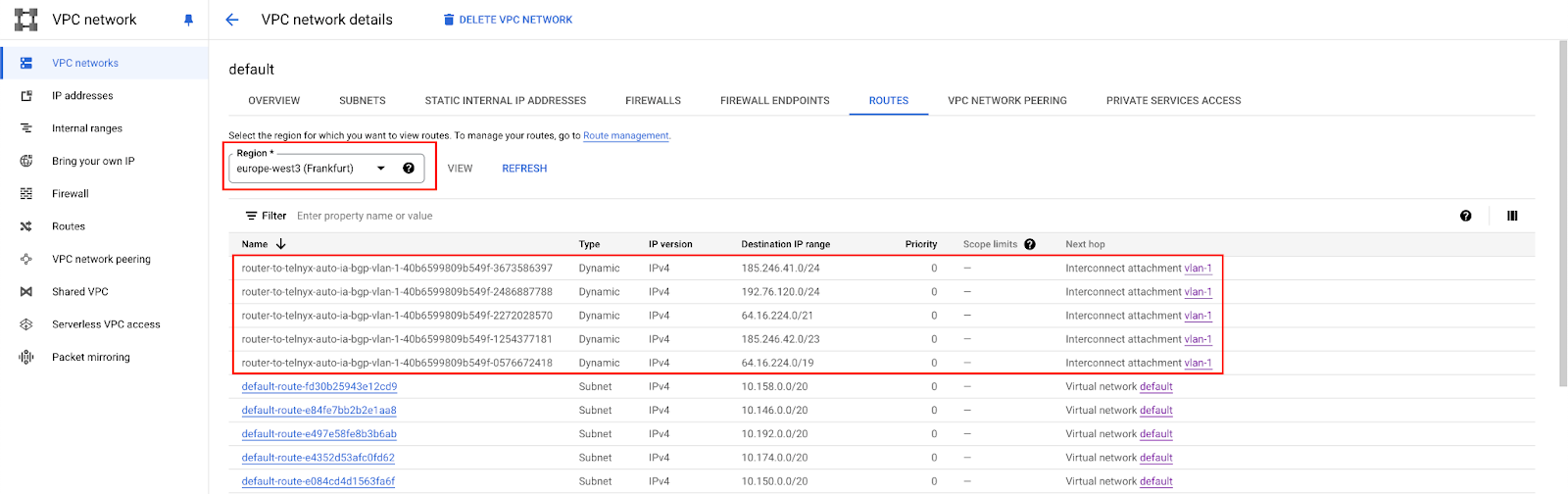Architecture
We will construct the following architecture on Google Cloud.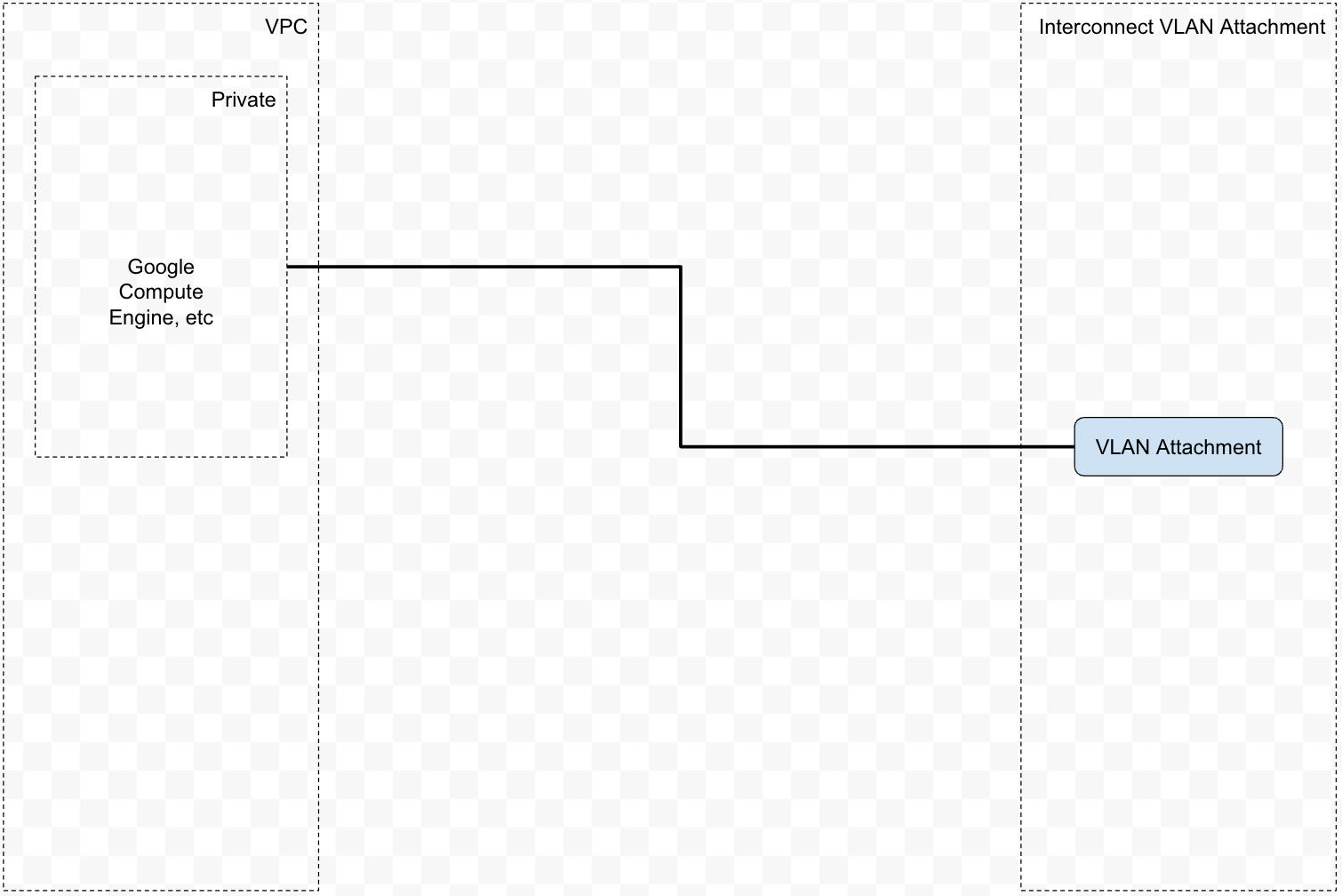
Prerequisites
VLAN Attachment
This step is performed on Google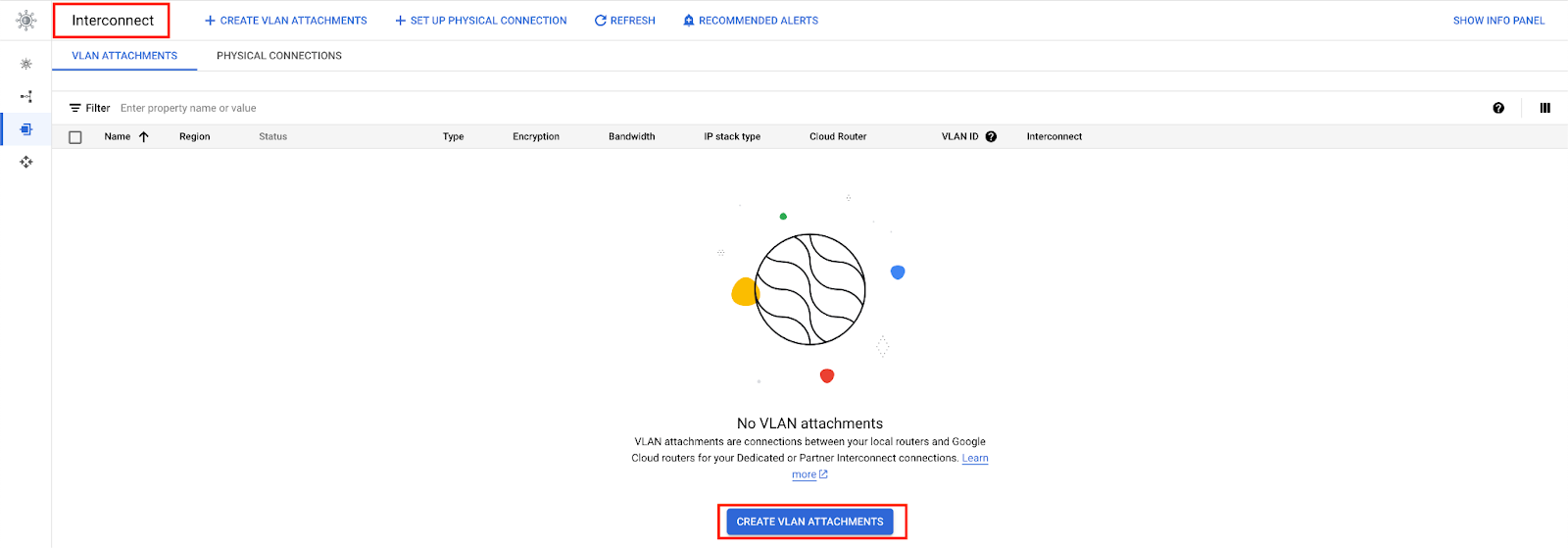
- “Partner Interconnect Connection”
- “Set up unencrypted Interconnect”


- “Network”: Choose the one you are connecting from
- “Region”: Choose the one that there is a Telnyx PoP in proximity
- “MTU”: 8896
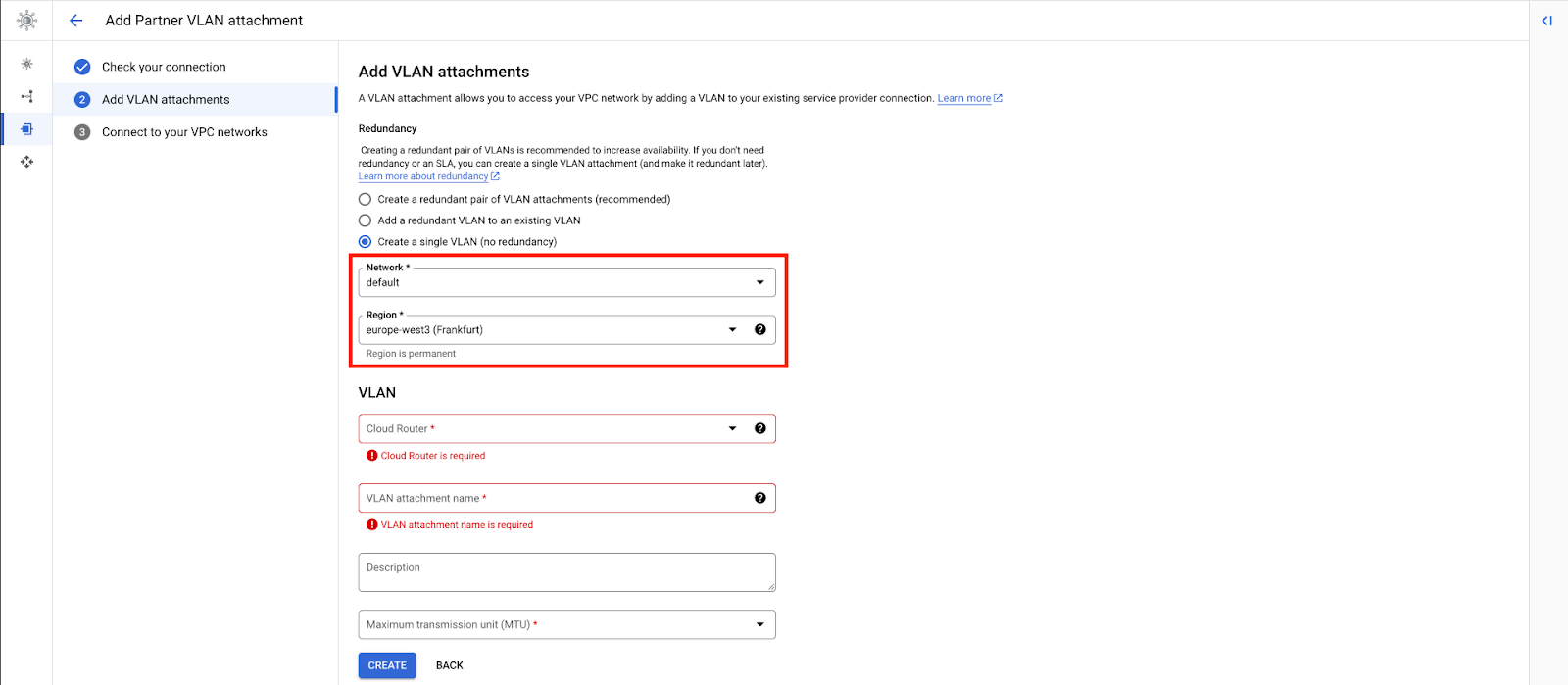
- Create a router or choose an existing one.
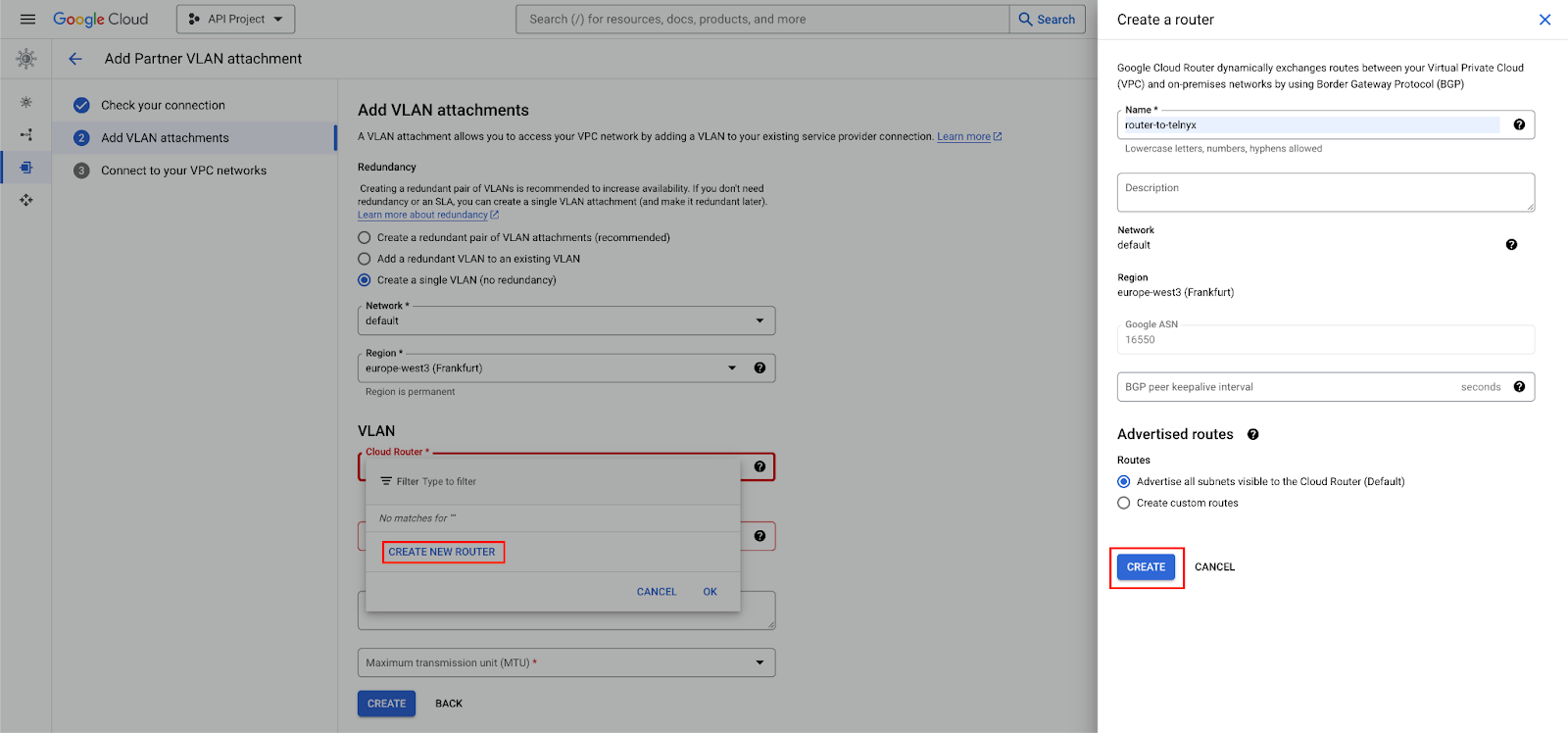

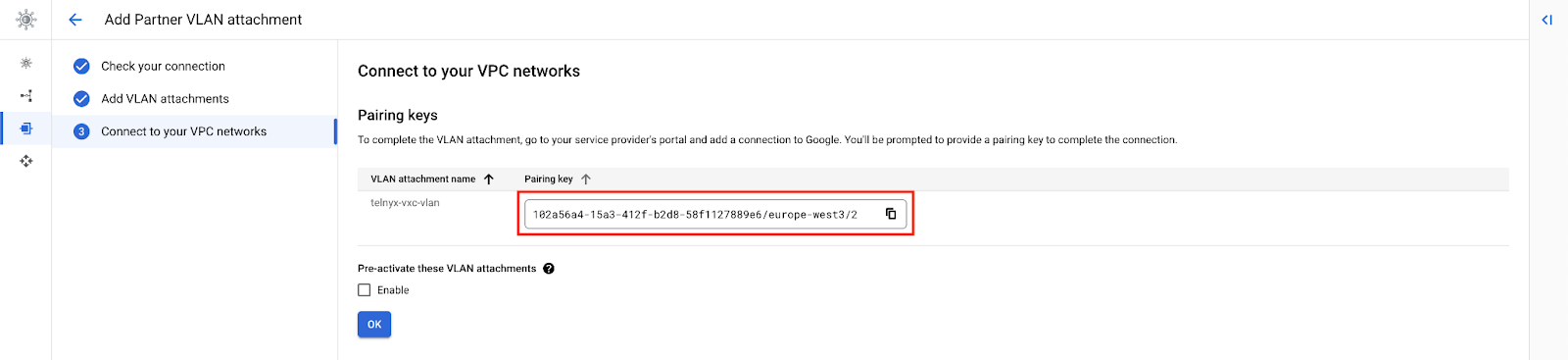
Telnyx Network
This step is performed on Telnyx. If you don’t have a network created already, you may follow this guide to create one.Procedure
Create a VXC resource
This step is performed on Telnyx.Activate Connection
This step is performed on Google.
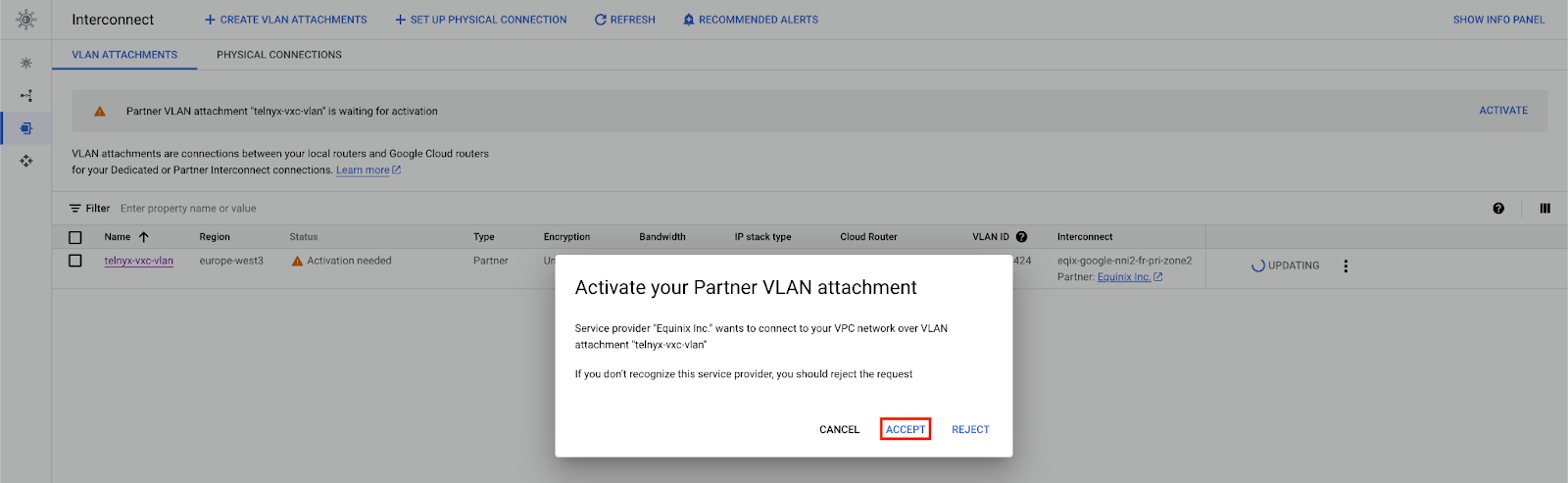

primary_bgp_key

Update BGP Peering
This step is performed on Telnyx. At this point, the connection is “Down”. We need to take the Google assigned GBP IPs and set them on the VXC.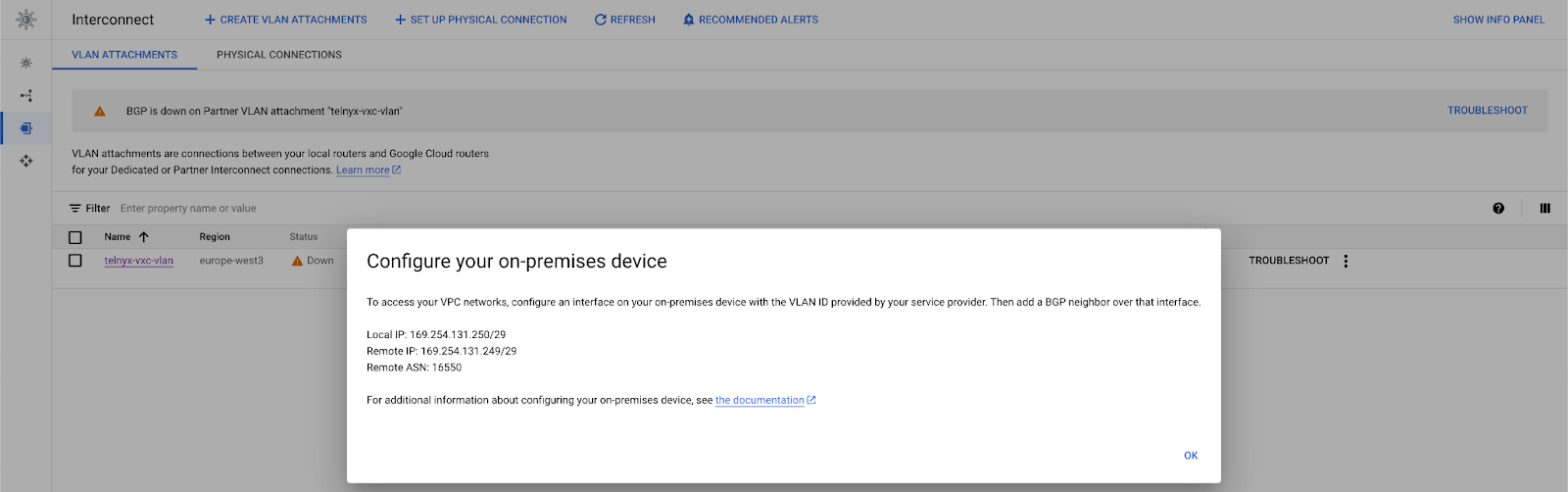
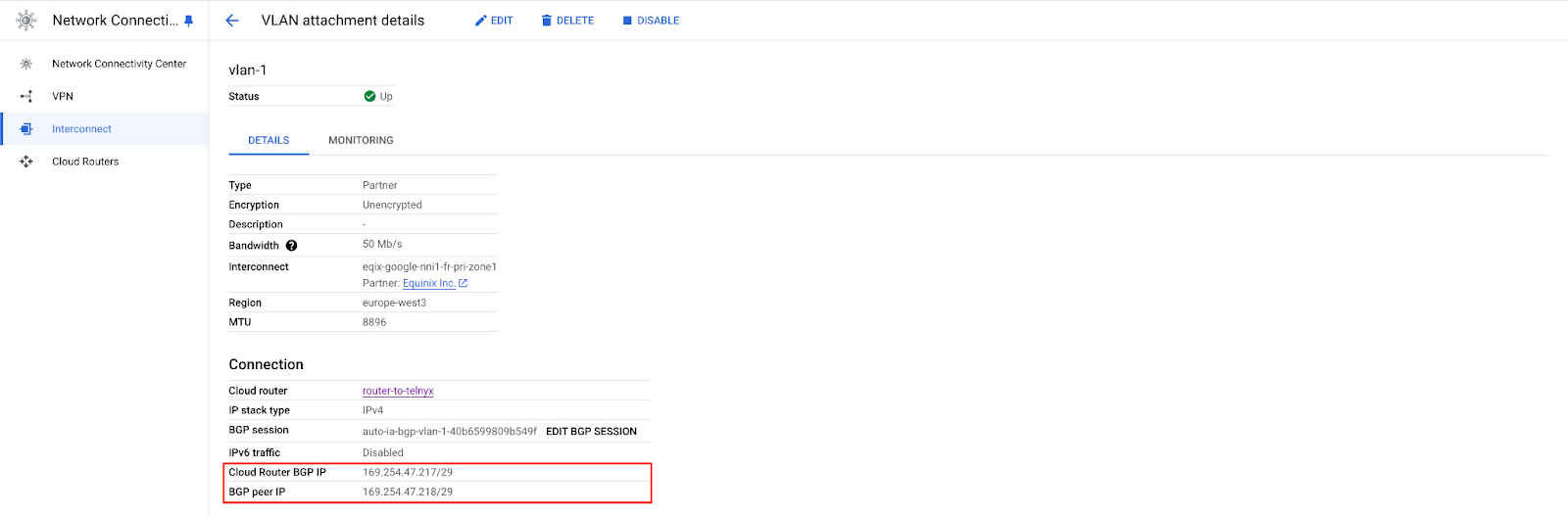
primary_cloud_ip— “Cloud Router BGP IP” or “Remote IP” in the “Troubleshooting” pageprimary_telnyx_ip— “BGP peer IP” or “Local IP”in the “Troubleshooting” page

Validate Connection
This step is performed on Google.- Under VPC networks, you should see the routes advertised over the cloud router created.
- You can also ssh in one of your instances in the same network and perform a traceroute.