Architecture
We will construct the following architecture: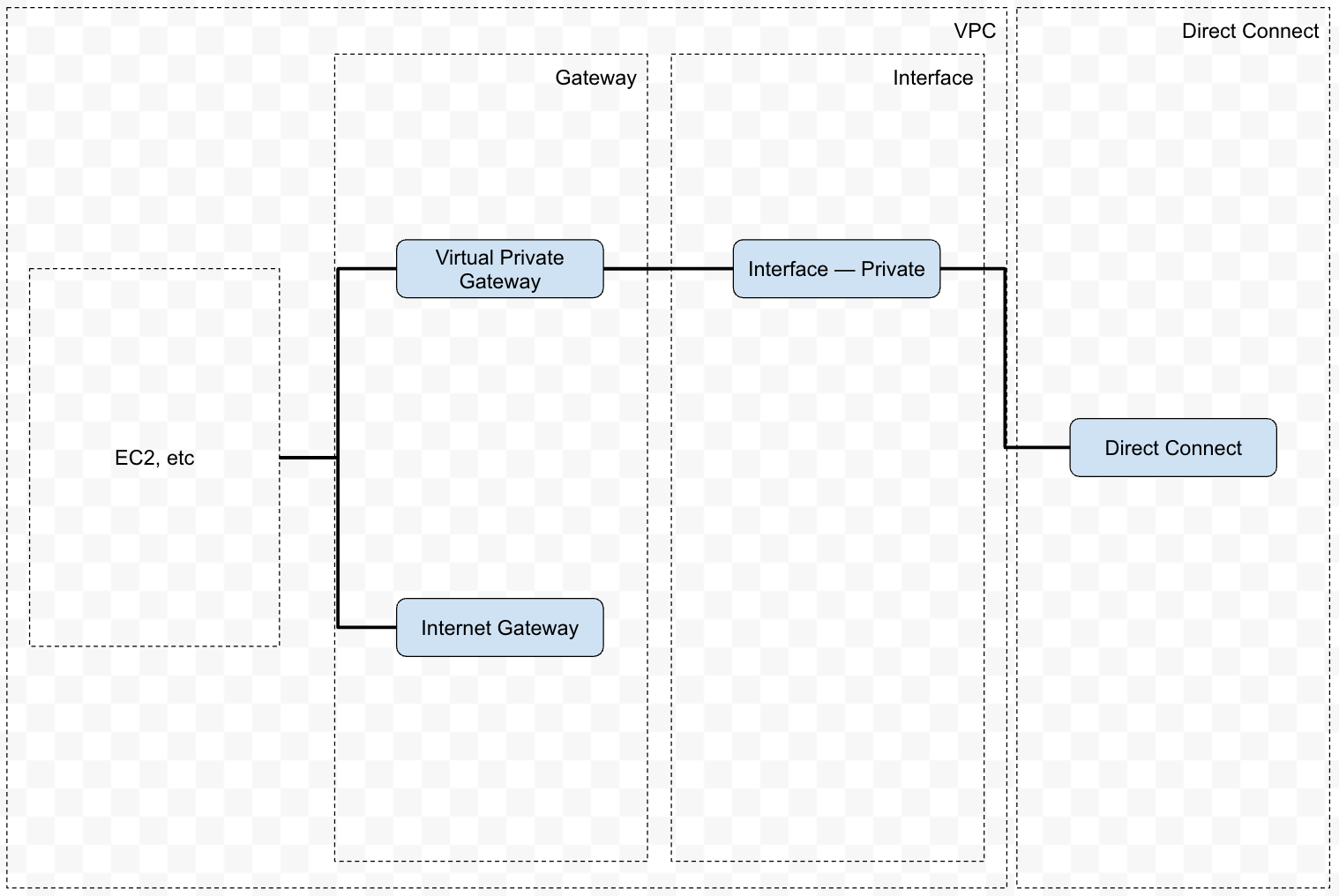
Prerequisites
VPC
This step is performed on AWS.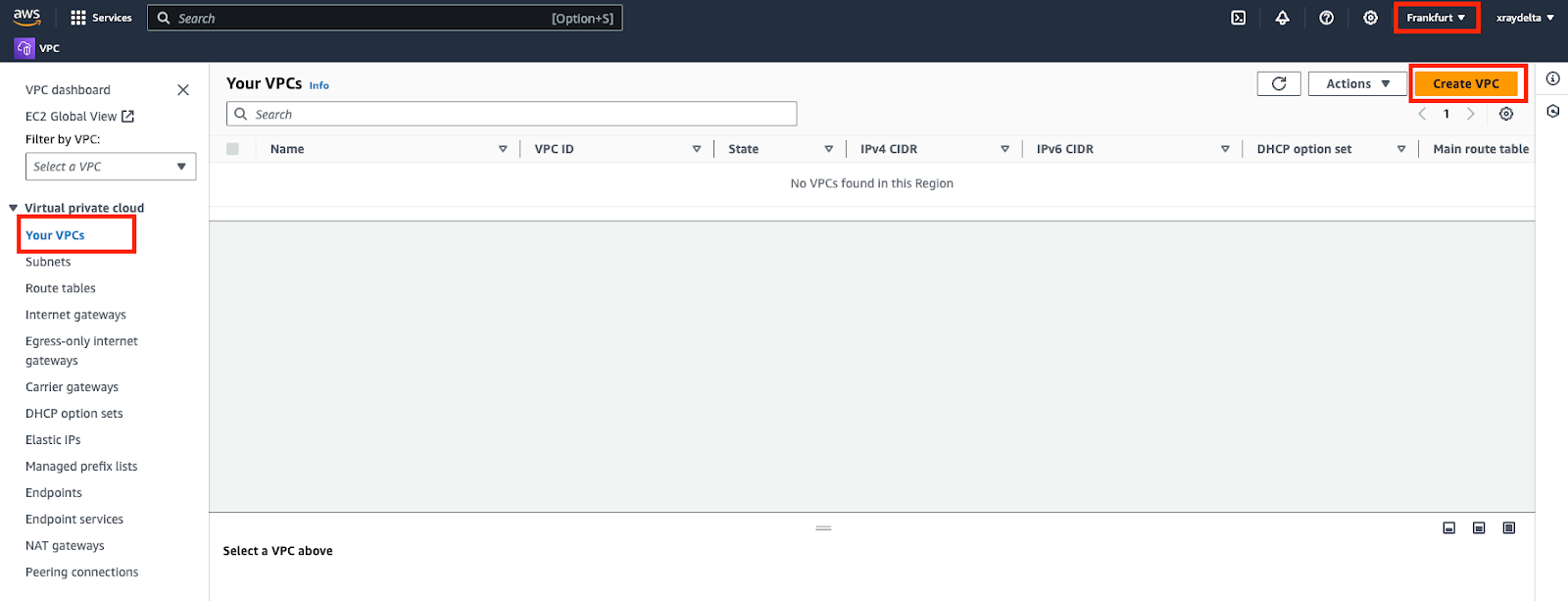
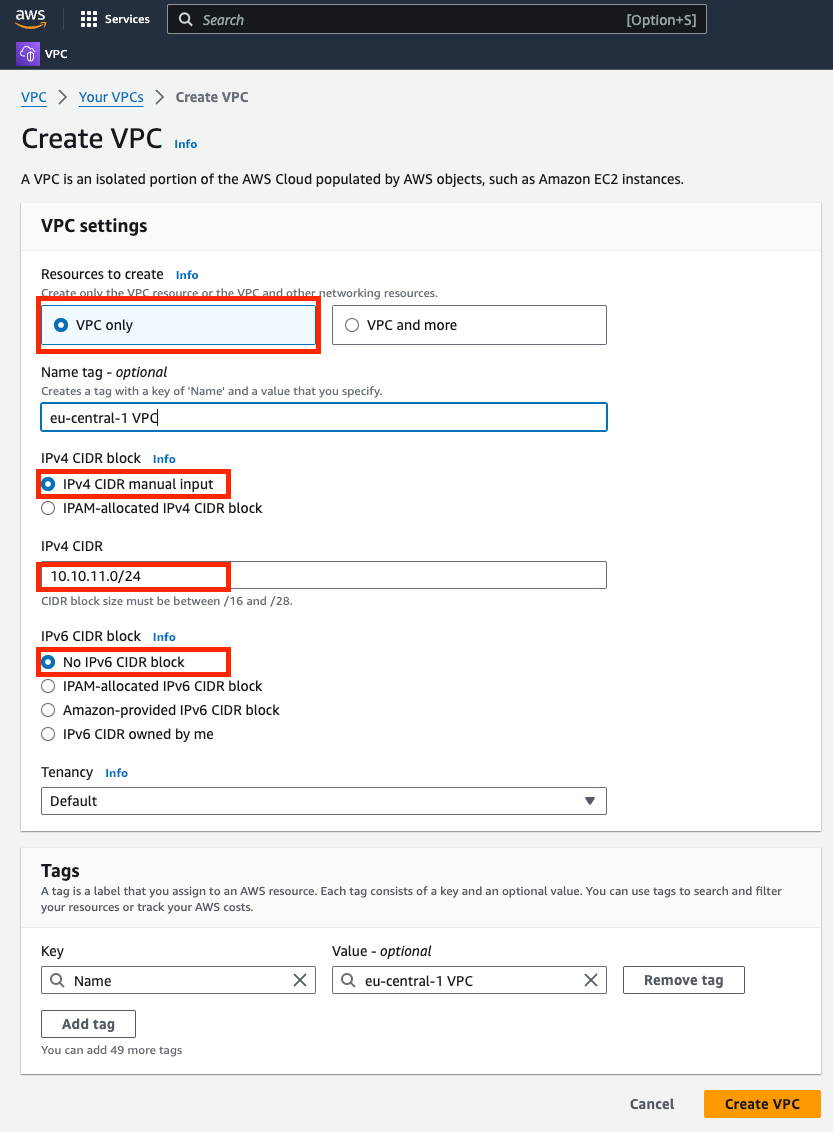
| Parameter | Value |
|---|---|
| Resources to create | VPC only |
| IPv4 CIDR block | IPv4 CIDR manual input |
| IPv4 CIDR | RFC1918, e.g. 10.10.11.0/24 |
| IPv6 CIDR block | No IPv6 CIDR block |
| Tenancy | Default |
Virtual Private Gateway
This step is performed on AWS. Create and attach a virtual private gateway to the VPC created.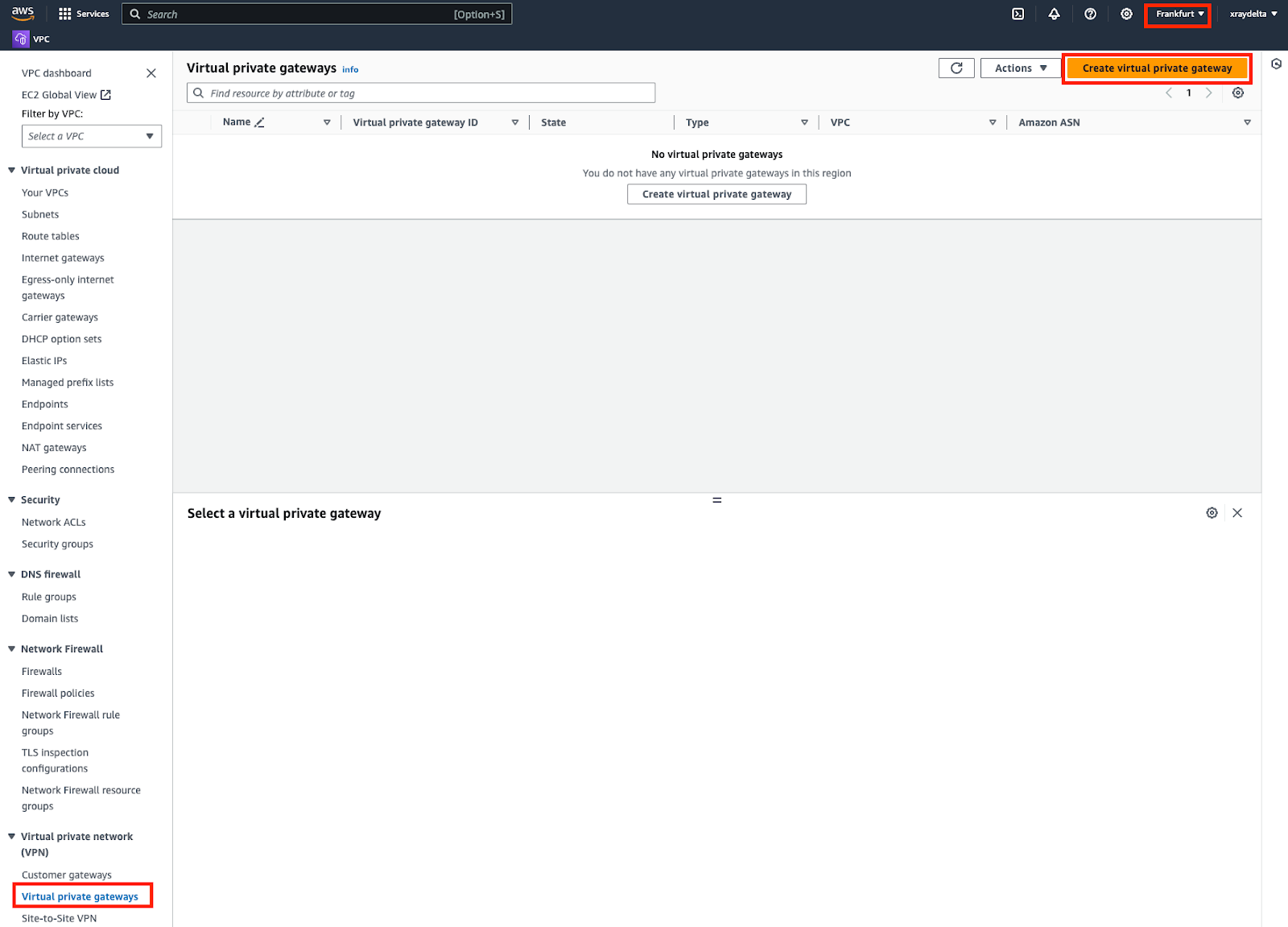
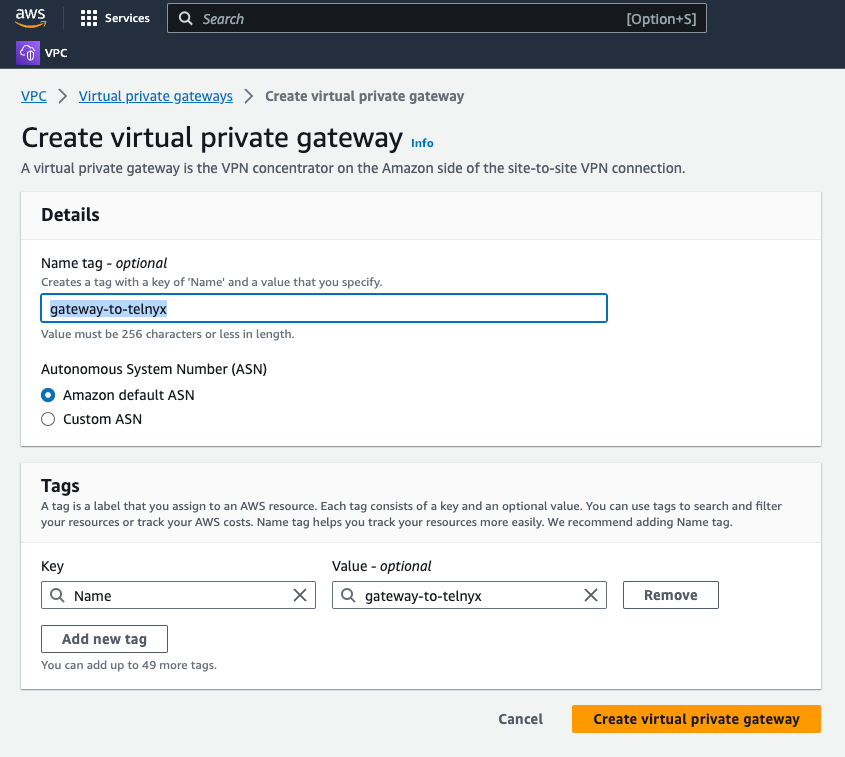

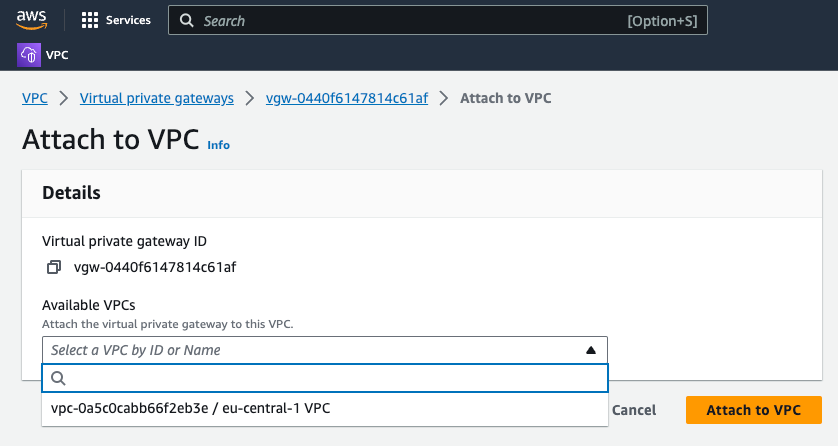
VPC Route Table
This step is performed on AWS.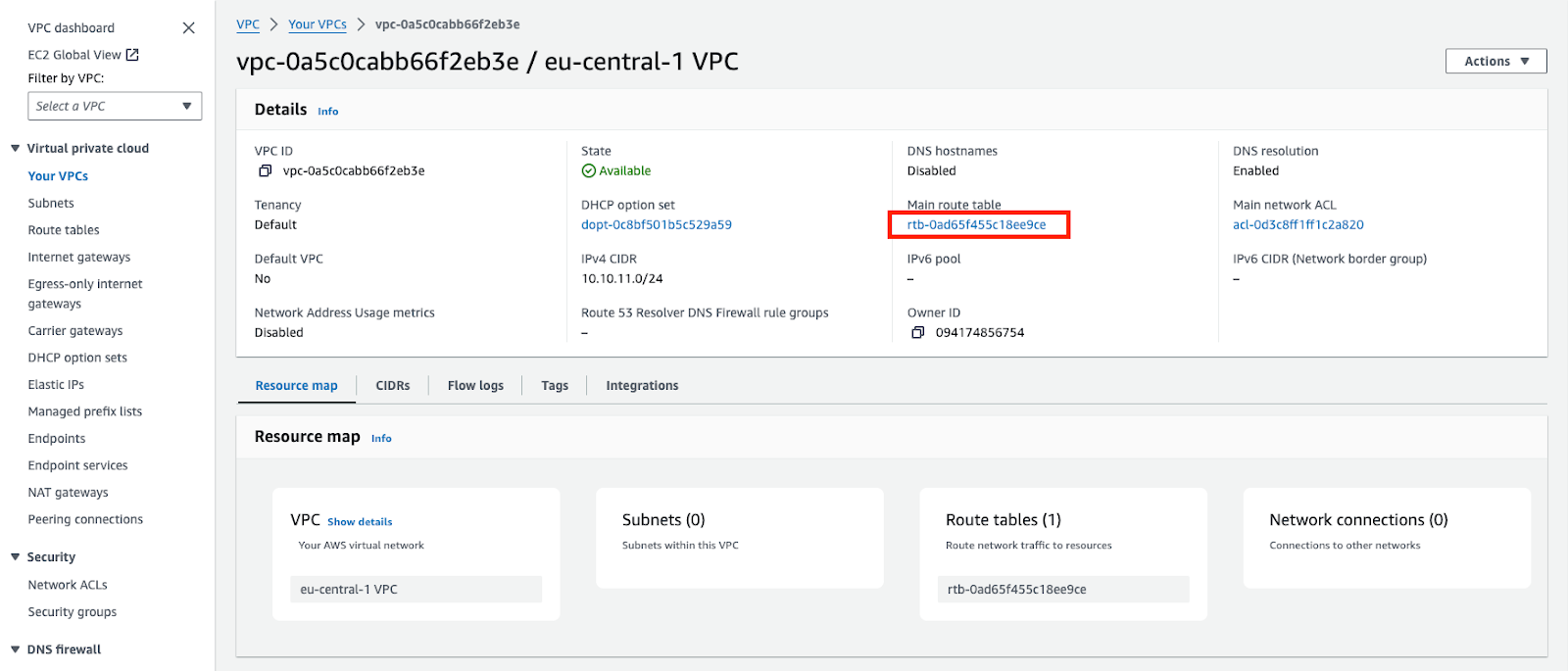
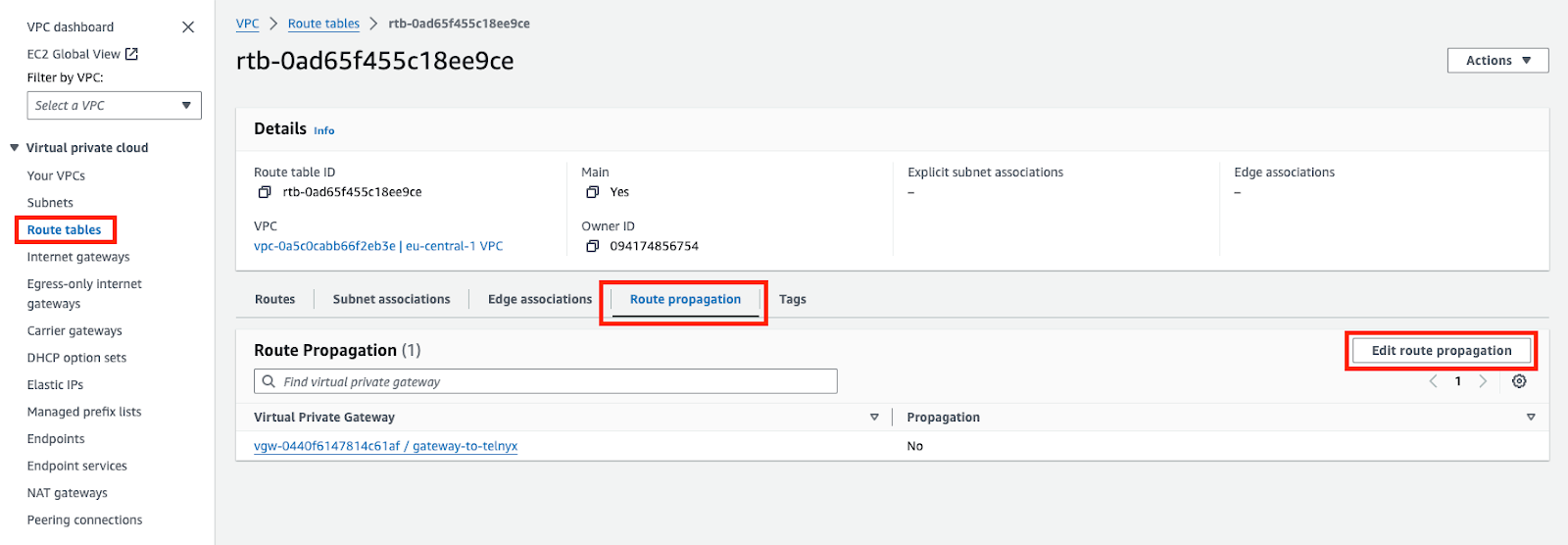

Internet Gateway
This step is performed on AWS. This is optional. Create and attach an internet gateway to the VPC created.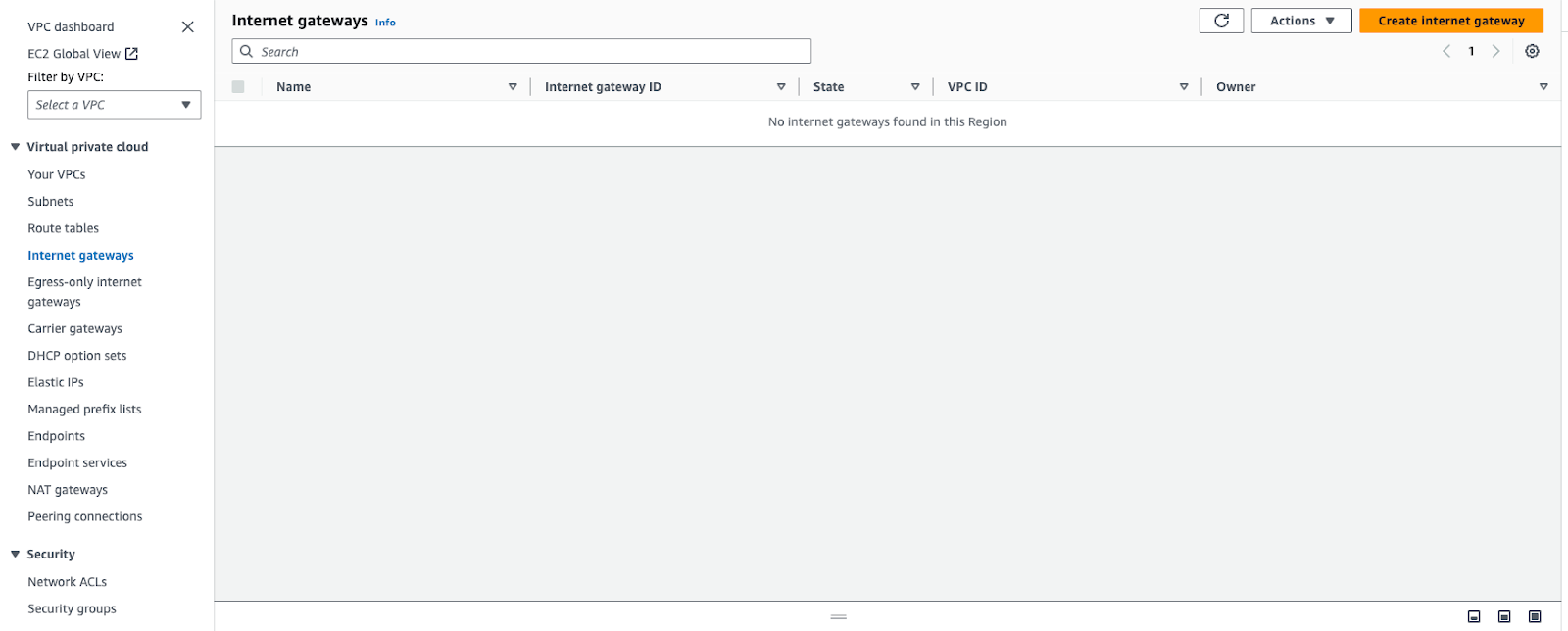
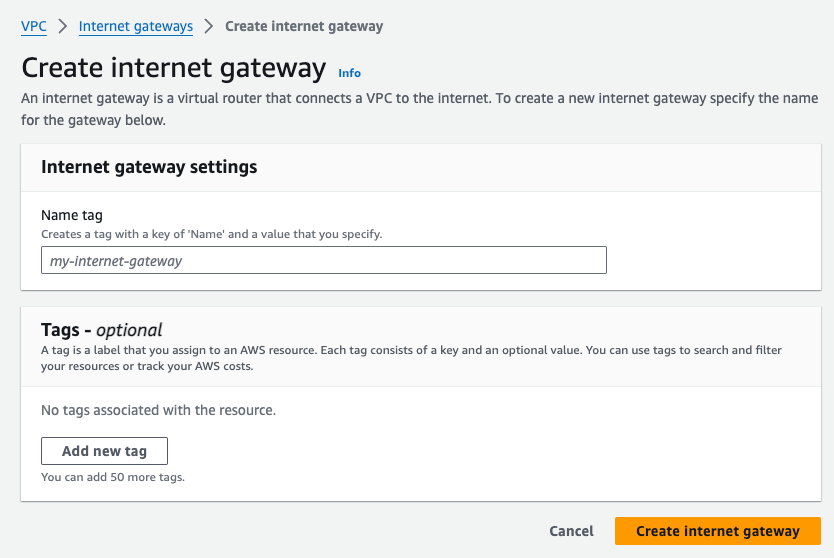
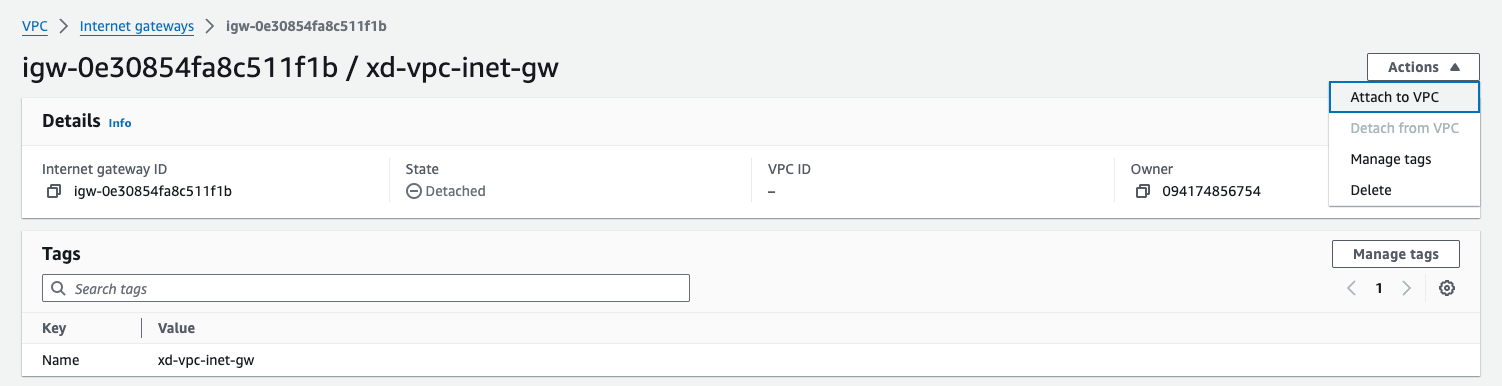
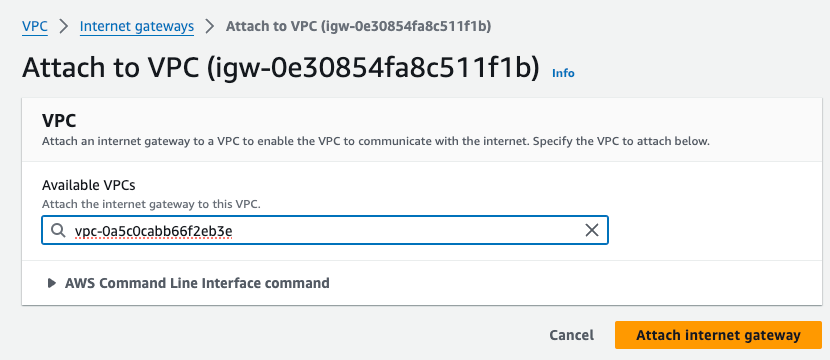
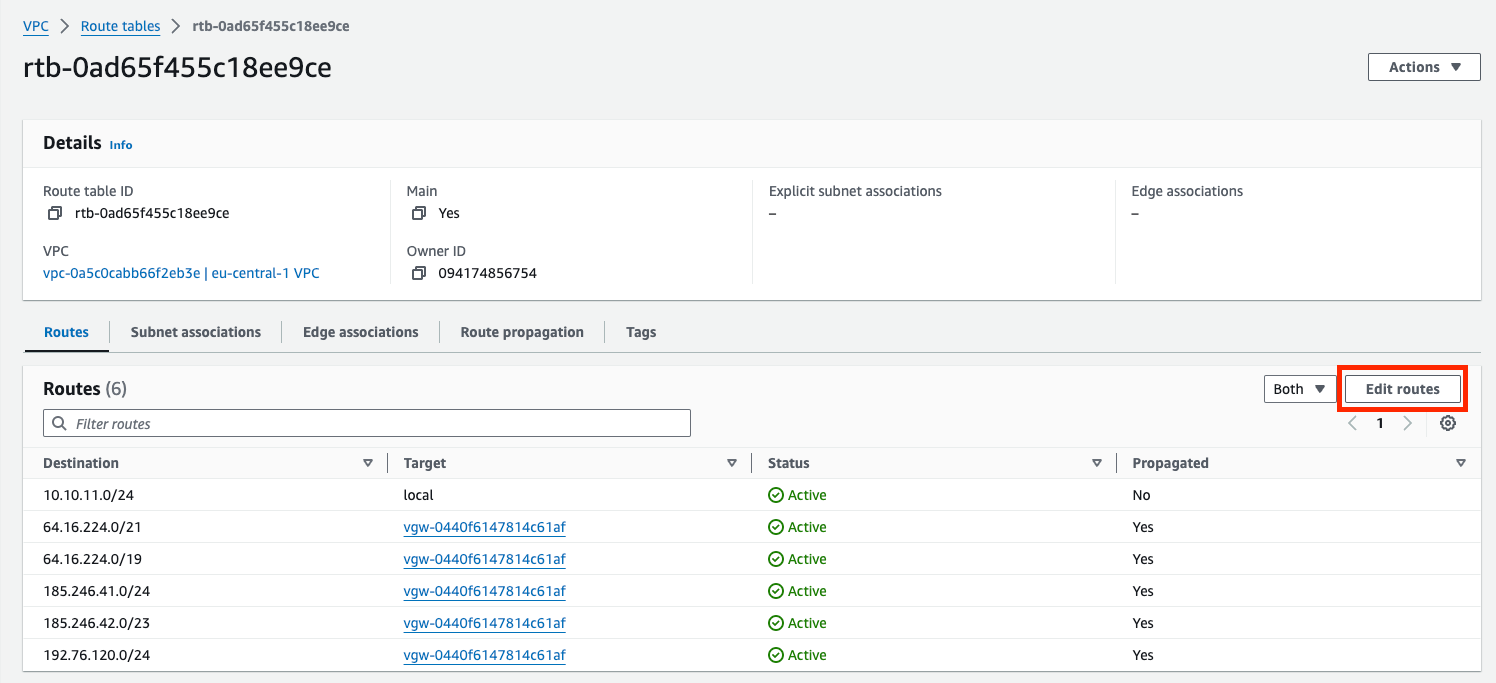
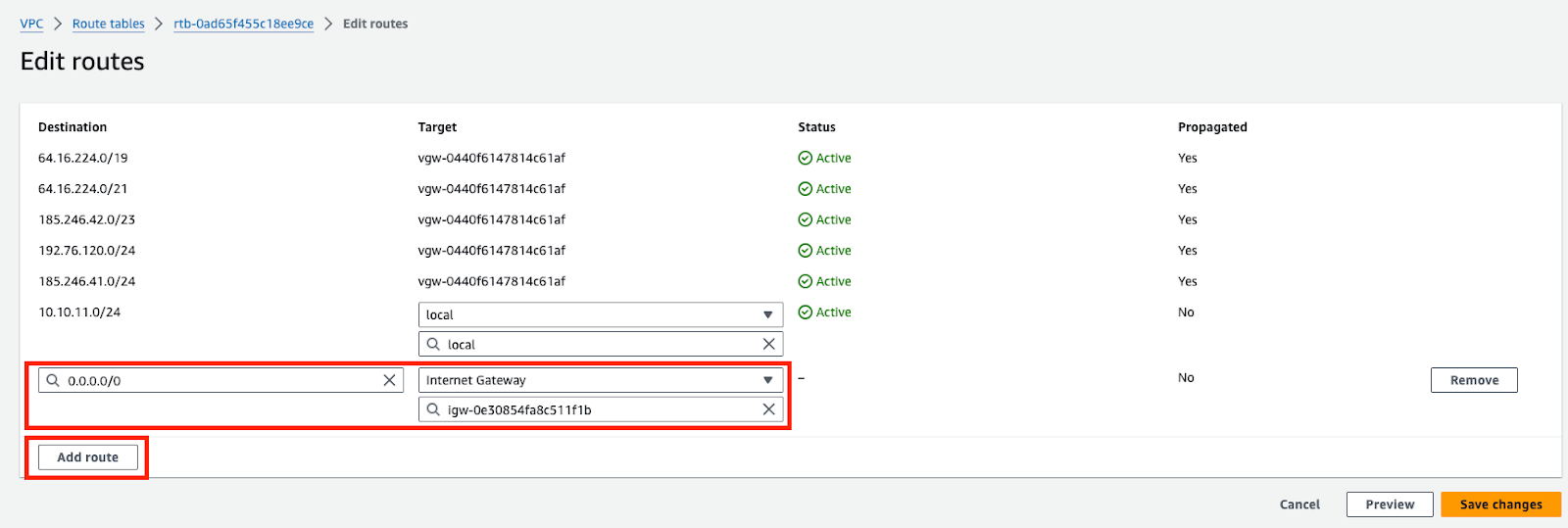
Subnet
This step is performed on AWS. Assuming you don’t have a subnet setup — Choose the VPC created. Subnet CIDR block should be chosen from within the VPC block.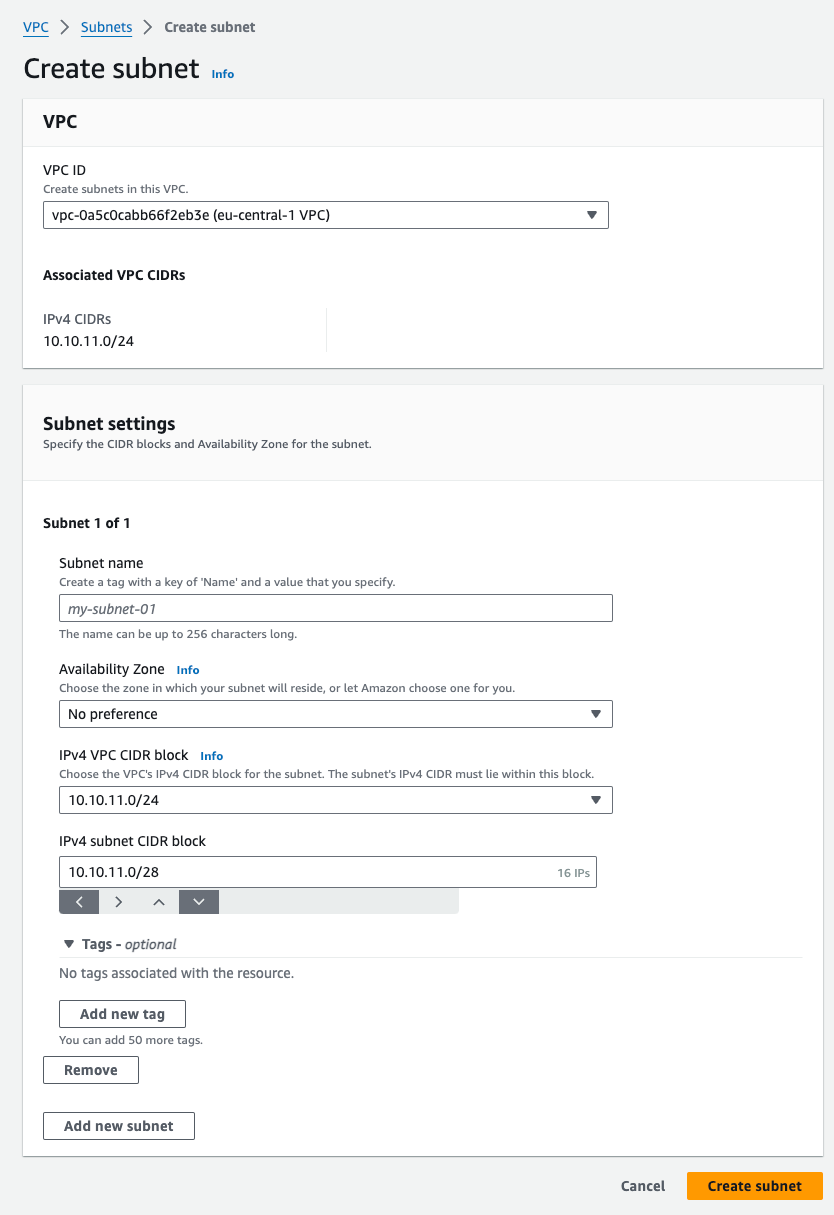
EC2
This step is performed on AWS. Assuming you don’t have an EC2 instance — spin one up in the same region. Assign the VPC and Subnet created previously. Enable public IP on the instance so you can ssh into it.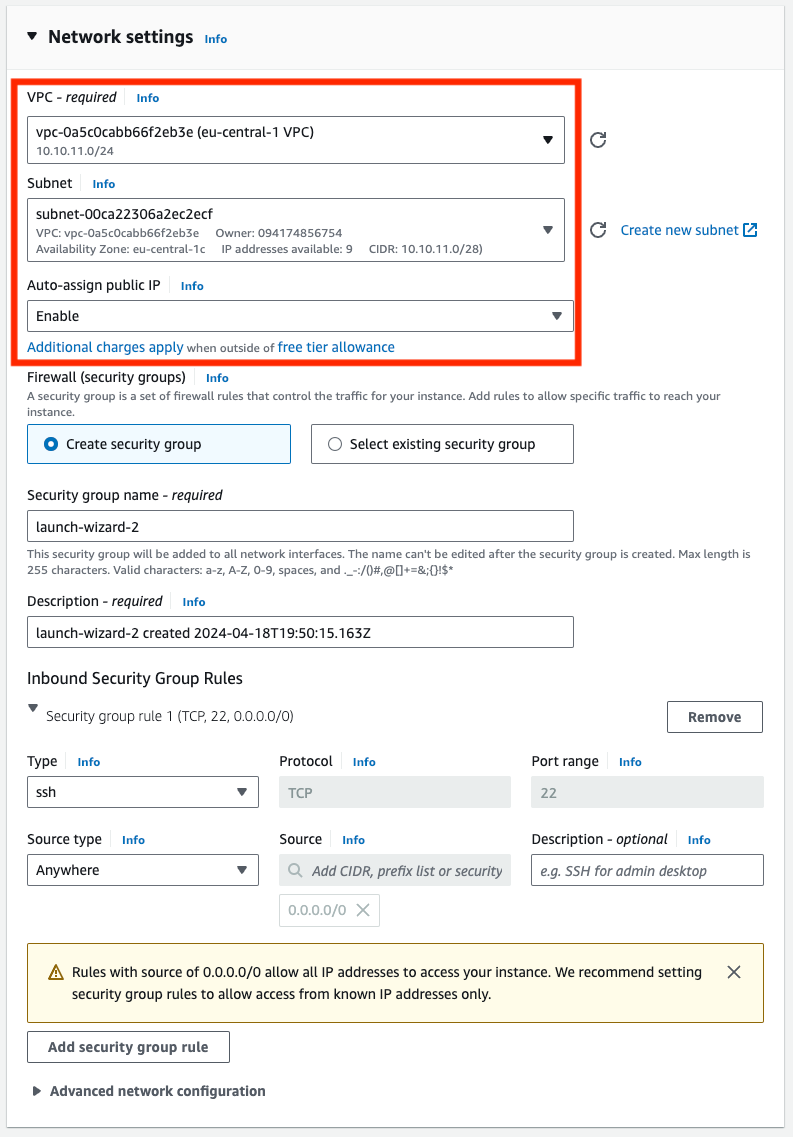
Account ID
This step is performed on AWS. ⚠️ You would need this number when you create the Telnyx VXC later.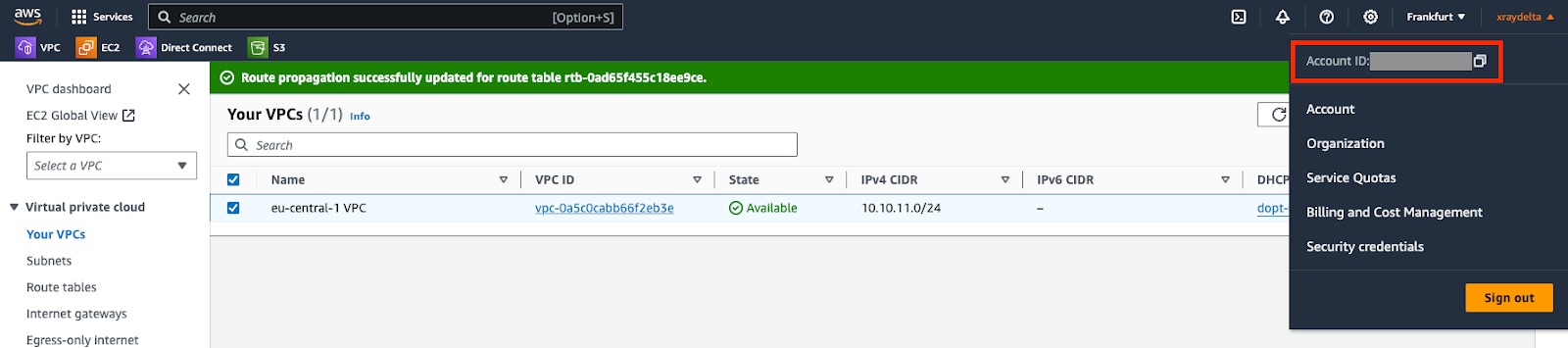
Telnyx Network
This step is performed on Telnyx. If you don’t have a network created already, you may follow this guide to create one.Procedure
Create a VXC resource
This step is performed on Telnyx.request
| Parameter | Value |
|---|---|
cloud_provider | aws |
cloud_provider_region | Match what you selected on the AWS |
primary_cloud_account_id | AWS account ID from the last step |
bgp_asn | AWS’s bgp asn which is 64512 |
bandwidth_mbps | Chosen from available bandwidth of the VXC coverage API |
Direct Connect
This step is performed on AWS. If you haven’t accepted the connection from your AWS account within 1 hour of the VXC creation, the VXC would be deleted and you will have to start over.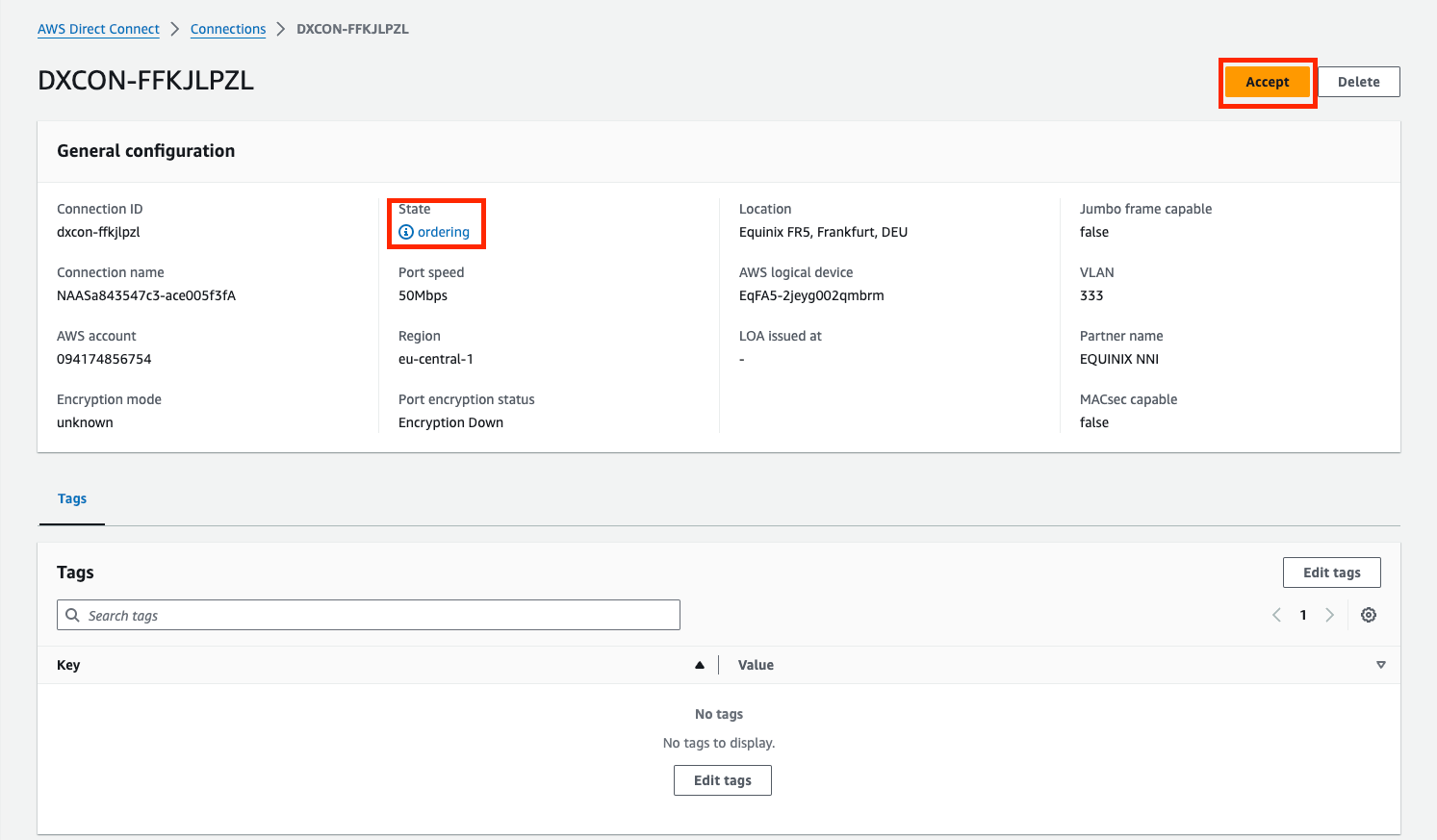

Enable Primary Connection
This step is performed on Telnyx. The connection must be enabled to be used.request
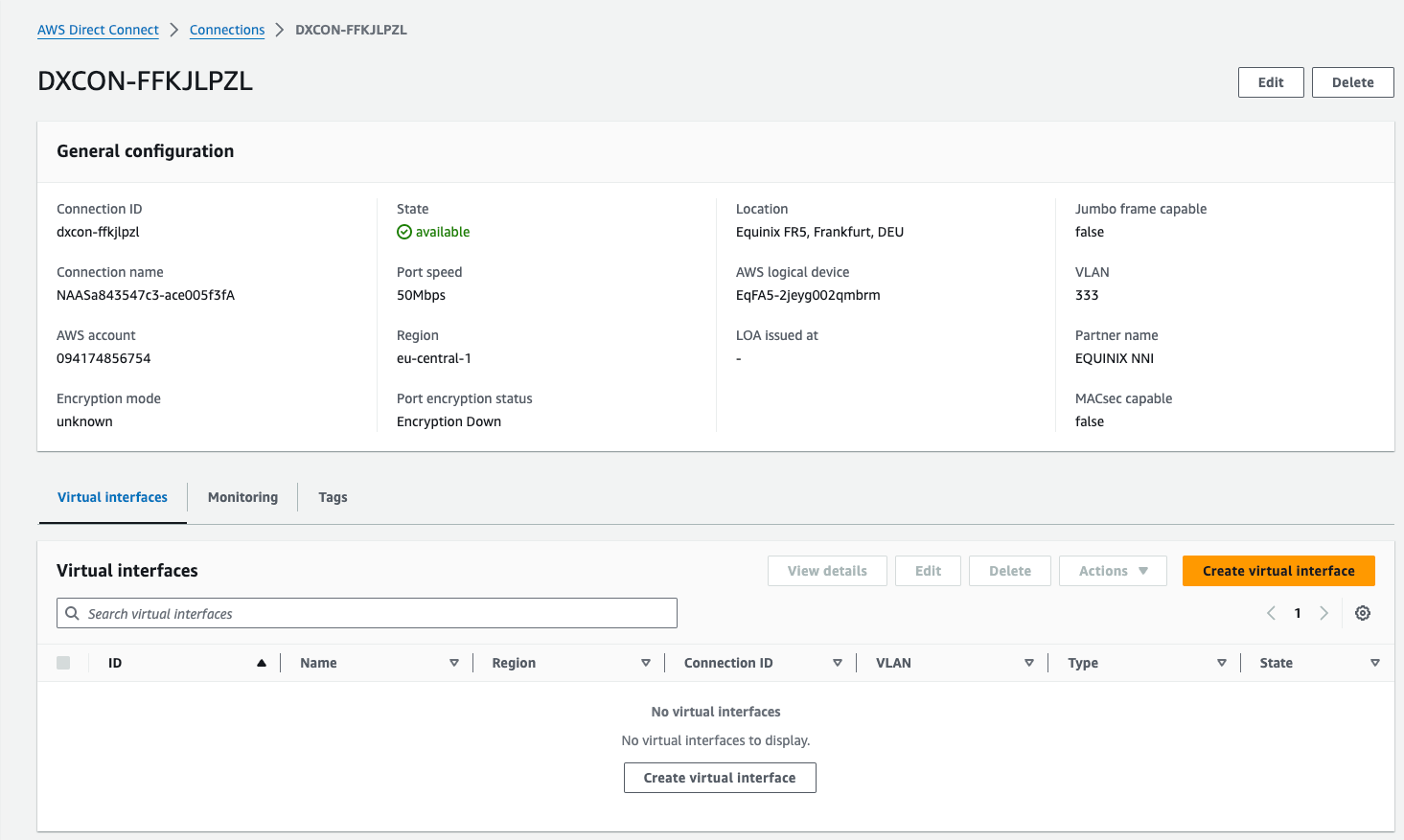
Virtual Interface
This step is performed on AWS. The connection created above needs to have an interface to which to connect.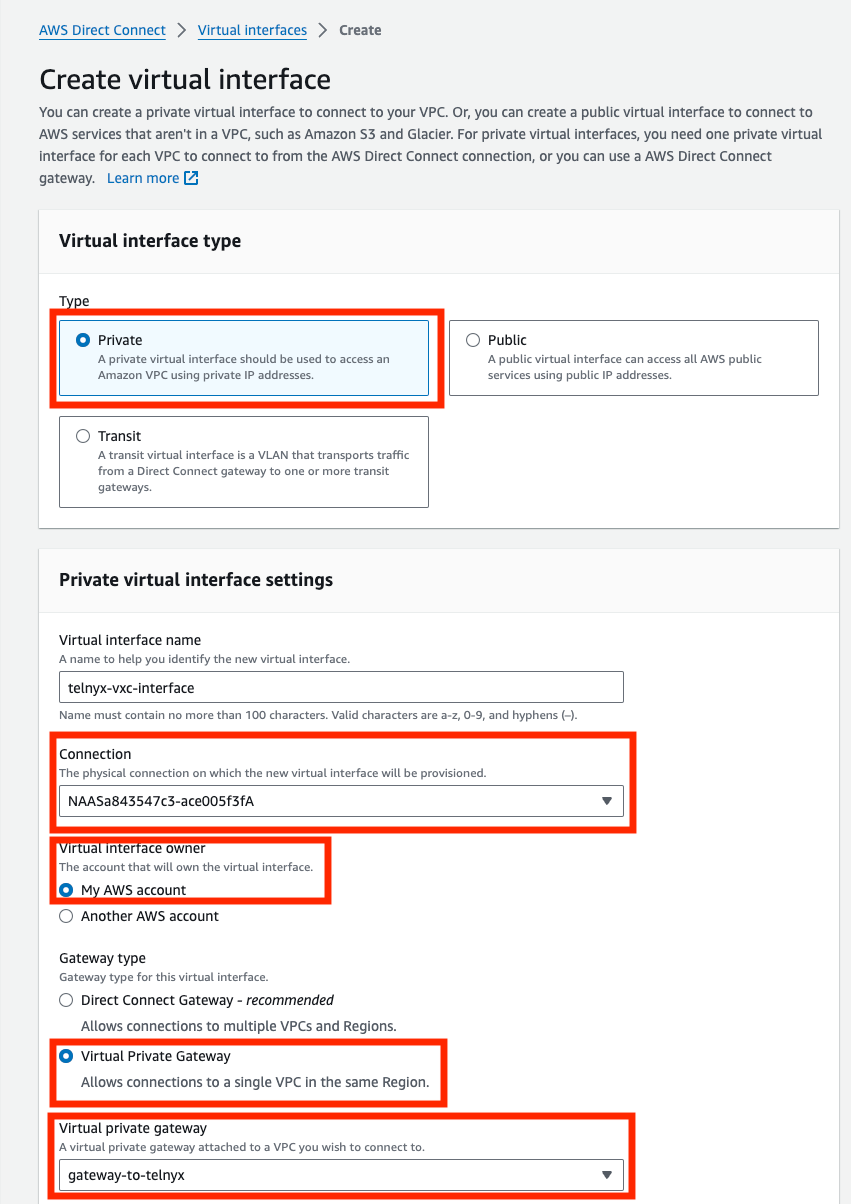
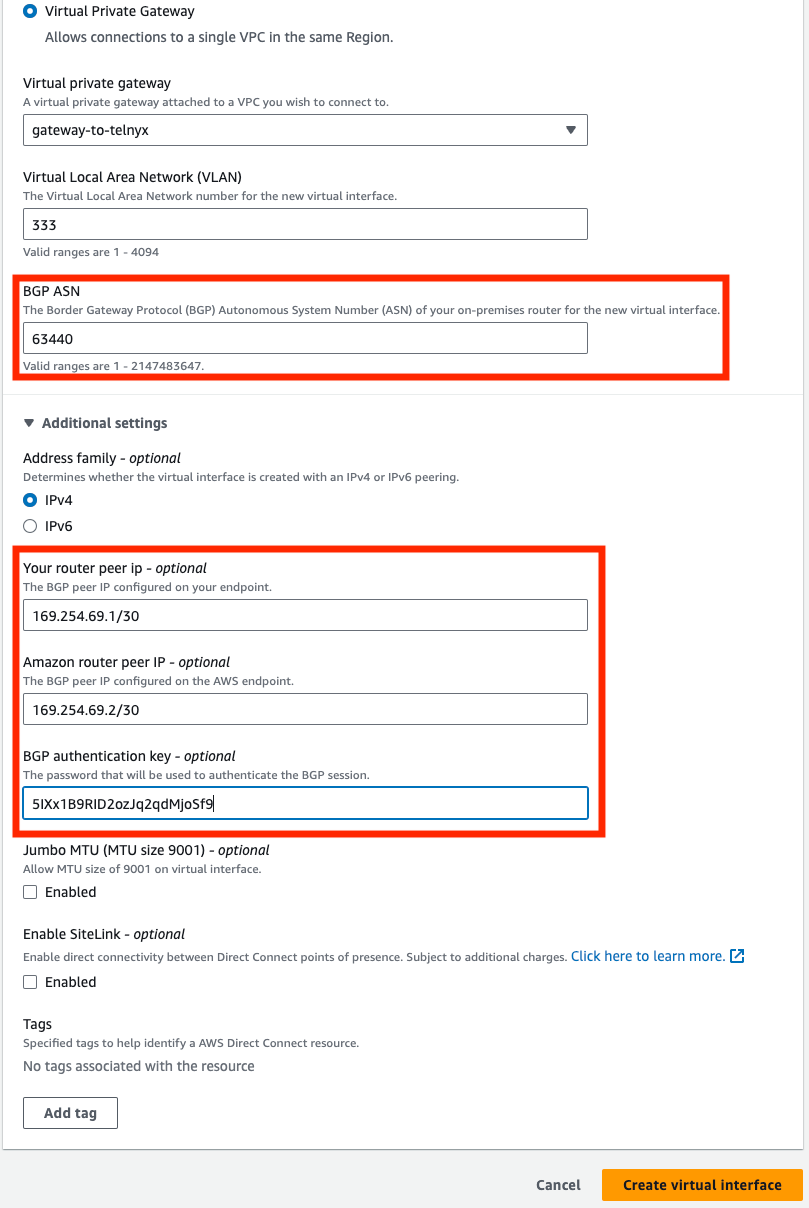
| Parameter | Value |
|---|---|
| Type | Private |
| Connection | Choose the Direct Connection you accepted previously. |
| Virtual interface owner | My AWS account |
| Gateway Type | Virtual Private Gateway and select the one you created in Prerequisite – AWS → Virtual Private Gateway |
| BGP ASN | 63440 - Telnyx ASN |
| Your router peer IP - optional | primary_telnyx_ip |
| Amazon router peer IP - optional | primary_cloud_ip |
| BGP authentication key - optional | primary_bgp_key |

Validate Connection
This step is performed on AWS. ssh into your EC2 instance and either ping or traceroute to one of the IP in the route table of the VPC. You can see the route went over the VXC instead of the public internet.

