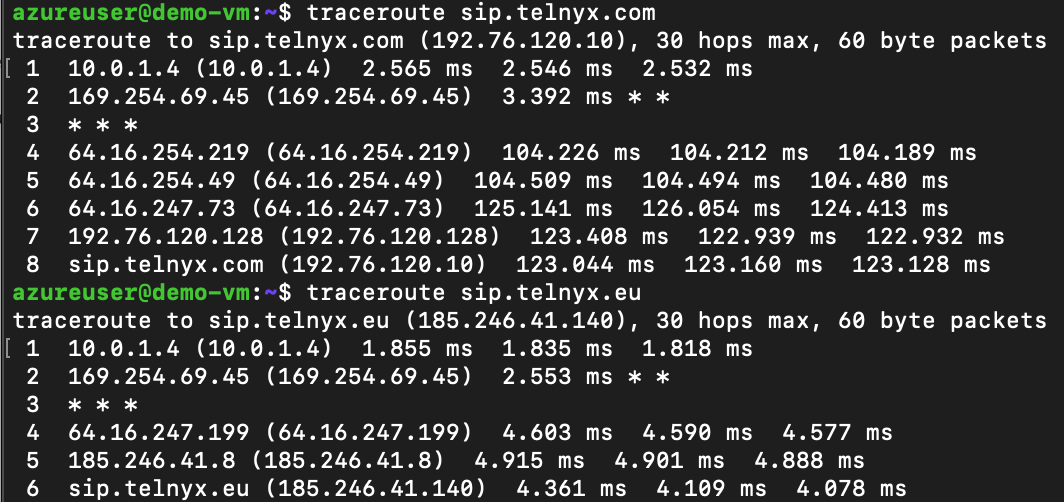Architecture
We will construct the following architecture.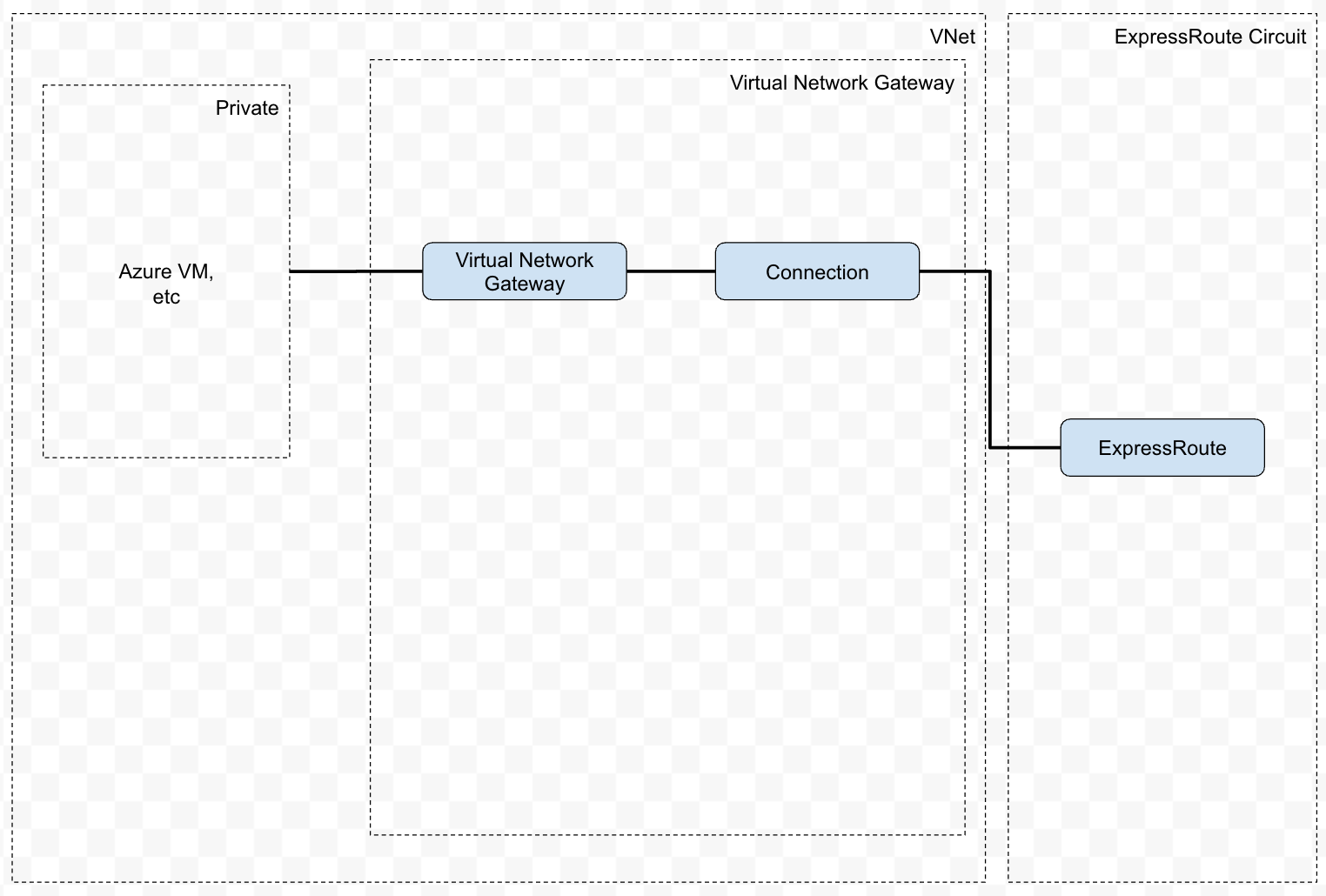
Prerequisites
Create ExpressRoute Circuit
This step is performed on Azure.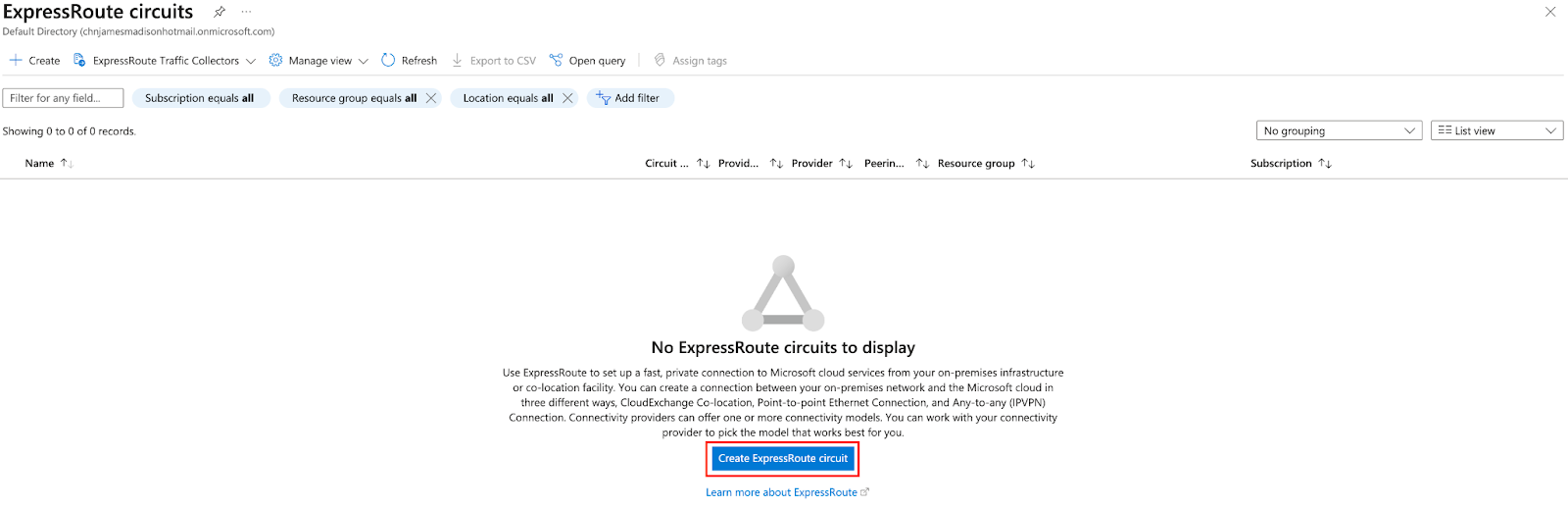
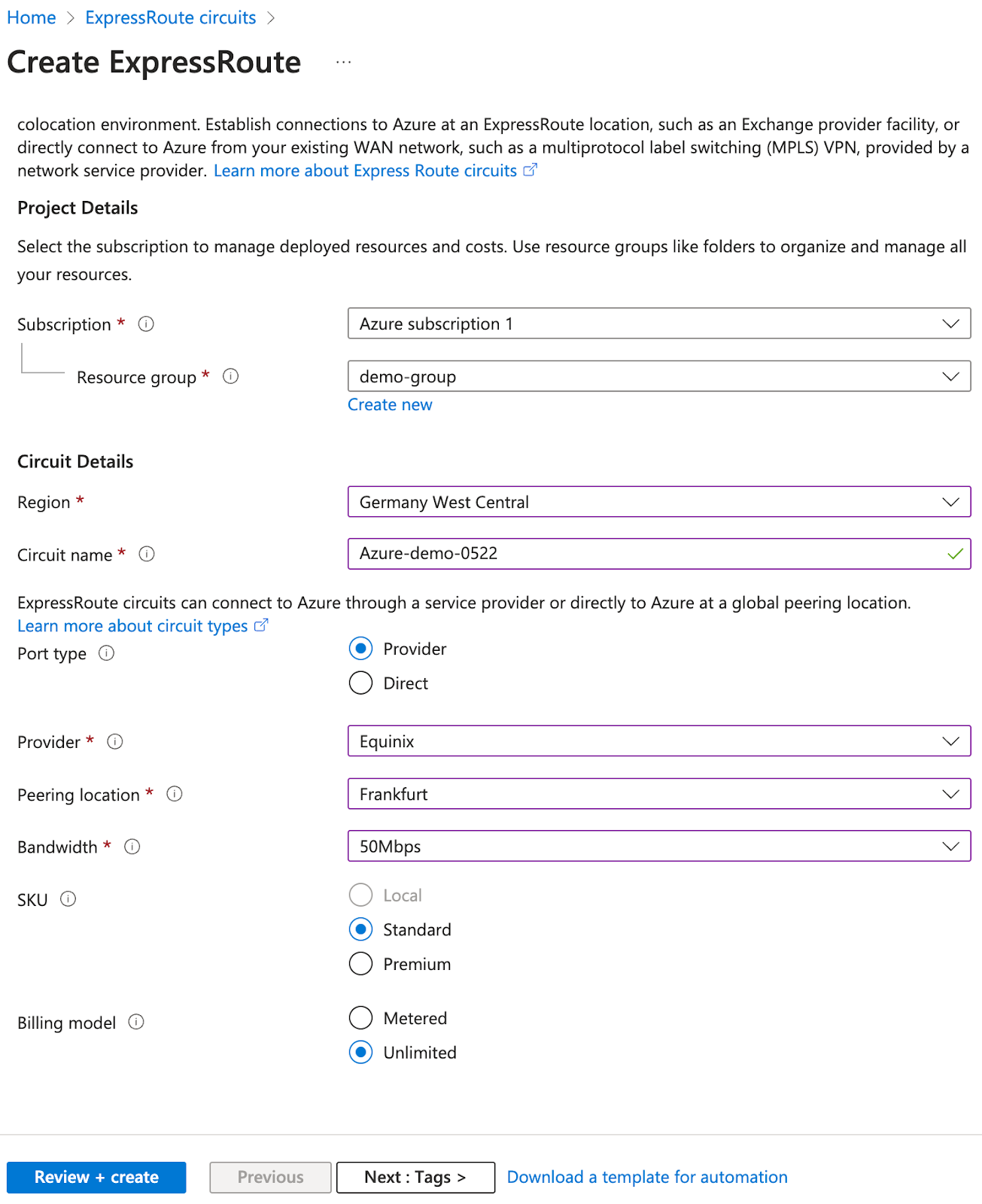
| Parameter | Value |
|---|---|
| Region | Choose the matching available region from the VXC coverage API |
| Port Type | Provider |
| Provider | Equinix |
| Peering location | matching available region from the VXC coverage API |
| Bandwidth | Choose the available bandwidth from the VXC coverage API |
| SKU | Standard |
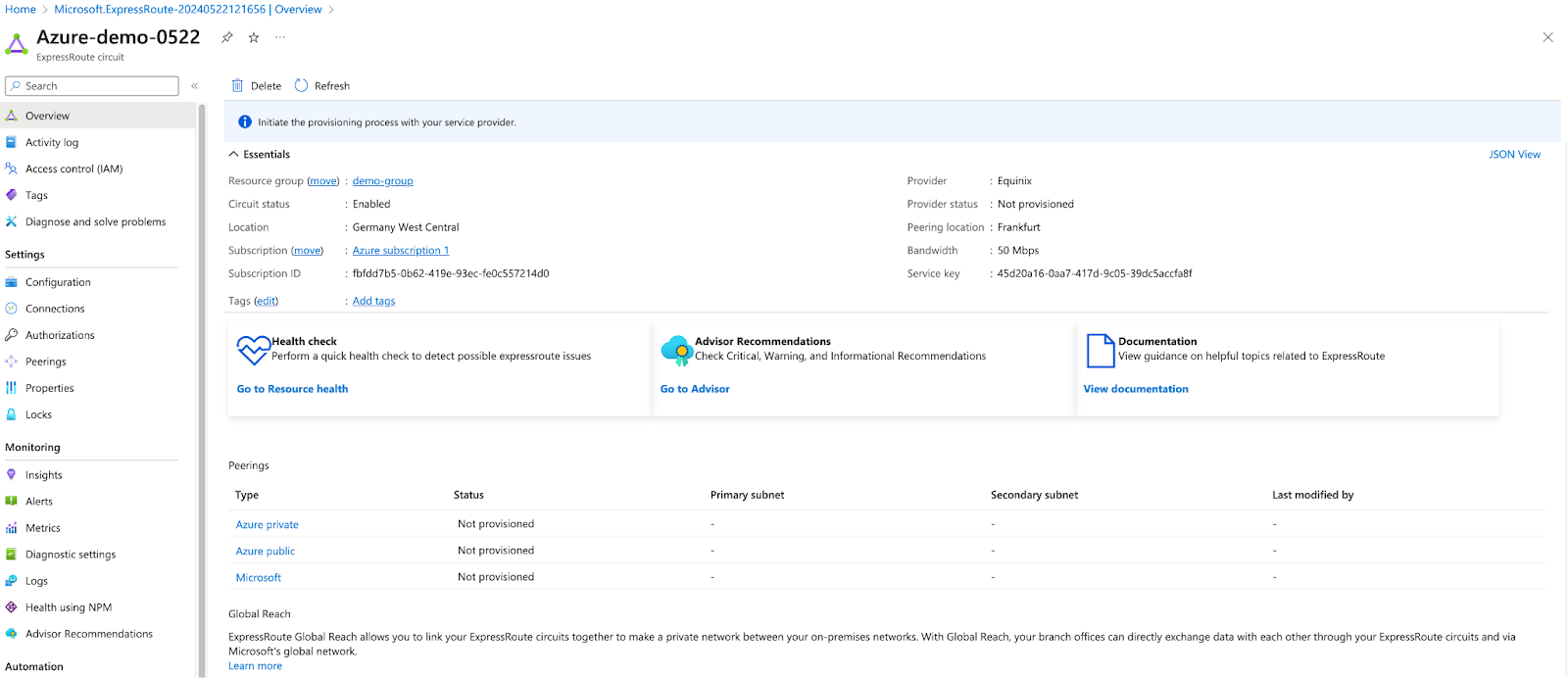
Telnyx Network
This step is performed on Telnyx. If you don’t have a network created already, you may follow this guide to create one.Procedure
Create a VXC resource
This step is performed on Telnyx.request
| Parameter | Value |
|---|---|
cloud_provider | azure |
cloud_provider_region | Choose the matching region from the ExpressRoute circuit |
primary_cloud_account_id | ”Service key” on the ExpressRoute created previously |
bgp_asn | Azure’s bgp asn which is 12076 |
idprimary_cloud_ipprimary_bgp_key
Enable Primary Connection
This step is performed on Telnyx.request
status is provisioned before proceeding to the next step. You can poll the status using GET request on the specific VXC.
Azure Private Peering
This step is performed on Azure. “Provider status” must show “Provisioned” before performing this step.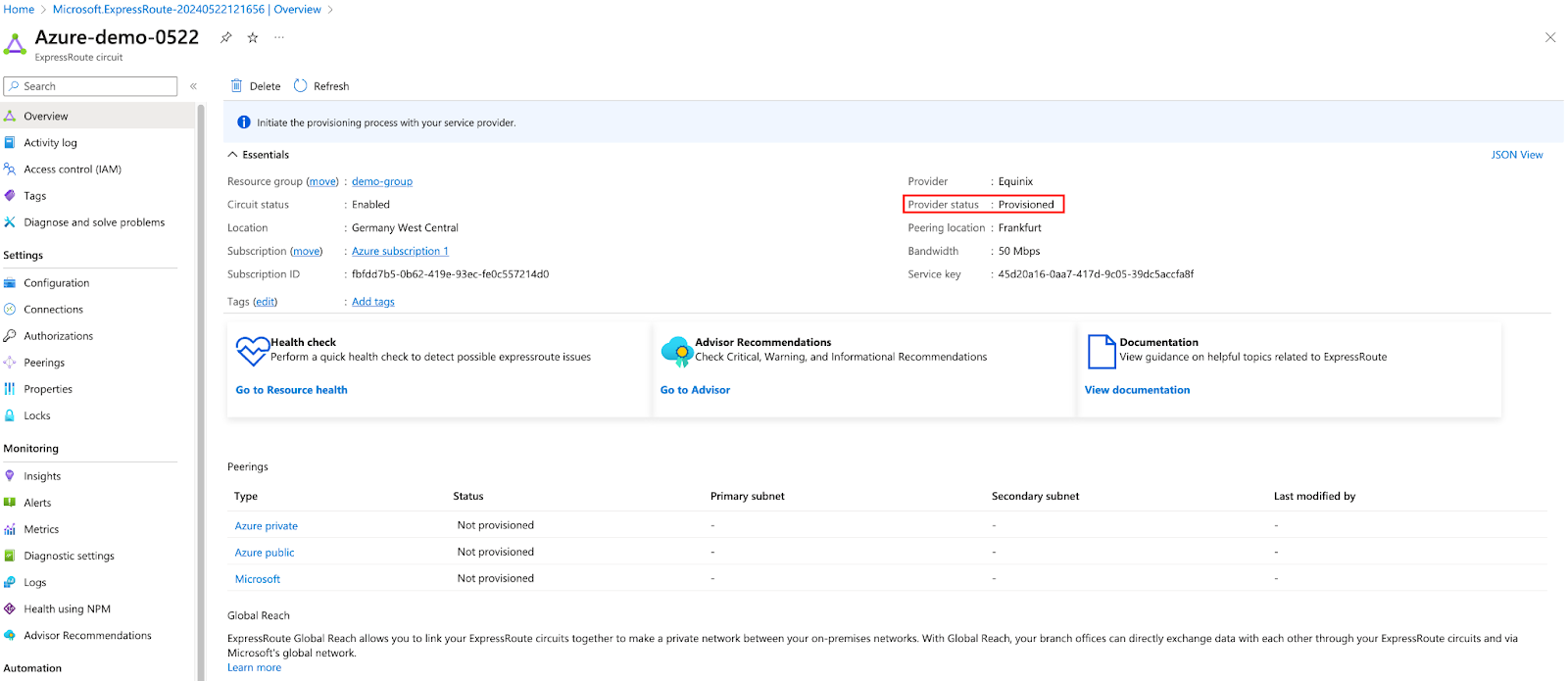
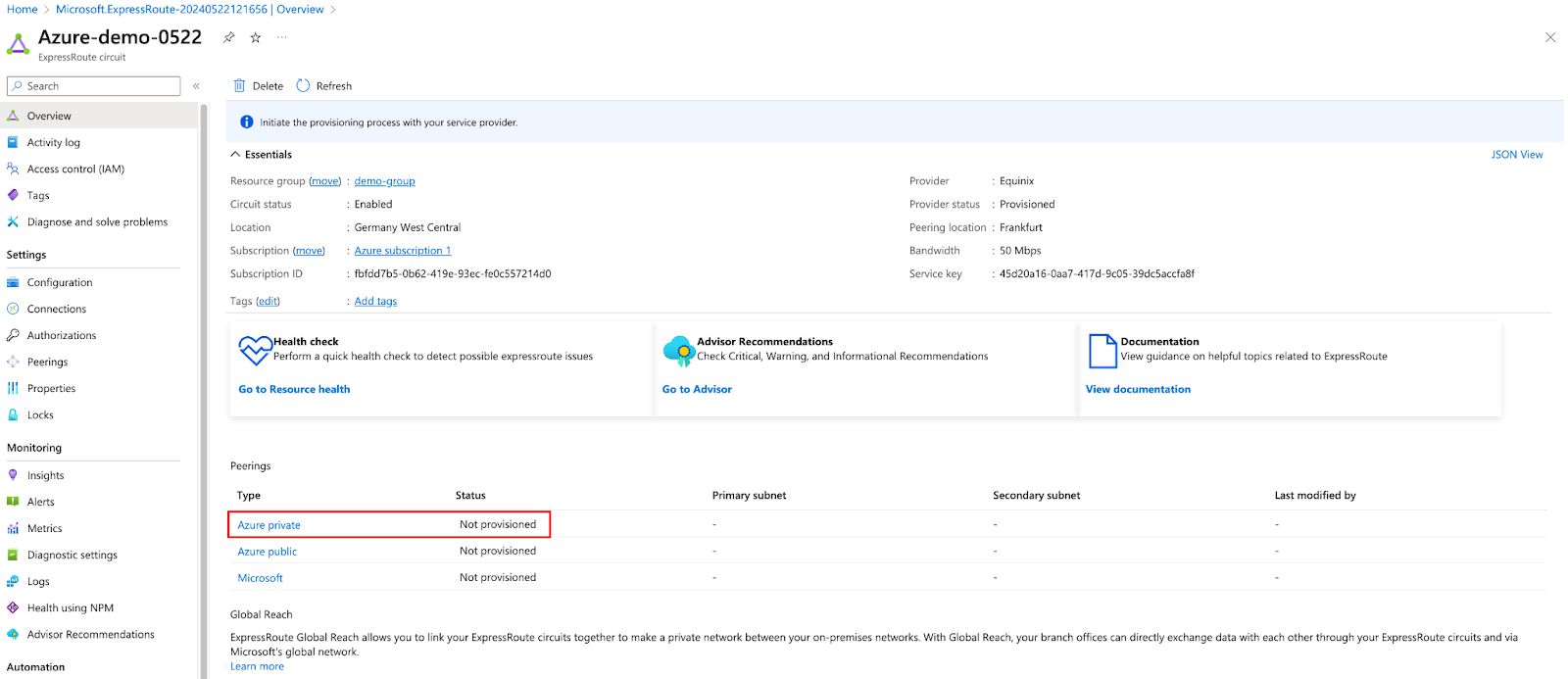
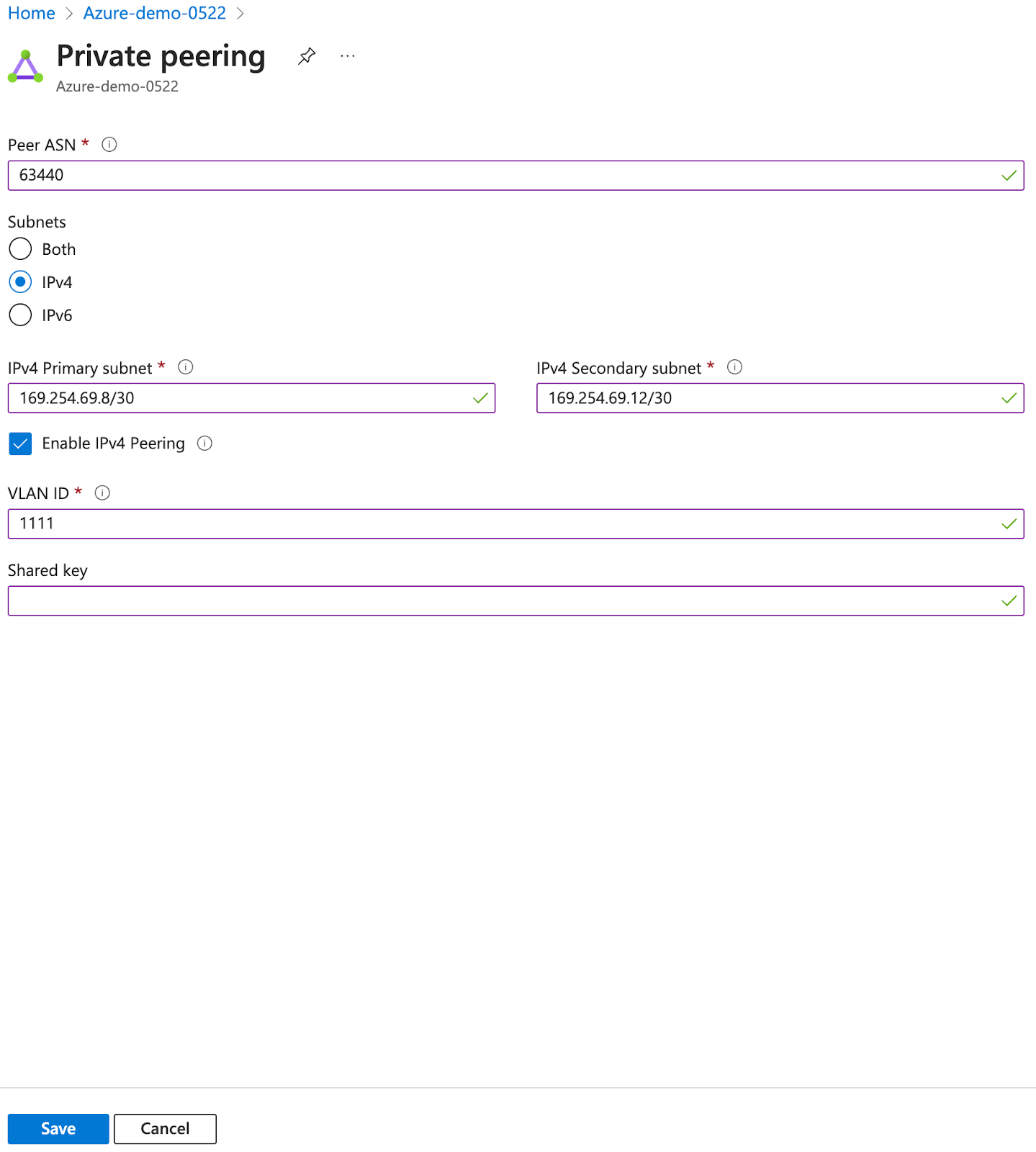
| Parameter | Value |
|---|---|
| Peer ASN | Telnyx’s BGP ASN which is 63440 |
| Subnets | IPv4 |
| IPv4 Primary subnet | Choose the /30 block that includes primary_cloud_ip |
| IPv4 Secondary subnet | Choose the next /30 block |
| VLAN ID | Choose any number from a valid VLAN range |
| Shared key | primary bgp key |
| Public IP address | Create new |
| Public IP address SKU | Standard |
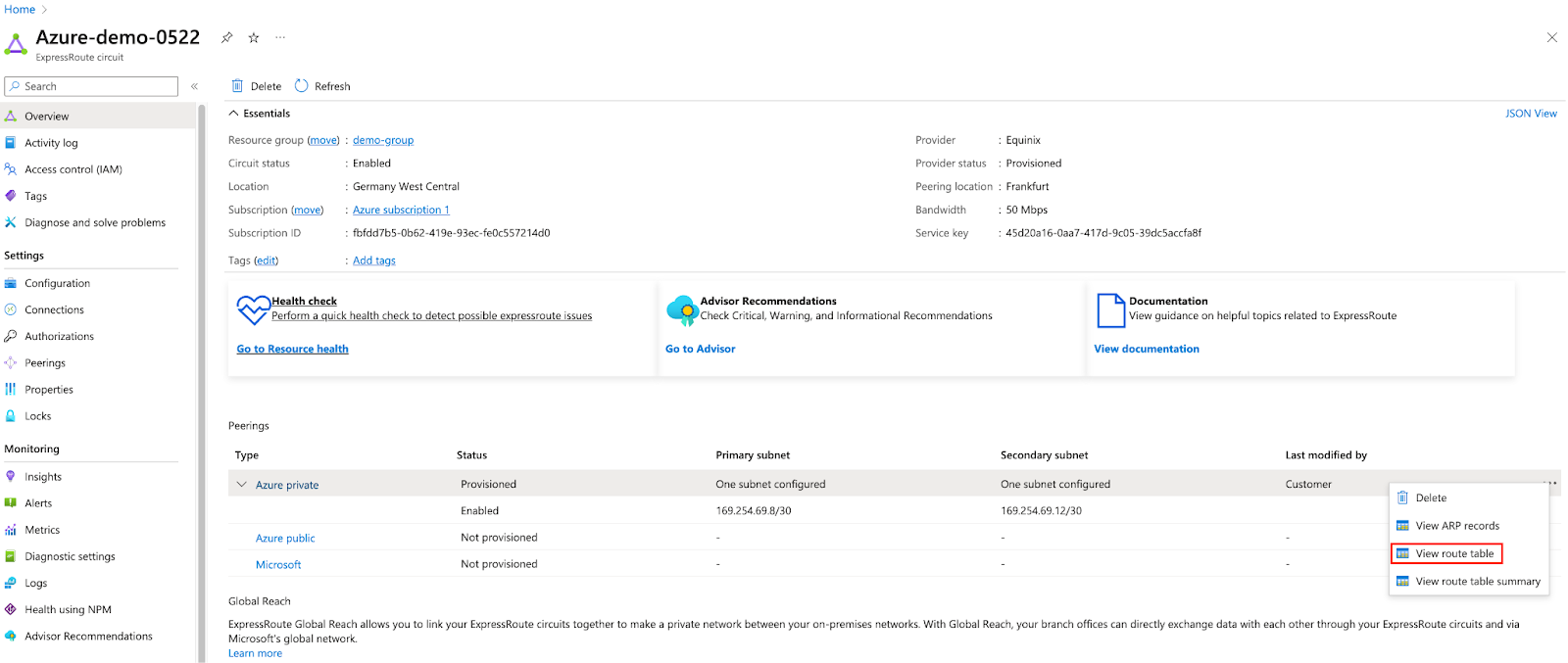

Virtual Network
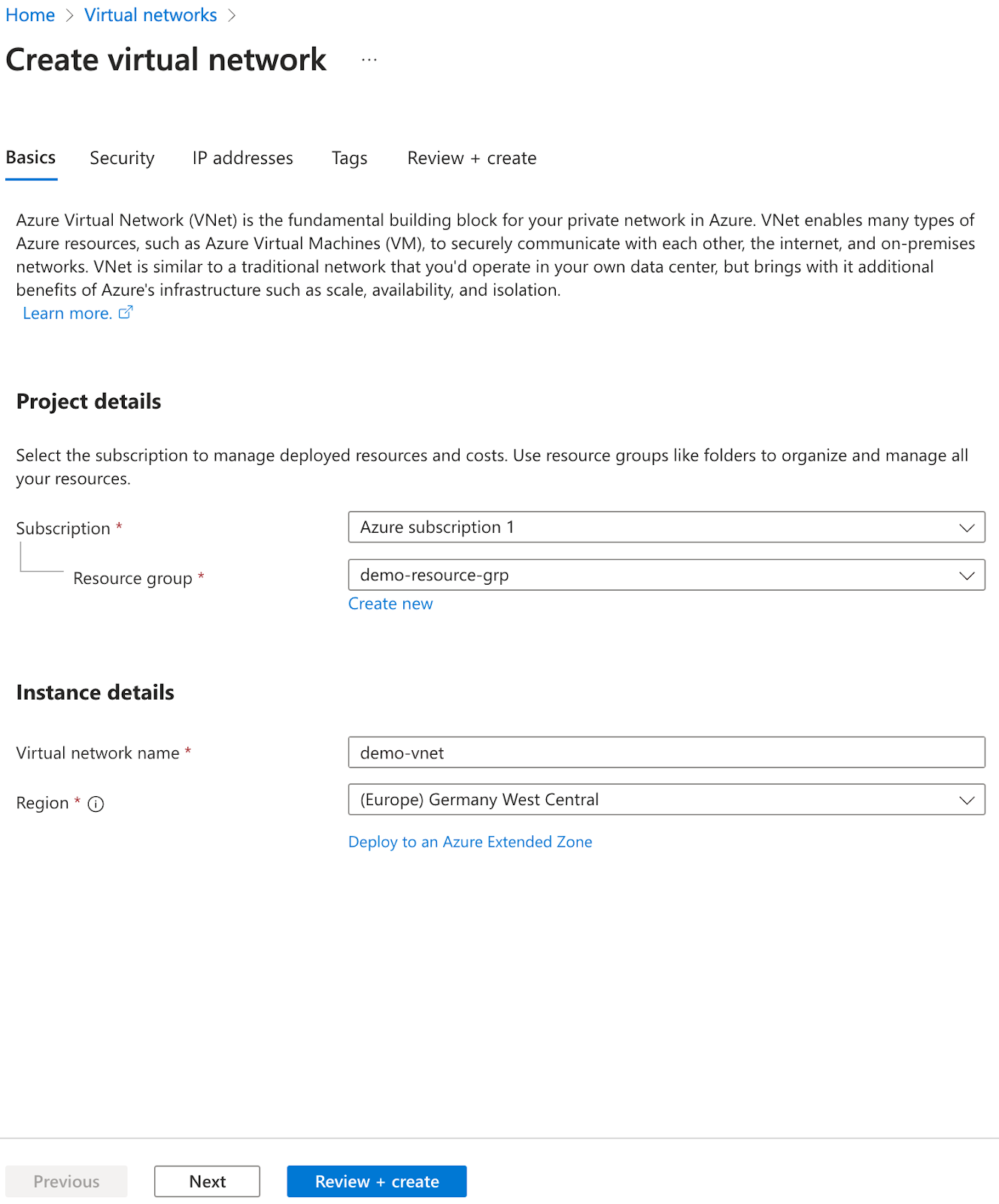
| Parameters | Value |
|---|---|
| Region | Match that of the virtual network created from the previous step |
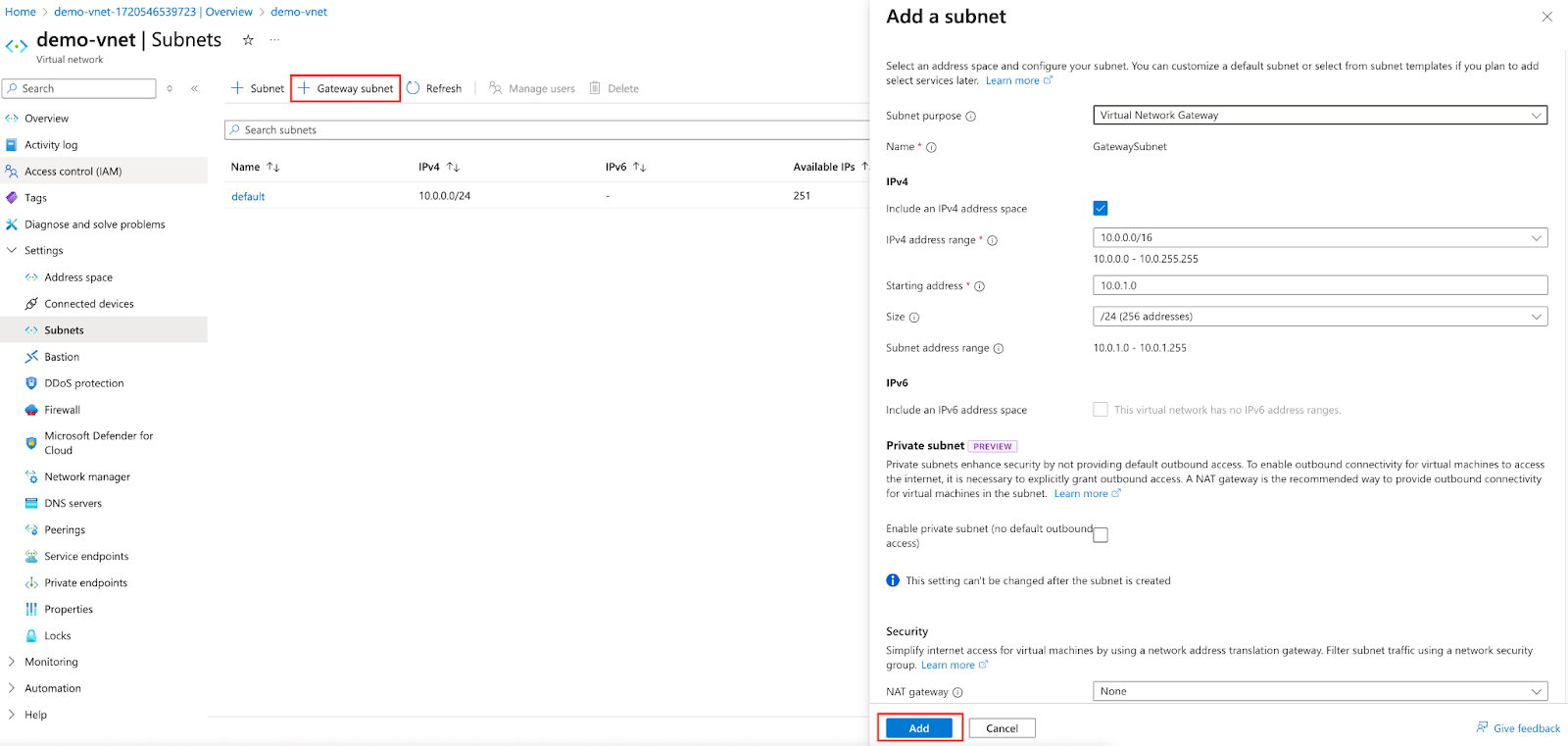
Virtual Network Gateways
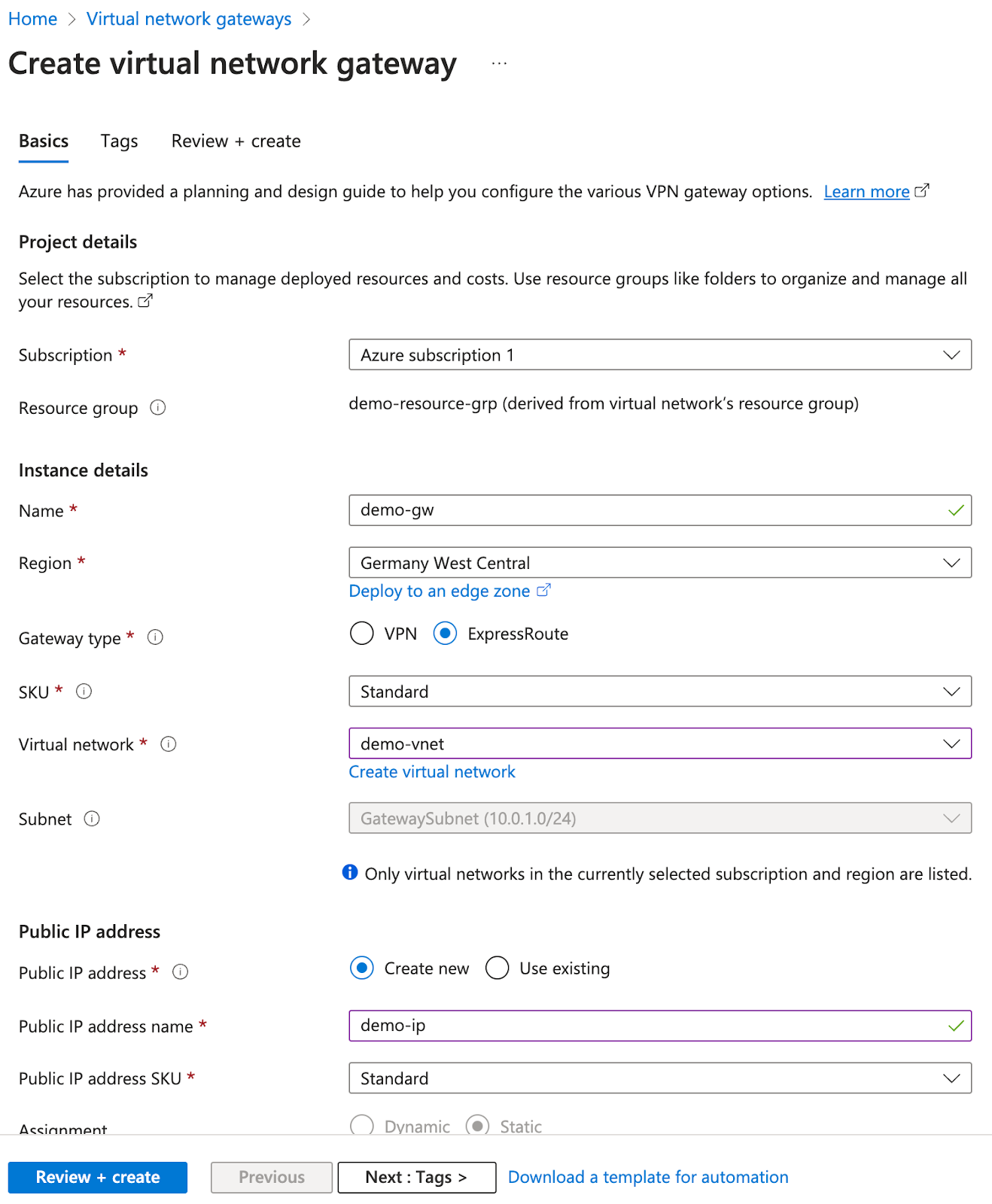
| Parameters | Value |
|---|---|
| Name | Something meaningful to you |
| Region | Match that of the virtual network created from the previous step |
| Gateway type | Express Route |
| SKU | Standard |
| Virtual network | Choose the one created from the previous step |
| Public IP address | Create new |
| Public IP address SKU | Standard |
Virtual Machines
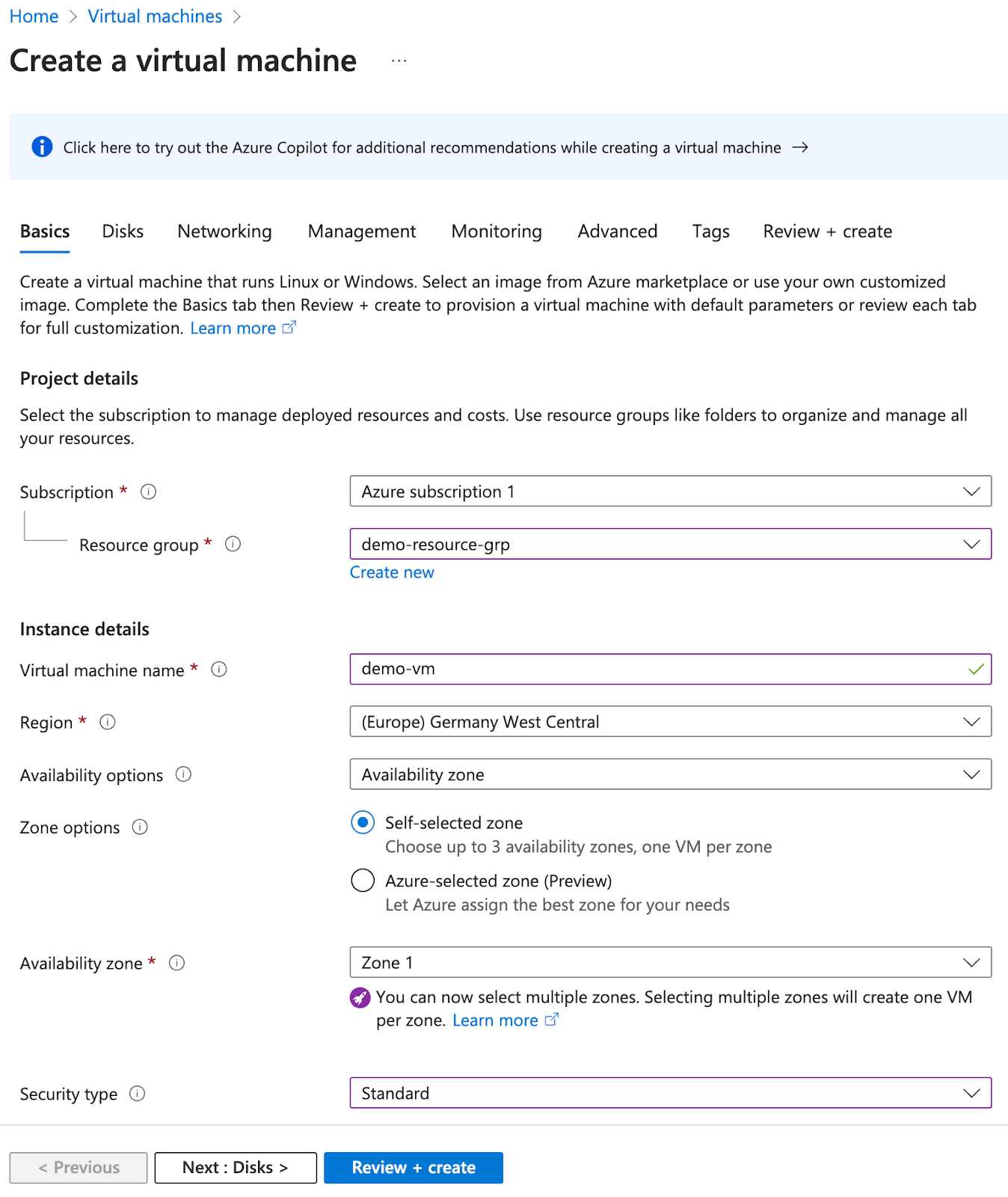
| Parameters | Value |
|---|---|
| Region | Match that of the virtual network created from the previous step |
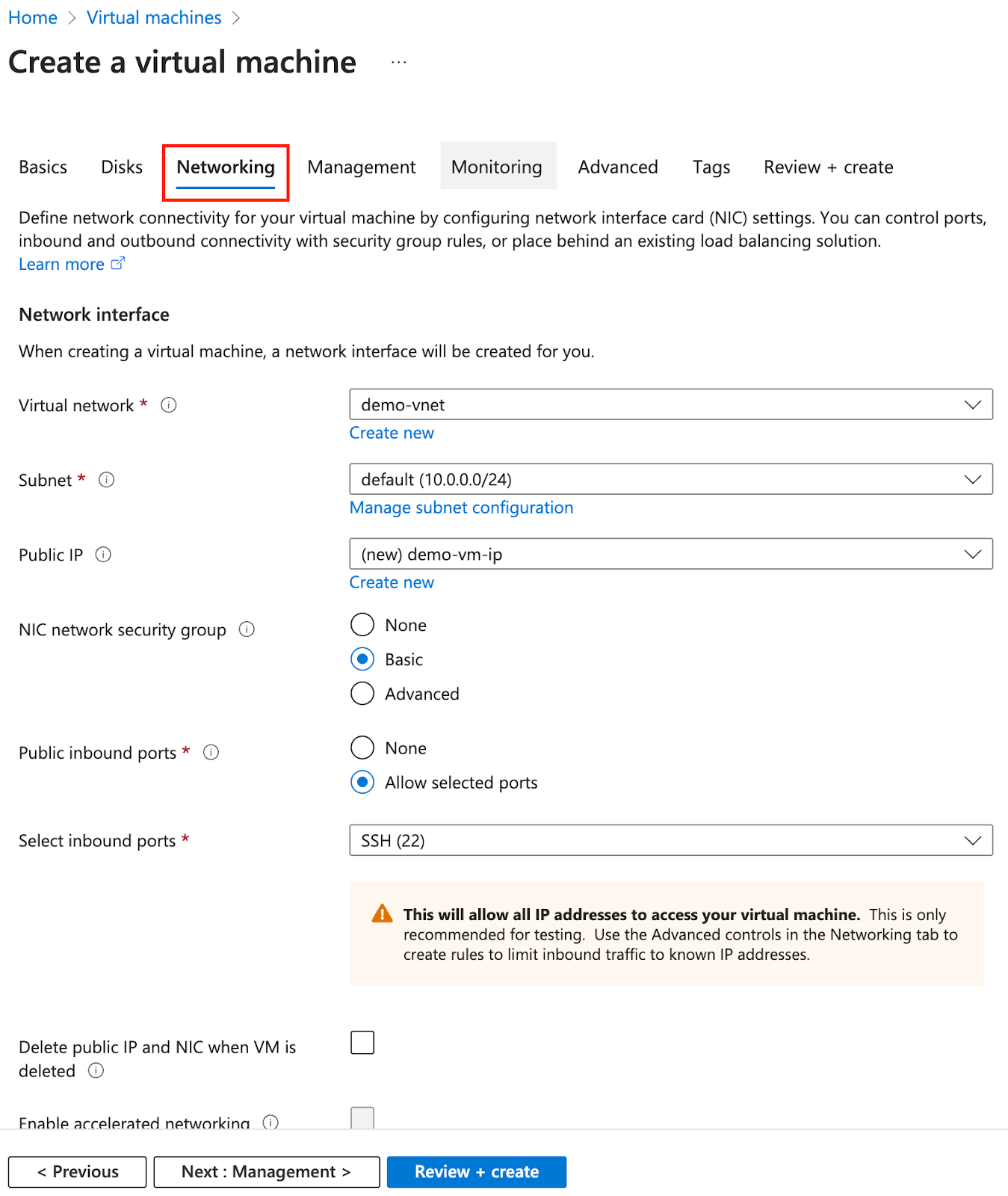
| Parameters | Value |
|---|---|
| Virtual network | Choose the one created from the previous step |
Add Gateway Connection
This step is performed on Azure. The Virtual Gateway you created must be successfully deployed before this step is performed.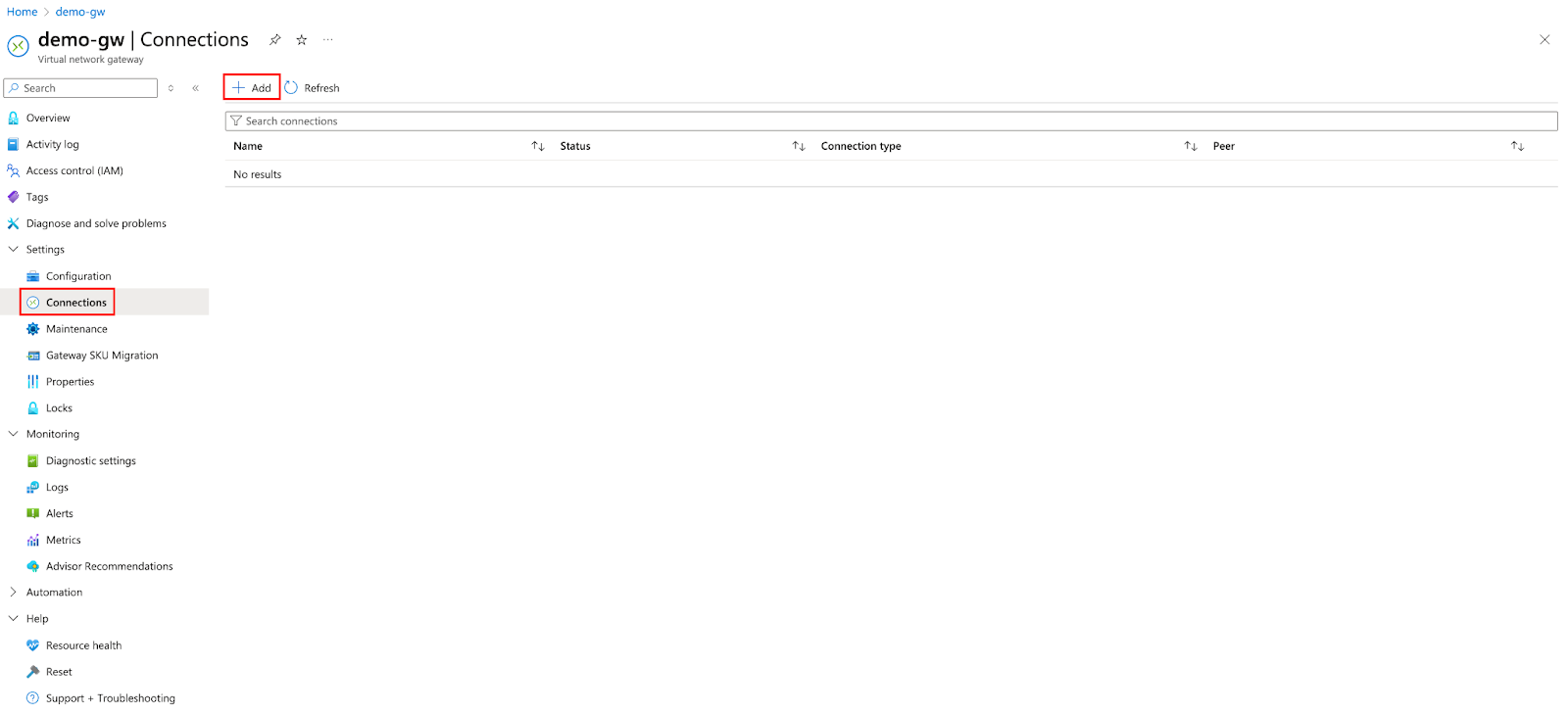
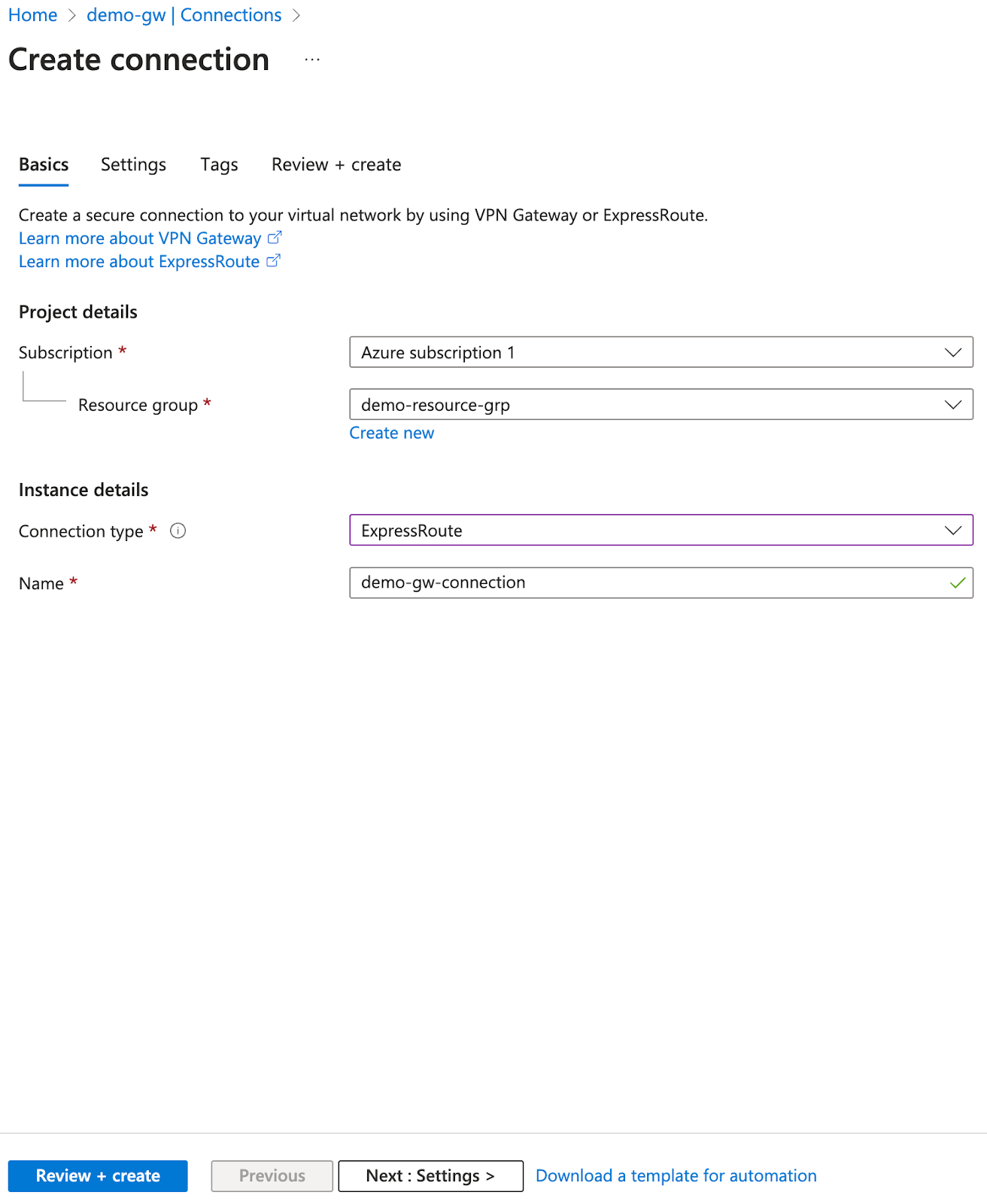
| Parameters | Value |
|---|---|
| Connection type | Express Route |
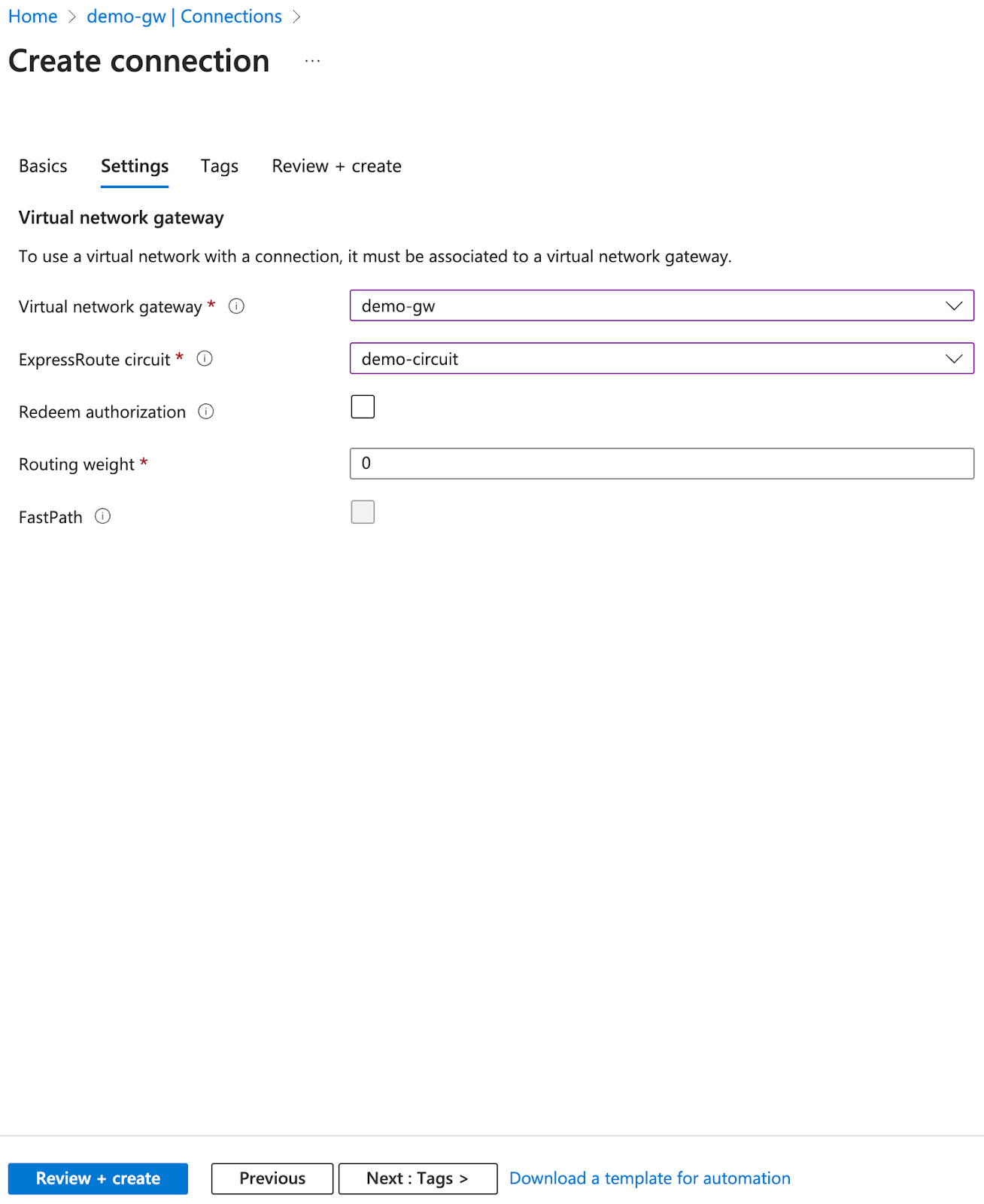
| Parameters | Value |
|---|---|
| Virtual network gateway | Choose the one created from the previous step |
| ExpressRoute circuit | Choose the one created from the previous step |
| Routing weight | 0 |
Validate Connection
This step is performed on Azure. Ensure all of the following are successfully deployed:- ExpressRoute
- Virtual network
- Virtual network gateway & connection
- Virtual machine