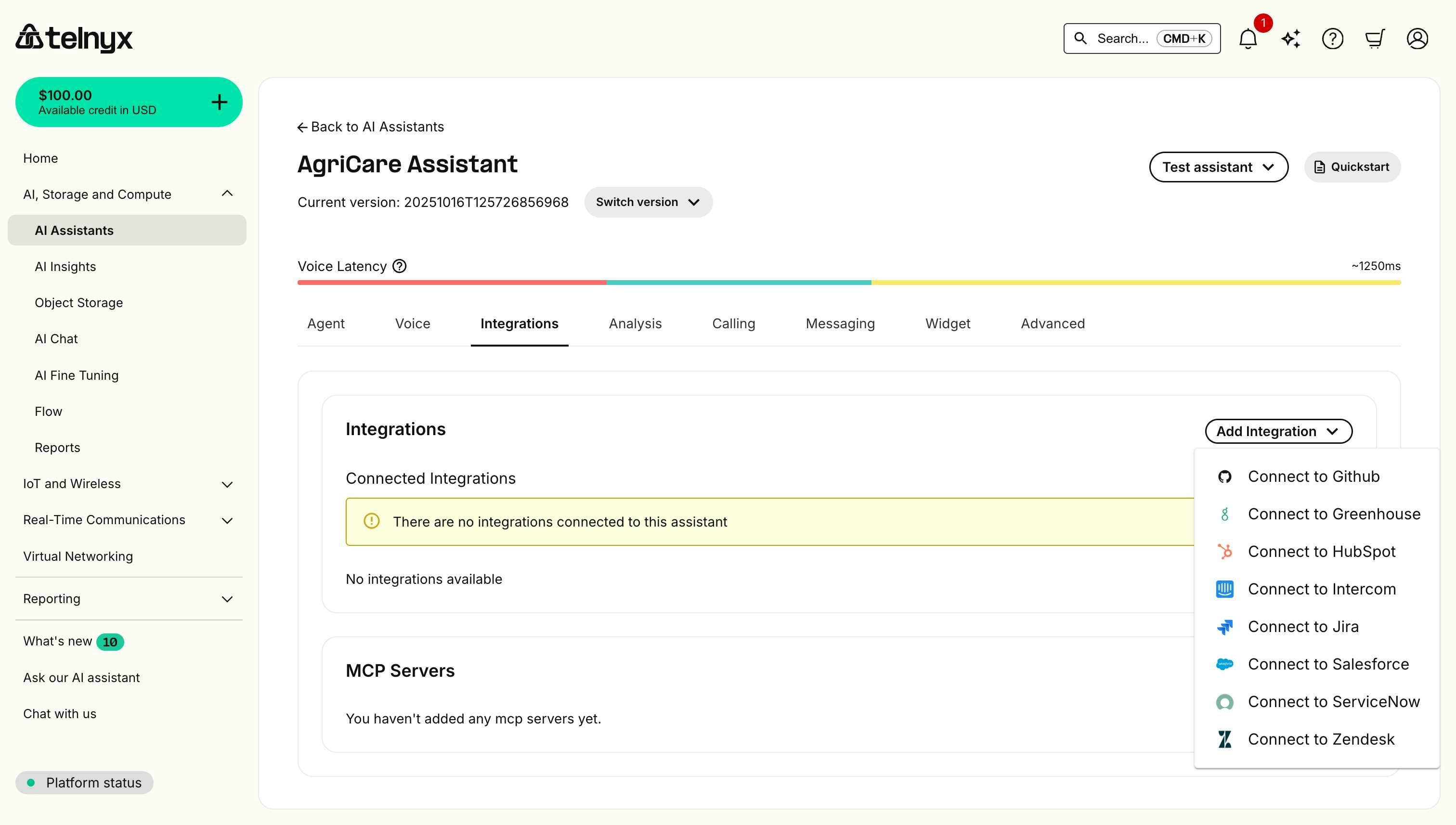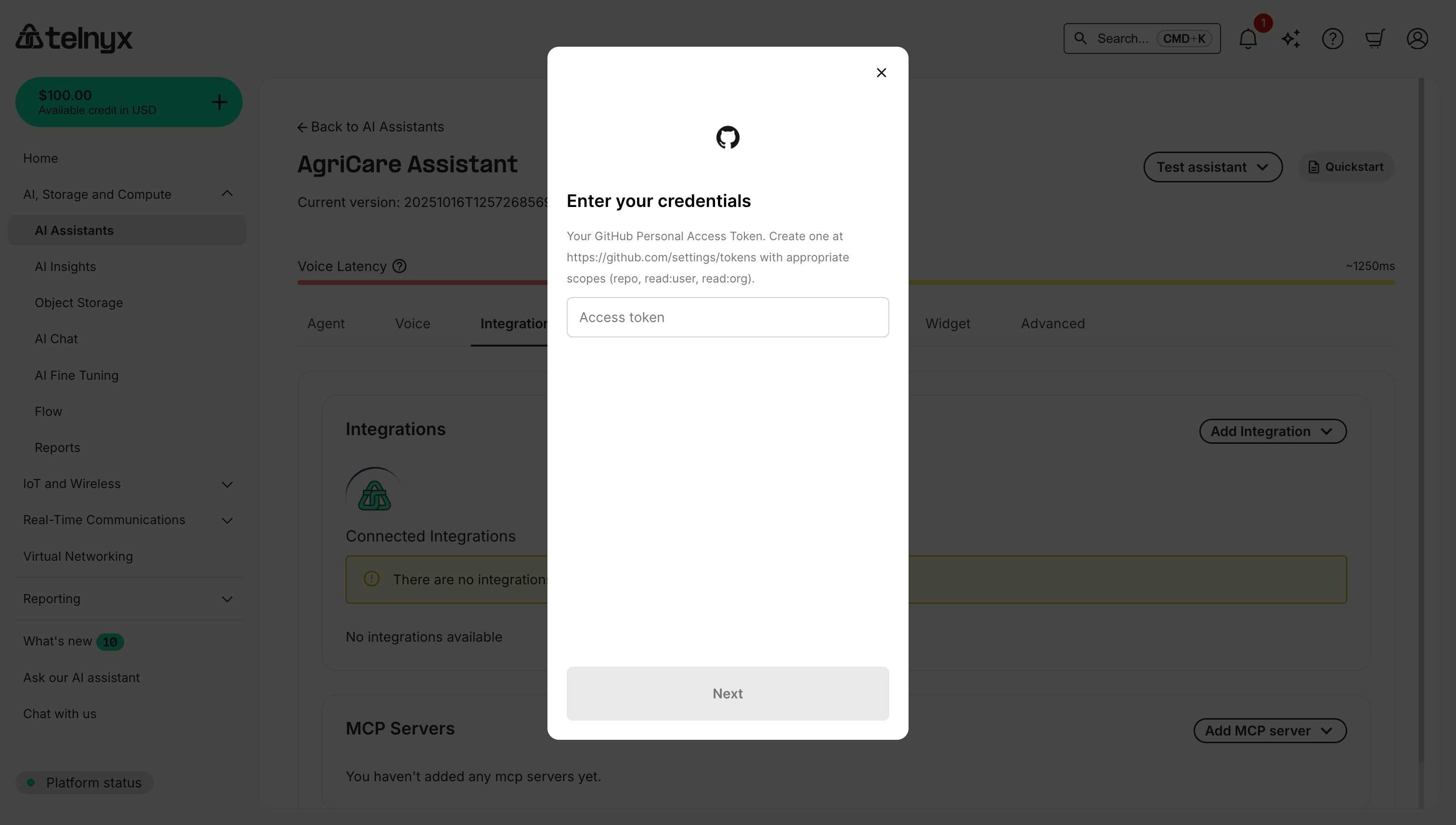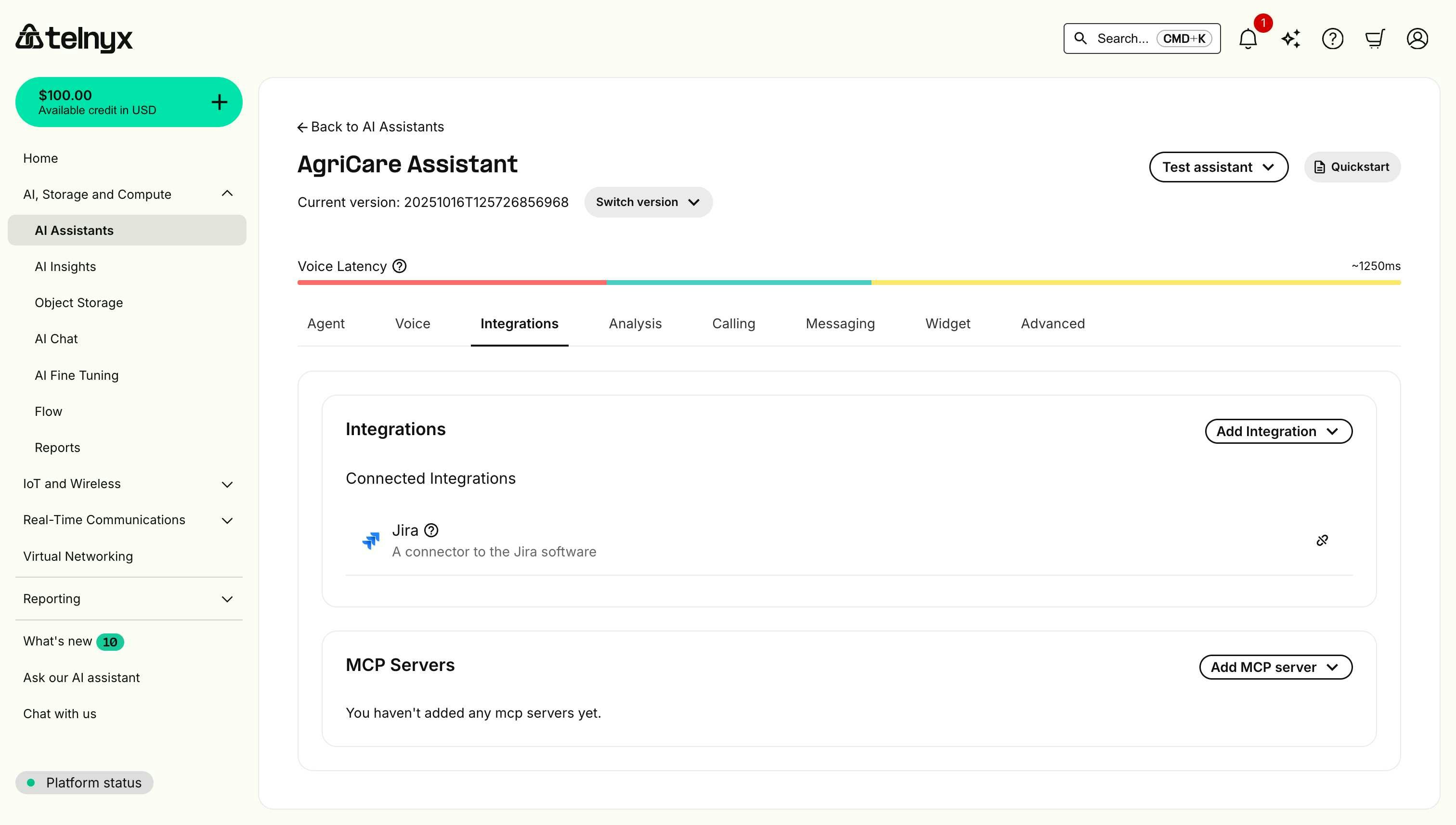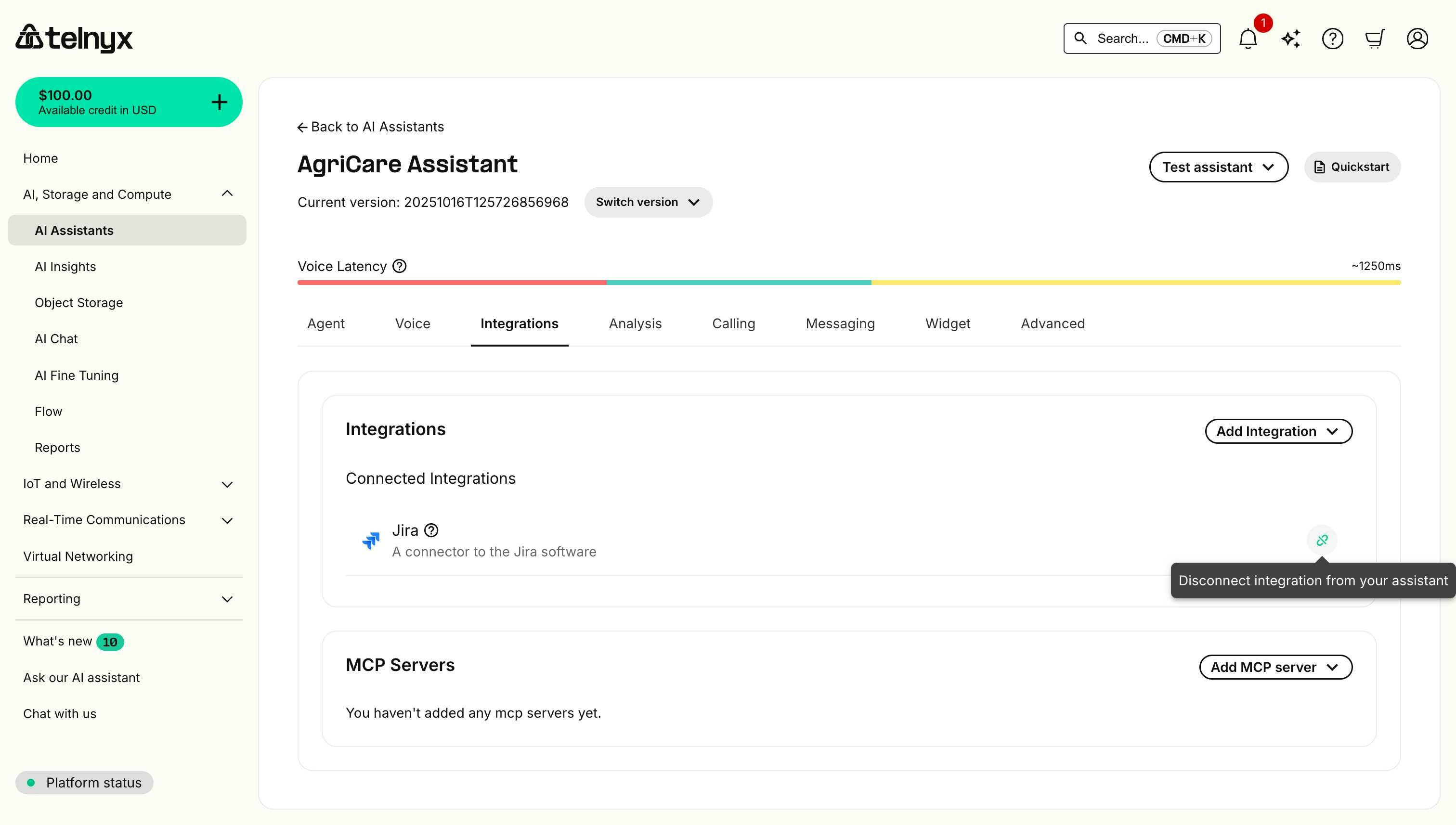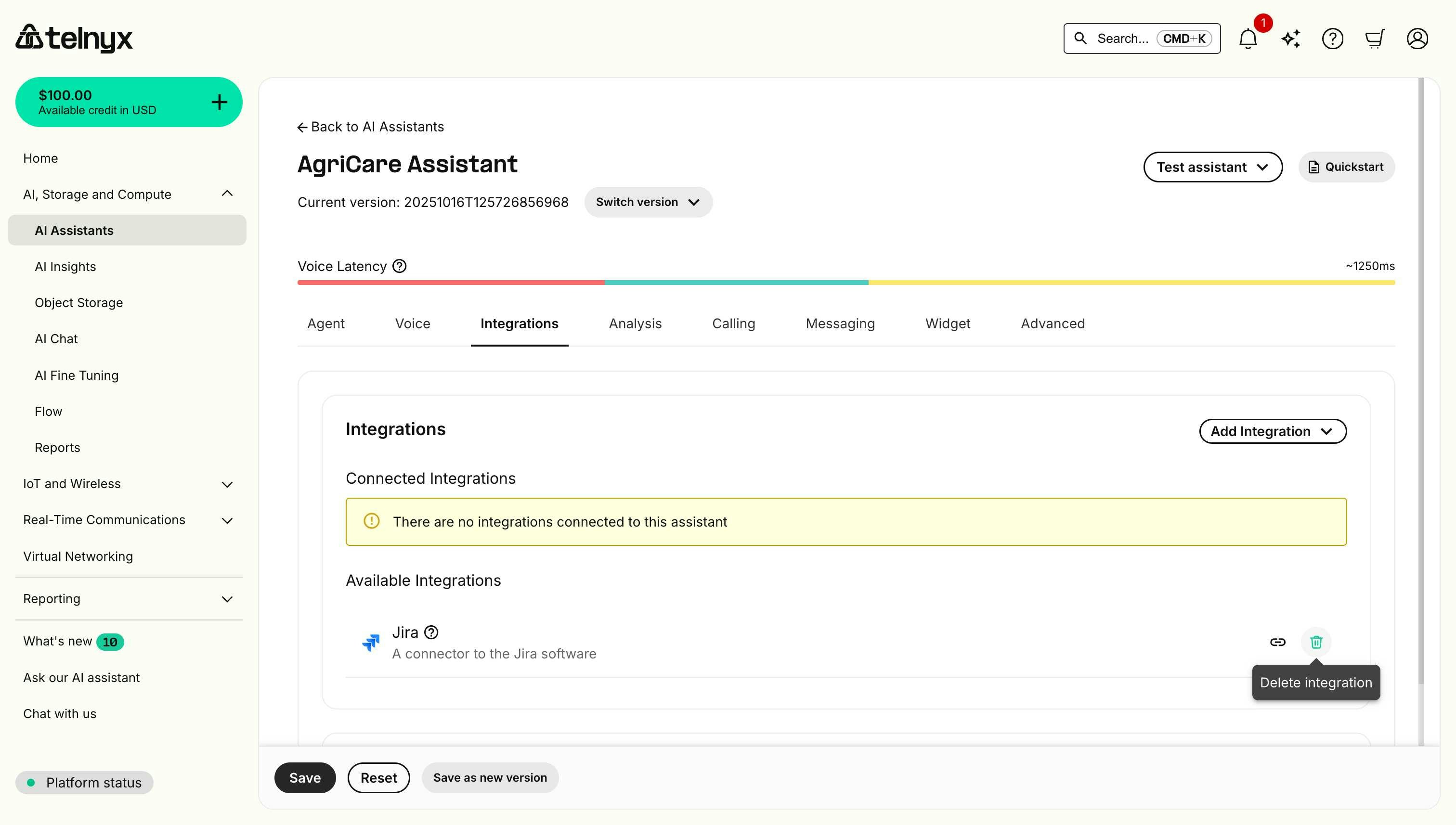Telnyx AI assistants can integrate with leading enterprise platforms to access customer data, create tickets, update records, and automate workflows directly during conversations.
Available integrations
| Integration | Description | Common Use Cases |
|---|
| Salesforce | CRM platform for sales, service, and marketing | Lead qualification, case management, contact updates |
| ServiceNow | IT service management and workflow automation | Incident creation, ticket updates, service requests |
| Jira | Project management and issue tracking | Bug reporting, task creation, project updates |
| HubSpot | Marketing, sales, and service CRM | Contact management, deal tracking, ticket creation |
| Zendesk | Customer service and support platform | Ticket creation, customer lookup, case management |
| Intercom | Customer messaging and support platform | Conversation management, user data access |
| GitHub | Code hosting and version control | Issue creation, repository access, pull request management |
| Greenhouse | Applicant tracking and recruiting platform | Candidate lookup, interview scheduling, application management |
Getting started
Prerequisites
Before connecting an integration, make sure you have:
Platform account
Active access with the right permissions on the target platform.
API credentials
Platform-specific keys or tokens required by the integration.
Telnyx AI assistant
A configured assistant ready to connect the integration.
Connection workflow
Open your assistant
Navigate to AI Assistants and open an existing assistant or create a new one. Go to Integrations
Select the Integrations tab for that assistant.
Add a platform
Click Add Integration, choose a provider from the dropdown, and enter the required credentials.
Configure & save
Enable the tools you need, adjust defaults, and save the assistant.
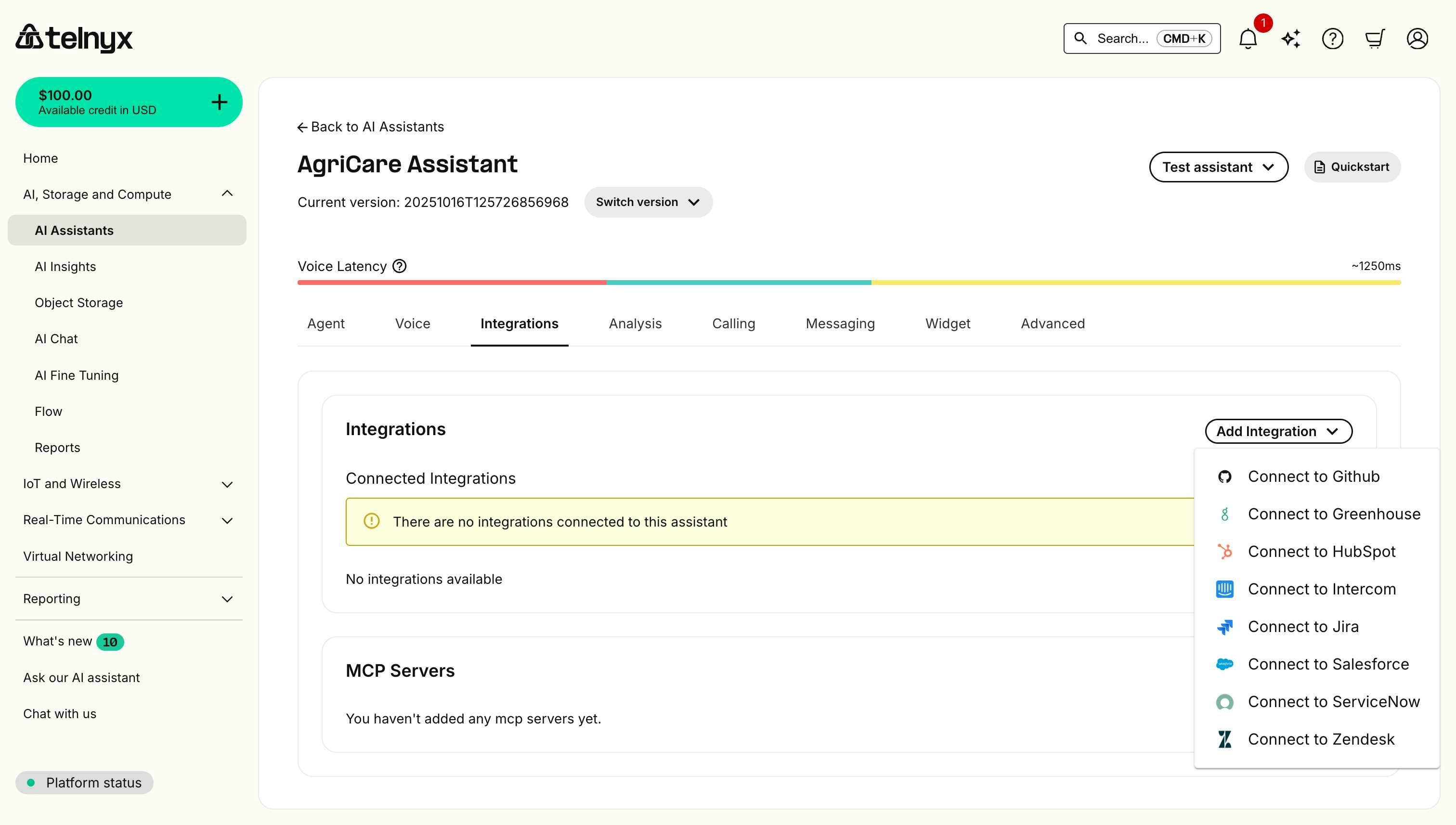
See integrations in action
Watch how Telnyx Voice AI Agents connect to enterprise platforms like ServiceNow to create, update, and resolve tickets through natural voice conversation:
This demonstration shows the integration workflow in the Mission Control Portal and real-time ticket management capabilities that work across all supported platforms.
Select your integration platform below. If you don’t see your platform, scroll horizontally to view all available options.
GitHub
Greenhouse
HubSpot
Intercom
Jira
Salesforce
ServiceNow
Zendesk
GitHub
Connect your AI assistant to GitHub for code hosting, version control, and development workflows.Prerequisites
- GitHub account with repository access.
- Permissions to create personal access tokens.
- Appropriate repository scopes for integration needs.
Required credentials
When connecting GitHub, you’ll need to provide:Access token
Generate a GitHub Personal Access Token at https://github.com/settings/tokens by clicking Generate new token → Generate new token (classic) and selecting scopes such as repo, read:user, and read:org, then copy the token (it only appears once). 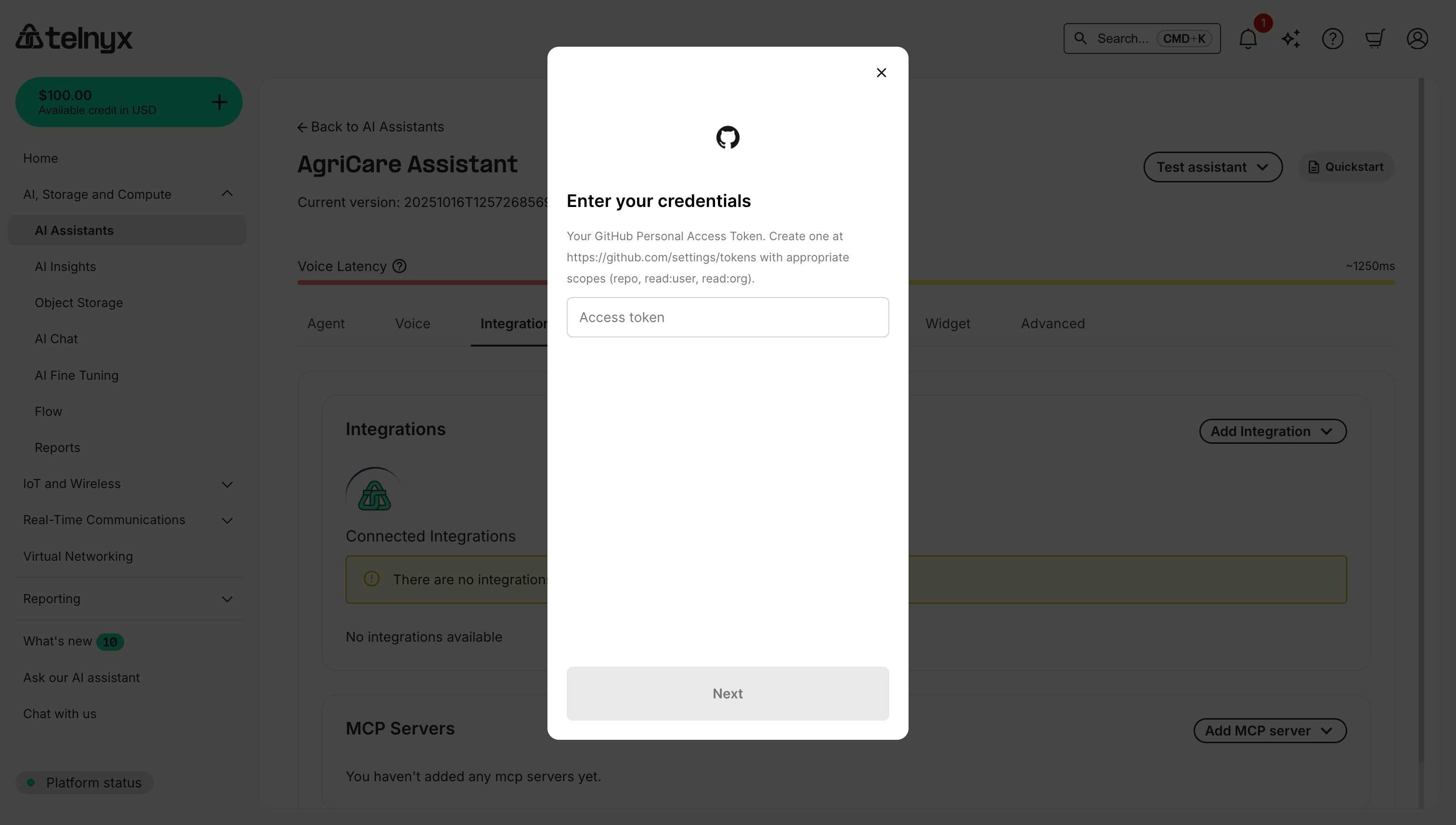 After connecting GitHub, your assistant can:
After connecting GitHub, your assistant can:
- Create issues - Log bugs, feature requests, or tasks in repositories.
- Search repositories - Find repos by name, description, or topics.
- Manage pull requests - Create, review, or update PRs.
- Access code - Read file contents and repository structure.
- Manage labels - Add or remove issue and PR labels.
Use cases
Bug ReportingDeveloper: "We have a login bug affecting Safari users"
Assistant: [Creates issue in GitHub repository]
Assistant: [Adds labels: bug, priority:high, browser:safari]
Assistant: "I've created issue #234 in the main repo and notified the team."
Developer: "Find our authentication libraries"
Assistant: [Searches GitHub repos by keyword and topic]
Assistant: "I found 3 authentication repos: auth-service, jwt-utils, and oauth-client."
Greenhouse
Connect your AI assistant to Greenhouse for applicant tracking and recruiting workflows.Prerequisites
- Greenhouse account with API access.
- Access to Greenhouse Dev Center.
- Harvest API permissions.
Required credentials
When connecting Greenhouse, you’ll need to provide:Harvest API key
Log in to Greenhouse, go to Dev Center → API Credential Management, create a Harvest API key with the permissions you need, and copy the generated token.
 After connecting Greenhouse, your assistant can:
After connecting Greenhouse, your assistant can:
- Candidate lookup - Search for candidates by name, email, or application ID.
- Interview scheduling - View and coordinate interview schedules.
- Application management - Track application status and progress.
- Job posting access - View open positions and job details.
- Scorecard review - Access candidate evaluations and feedback.
Use cases
Candidate Status CheckRecruiter: "What's the status of the candidate who interviewed yesterday?"
Assistant: [Searches Greenhouse by interview date]
Assistant: "Sarah Johnson completed her technical interview yesterday. She's in the Reference Check stage."
Recruiter: "Schedule the next round for top candidates"
Assistant: [Retrieves candidate list and interview availability]
Assistant: [Checks interviewer calendars]
Assistant: "I can schedule 3 final interviews for next Tuesday and Wednesday."
HubSpot
Connect your AI assistant to HubSpot for marketing, sales, and customer service workflows.Prerequisites
- HubSpot account with API access.
- Private app access token or OAuth credentials.
Required credentials
When connecting HubSpot, you’ll need to provide:Private app token
Create a private app in HubSpot (Settings → Integrations → Private Apps) and copy the access token from the Auth tab.
 After connecting HubSpot, your assistant can:
After connecting HubSpot, your assistant can:
- Manage contacts - Create, update, or search contacts.
- Deal tracking - Create deals, update deal stages.
- Ticket management - Create support tickets, update status.
- Company records - Access and update company information.
- Engagement tracking - Log calls, emails, and notes.
Use cases
Lead CaptureProspect: "I'd like a demo of your product"
Assistant: [Creates contact in HubSpot]
Assistant: [Creates deal in pipeline]
Assistant: [Schedules demo meeting]
Customer: "I have a billing question"
Assistant: [Searches HubSpot for customer record]
Assistant: [Creates ticket in support pipeline]
Assistant: [Associates ticket with contact and deal]
Intercom
Connect your AI assistant to Intercom for customer messaging and support workflows.Prerequisites
- Intercom account with API access.
- Permissions to create private apps.
- Access token with appropriate scopes.
Required credentials
When connecting Intercom, you’ll need to provide:Access token
Create a private app in Intercom (Settings → Developers → Developer Hub → Your Apps → New App) and copy the access token from the authentication section.
 After connecting Intercom, your assistant can:
After connecting Intercom, your assistant can:
- Access conversation history - Retrieve past customer interactions and messages.
- Create notes - Add internal notes to customer conversations.
- Update customer attributes - Modify user data and custom attributes.
- Search users - Find customers by email, user ID, or other identifiers.
- Manage tags - Add or remove conversation tags for organization.
Use cases
Customer Support ContextCustomer: "I need help with my subscription"
Assistant: [Searches Intercom for customer by phone/email]
Assistant: [Reviews conversation history]
Assistant: "I can see you upgraded to Pro last month. How can I help with your subscription?"
Customer: "Please update my company name"
Assistant: [Updates customer attributes in Intercom]
Assistant: [Adds note documenting the change]
Assistant: "I've updated your company name in our system."
Jira
Connect your AI assistant to Jira for project management, issue tracking, and software development workflows.Prerequisites
- Jira account (Cloud or Server).
- API token or password.
- Project access and permissions.
Required credentials
When connecting Jira, you’ll need to provide:Account email
The Jira username or email that has access to the project.
Site URL
Provide the base URL of your Jira instance (for example yourcompany.atlassian.net) without the https:// prefix.
 After connecting Jira, your assistant can:
After connecting Jira, your assistant can:
- Create issues - Create bugs, tasks, stories, or epics.
- Update issues - Change status, assignee, or priority.
- Search issues - Find issues by project, assignee, or status.
- Add comments - Comment on existing issues.
- Transition issues - Move issues through workflow states.
Use cases
Bug ReportingDeveloper: "Users are reporting a login error"
Assistant: [Creates bug in Jira]
Assistant: [Sets priority to High, component to Authentication]
Assistant: "Created PROJ-1234. I've assigned it to the on-call engineer."
Manager: "Create a task to update the documentation"
Assistant: [Creates task in Jira project]
Assistant: [Sets due date based on conversation]
Salesforce
Connect your AI assistant to Salesforce to access customer records, create cases, update opportunities, and more.Prerequisites
- Salesforce account with API access.
- Username and password.
- Security token (reset in Personal Settings → Reset My Security Token).
- Organization ID (found in Setup → Company Settings → Company Information).
Required credentials
When connecting Salesforce, you’ll need to provide:Instance domain
Your Salesforce hostname such as acme.my.salesforce.com (production) or acme.sandbox.my.salesforce.com (sandbox) without https:// or trailing /.
Username
The Salesforce username or email with integration access.
Password
The password for that Salesforce user.
Security token
The security token from Personal Settings → Reset My Security Token (it arrives via email).
Organization ID
Your org ID from Setup → Company Settings → Company Information.
 After connecting Salesforce, your assistant can use tools to:
After connecting Salesforce, your assistant can use tools to:
- Search records - Find accounts, contacts, leads, opportunities.
- Create records - Create new cases, leads, tasks, or opportunities.
- Update records - Modify existing records with new information.
- Query data - Run SOQL queries for custom data retrieval.
Use cases
Customer ServiceCustomer: "I need help with my recent order"
Assistant: [Searches Salesforce for customer by phone number]
Assistant: "I found your account, let me check your recent orders..."
Prospect: "I'm interested in your enterprise plan"
Assistant: [Creates lead in Salesforce with details from conversation]
Assistant: [Updates lead score based on budget and timeline discussed]
Customer: "My service is down"
Assistant: [Creates high-priority case in Salesforce]
Assistant: "I've created case #12345 for you. Our team will reach out within 2 hours."
ServiceNow
Connect your AI assistant to ServiceNow for IT service management, incident tracking, and workflow automation.Prerequisites
- ServiceNow instance with API access.
- User account with appropriate roles (e.g., itil, admin).
- Instance URL and credentials.
Required credentials
Instance URL
Provide the ServiceNow hostname, for example acme.service-now.com or acme-dev.service-now.com.
Username
Supply the ServiceNow user with the necessary roles.
Password
Enter the password for that user.
 After connecting ServiceNow, your assistant can:
After connecting ServiceNow, your assistant can:
- Create incidents - Log IT incidents with priority and categorization.
- Update tickets - Modify incident status, assignment, or details.
- Search knowledge base - Find KB articles for issue resolution.
- Query records - Access CMDB, user records, or service catalogs.
Use cases
IT SupportEmployee: "My laptop won't connect to WiFi"
Assistant: [Creates incident in ServiceNow]
Assistant: [Categorizes as Network → WiFi]
Assistant: "I've logged incident INC0012345. IT will assist you shortly."
Employee: "I need access to the marketing drive"
Assistant: [Creates service request in ServiceNow]
Assistant: [Routes to appropriate approval group]
Zendesk
Connect your AI assistant to Zendesk for customer service and support workflows.Prerequisites
- Zendesk account with API access.
- Admin access to generate API tokens.
- Subdomain and email credentials.
Required credentials
When connecting Zendesk, you’ll need to provide:Subdomain
Enter only the subdomain portion (e.g., company if your portal is company.zendesk.com); the rest is added automatically.
Email
The Zendesk account email that owns the API token.
API token
Generate a token in Admin Center → Apps and integrations → APIs → Zendesk API.
 After connecting Zendesk, your assistant can:
After connecting Zendesk, your assistant can:
- Create tickets - Log customer support requests with priority and categorization.
- Search customer history - Find previous tickets and interactions by customer.
- Update ticket status - Modify ticket status, assignment, or priority.
- Access knowledge base - Search KB articles for issue resolution.
Use cases
Support TicketingCustomer: "I'm having an issue with my account login"
Assistant: [Creates ticket in Zendesk]
Assistant: [Categorizes as Account → Login Issues]
Assistant: "I've created ticket #12345. Our support team will reach out within 2 hours."
Customer: "What's the status of my previous request?"
Assistant: [Searches Zendesk by phone number or email]
Assistant: "I found your ticket #12340 from last week. It was resolved on Monday."
Managing integrations
Viewing connected integrations
Open your assistant
Navigate to the assistant you want to review in the Mission Control Portal.
Select Integrations
Open the Integrations tab.
Review Connected section
View everything listed under Connected Integrations.
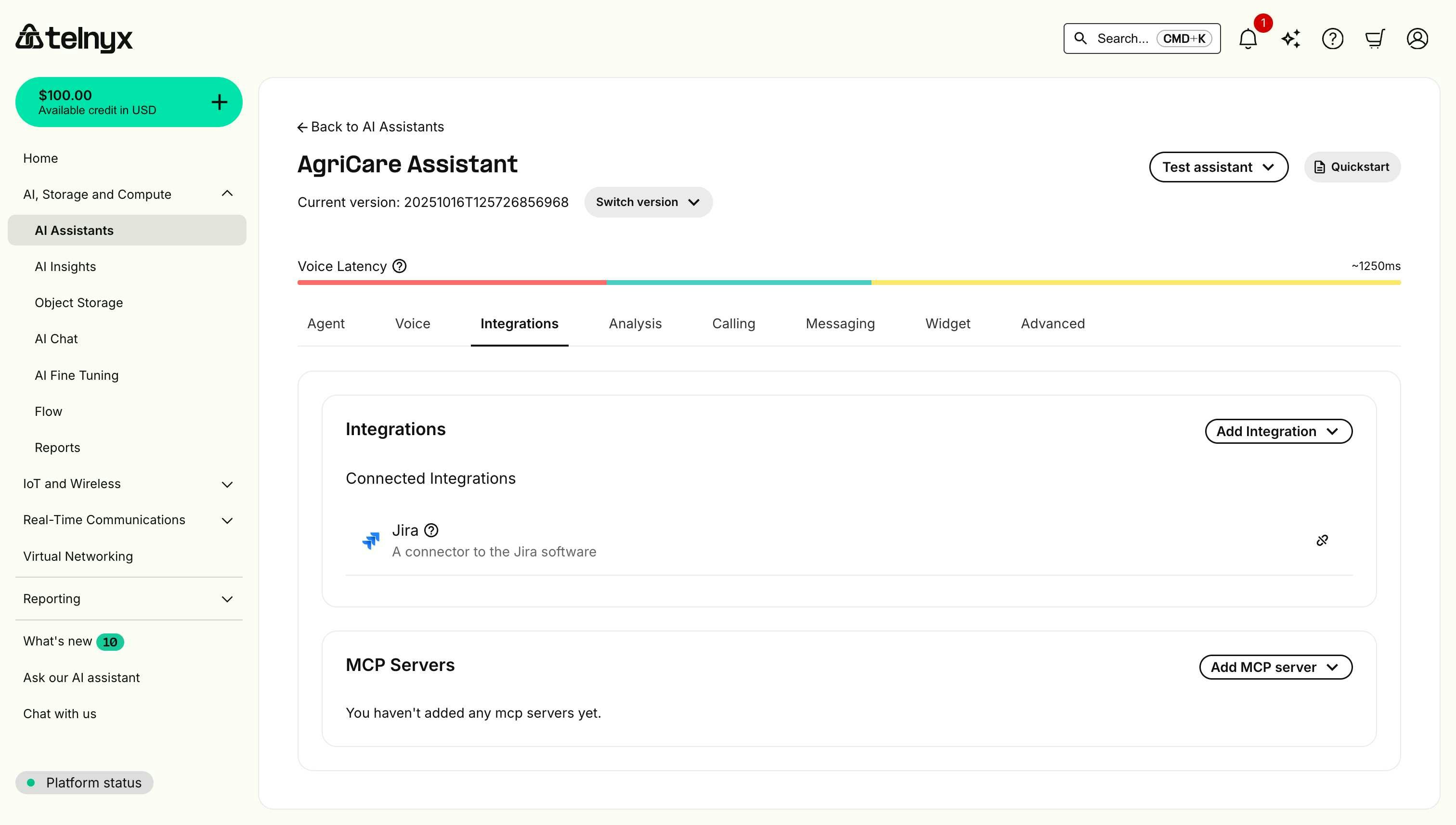
Disconnecting an integration
To disconnect an integration from your assistant:
Open the assistant integration tab
Navigate to your assistant and open the Integrations tab.
Locate the integration
Find it within the Connected Integrations list.
Unassign
Click the chain-link unassign button.
Confirm
Approve the confirmation dialog to finish disconnecting.
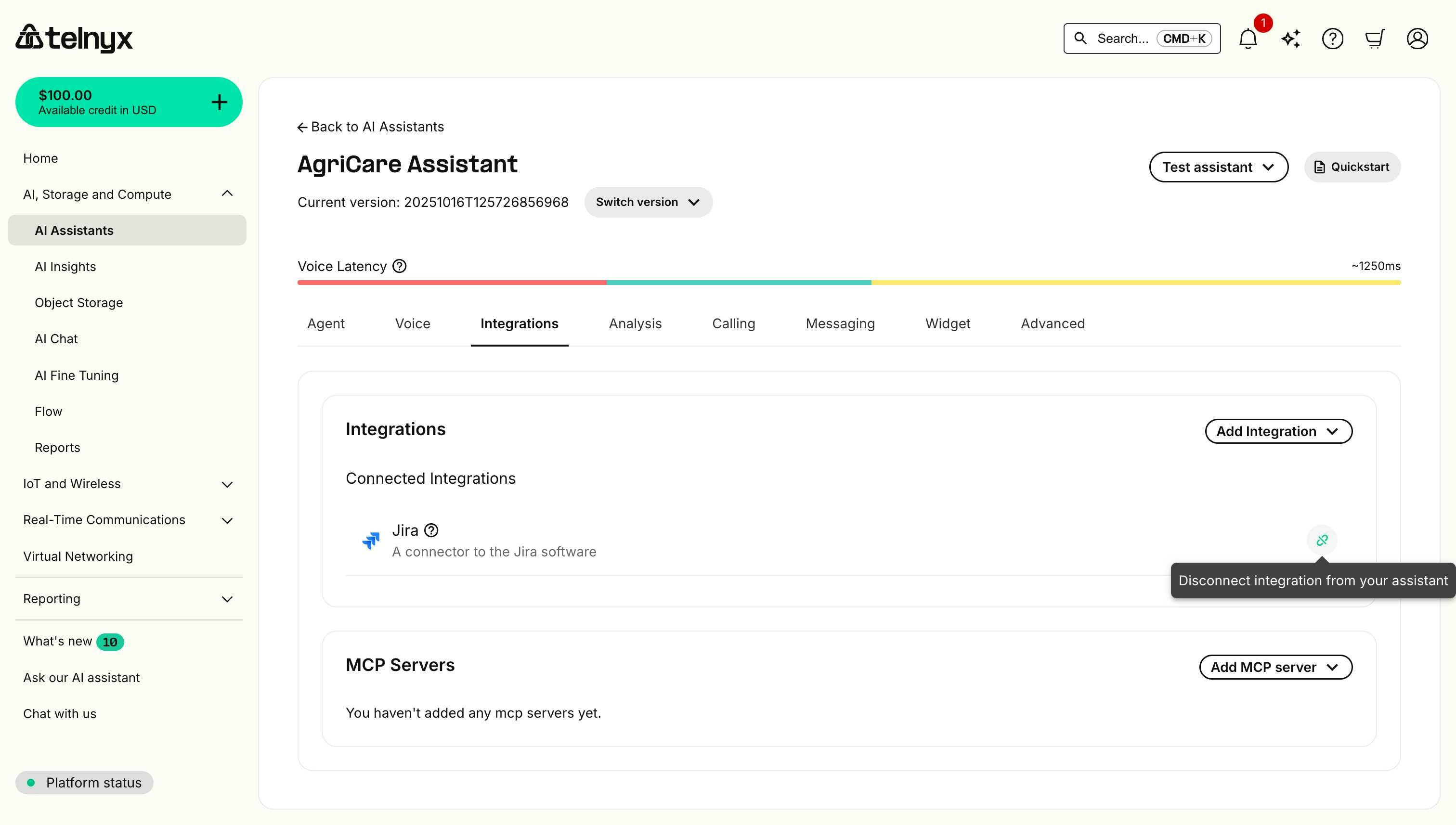 After disconnecting:
After disconnecting:
- The integration is removed from this assistant.
- All associated tools are disabled for this assistant.
- The integration moves to Available Integrations and can be reconnected later.
Disconnecting an integration only removes it from the current assistant. The integration remains in your account and can be connected to other assistants or reconnected to this one.
Deleting an integration
To permanently delete an integration from your account:
Open the Integrations tab
Navigate to your AI assistant and open the Integrations tab.
Find the integration
Look under Available Integrations.
Delete
Click the trash icon next to the integration.
Confirm
Approve the deletion to remove stored credentials permanently.
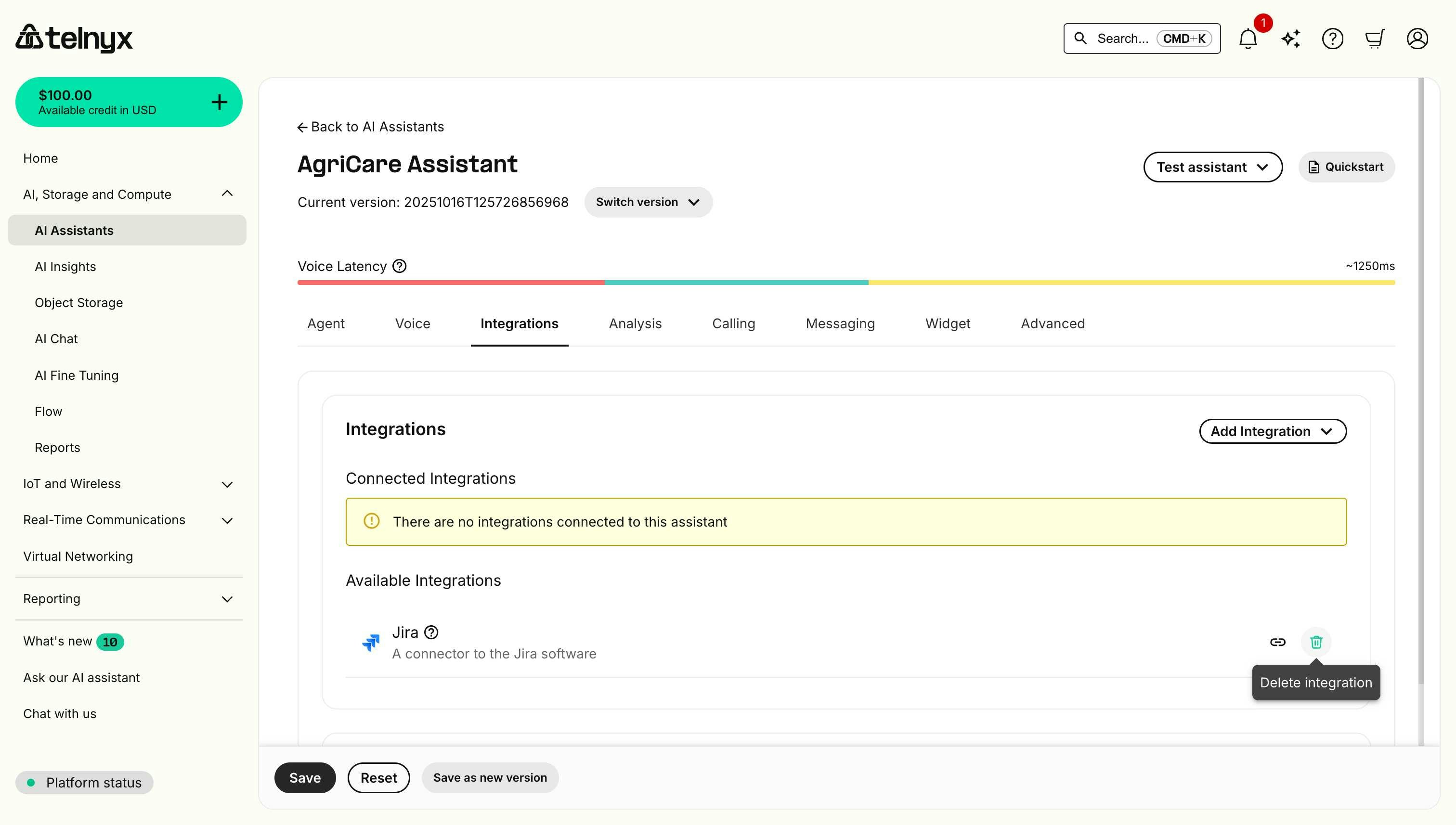
Deleting an integration permanently removes it from your account, including all stored credentials. You will need to set it up again from scratch if you want to use it in the future.
Best practices
Security
Use dedicated service accounts
Create integration-specific profiles with only the permissions the workflow needs.
Rotate credentials regularly
Update API tokens and passwords on a routine cadence.
Monitor usage
Review integration activity through platform audit logs.
Limit permissions
Grant only the scopes required for each integration use case.
Use sandbox environments
Test and validate integrations in non-production environments first.
Configuration
Start with read-only tools
Enable search/read capabilities first, then gradually introduce write actions.
Provide clear descriptions
Document when and how each tool should be used so assistants respond correctly.
Test thoroughly
Validate integration behavior across multiple conversation scenarios.
Use tool parameters
Configure sensible defaults (e.g., priority, project) to reduce user input errors.
Handle errors gracefully
Define fallback behavior when integration calls fail or return unexpected results.
Minimize API calls
Avoid duplicate searches or redundant requests where possible.
Cache frequently accessed data
Store reusable values (for example, via dynamic variables) for the duration of a session.
Set appropriate timeouts
Configure timeout thresholds that balance responsiveness with reliability.
Monitor rate limits
Track provider limits and design workflows to stay within allocation.
Troubleshooting
Connection failures
Symptom: Unable to connect integration, credentials rejected.
Solutions:
- Verify credentials are correct and have not expired.
- Check that the user account has API access enabled.
- Ensure security tokens or API keys are current.
- For Salesforce: Confirm security token is included.
- For cloud platforms: Verify instance URL format (no
https:// or trailing /).
Symptom: Integration connected but no tools available.
Solutions:
- Refresh the page and check again.
- Verify the integration account has required permissions.
- Check that the platform subscription includes API access.
- Disconnect and reconnect the integration.
Authentication errors during calls
Symptom: Tools fail with authentication errors during conversations.
Solutions:
- Regenerate API tokens or security tokens.
- Update stored credentials in the integration.
- Verify account has not been locked or suspended.
- Check IP allowlists (if applicable).
Missing data or records
Symptom: Assistant cannot find expected records.
Solutions:
- Verify the integration account can access the records.
- Check record permissions and sharing settings.
- Confirm records exist in the platform.
- Verify search parameters and filters.
Rate limiting
Symptom: Integration calls fail with rate limit errors.
Solutions:
- Reduce frequency of integration calls.
- Implement caching for frequently accessed data.
- Contact platform support to increase limits.
- Distribute calls across multiple service accounts.
Next steps