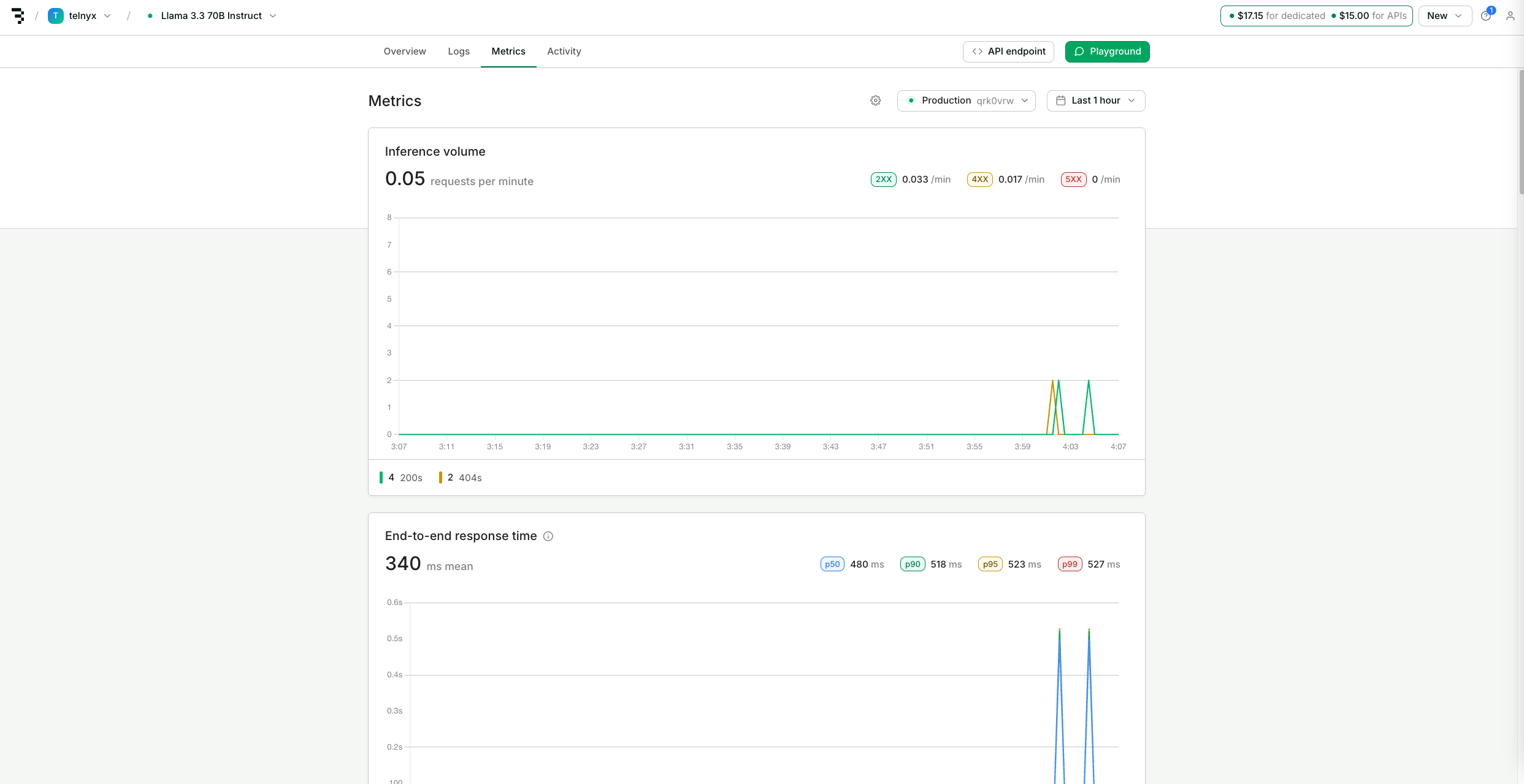You must have a publicly accessible OpenAI-compatible chat completions endpoint before proceeding with deployment.
When to use custom LLM providers
Custom LLM providers are ideal for scenarios where you need:- Specific model requirements - Access to proprietary models, fine-tuned models, or the latest releases not yet available through standard providers.
- Data residency and compliance - Ensure your data stays within specific geographic regions or private cloud environments.
- Cost optimization - Leverage enterprise agreements, reserved capacity, or self-hosted infrastructure for better economics at scale.
- Advanced model control - Fine-tune parameters, adjust inference settings, or use specialized configurations for your use case.
Azure
For this guide, we will deploy gpt-4o on Azure AI Foundry. First, create or select a resource.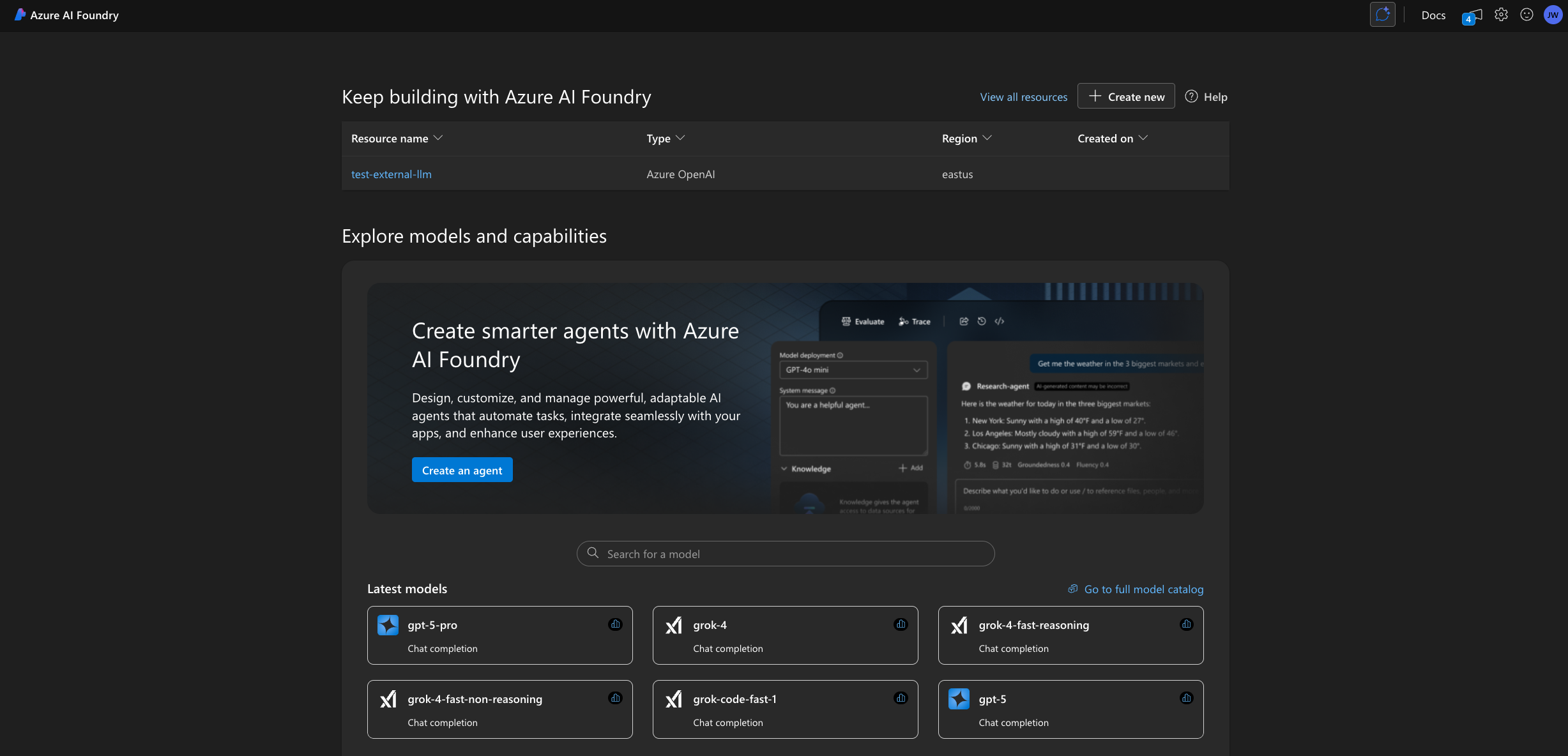
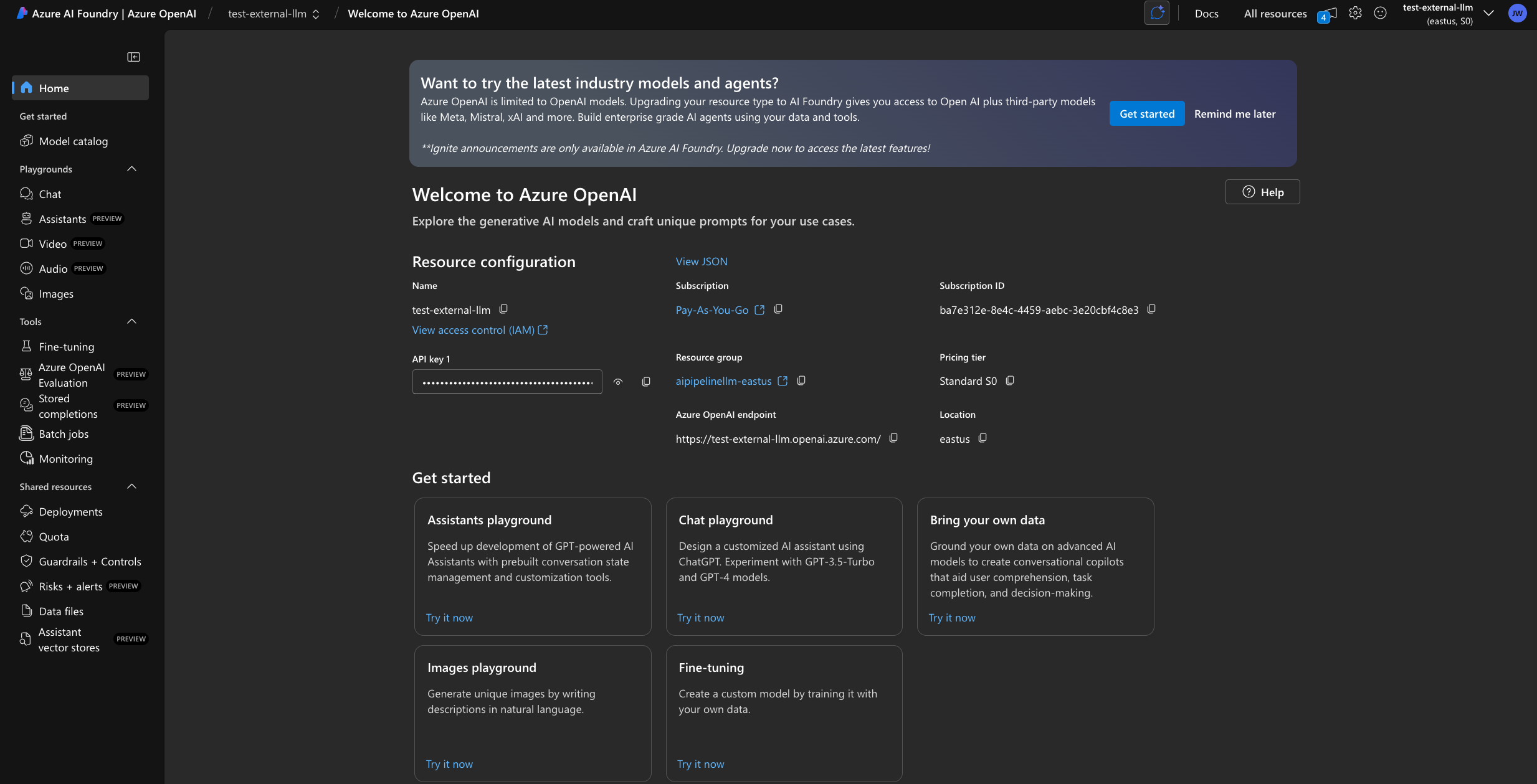
Agent tab, check Use Custom LLM.
Input the endpoint URL as the Base URL and append /openai/v1 and create a new Integration Secret with your API Key.
You will see a dropdown of all possible Azure models but only ones that you have deployed will validate an LLM connection.
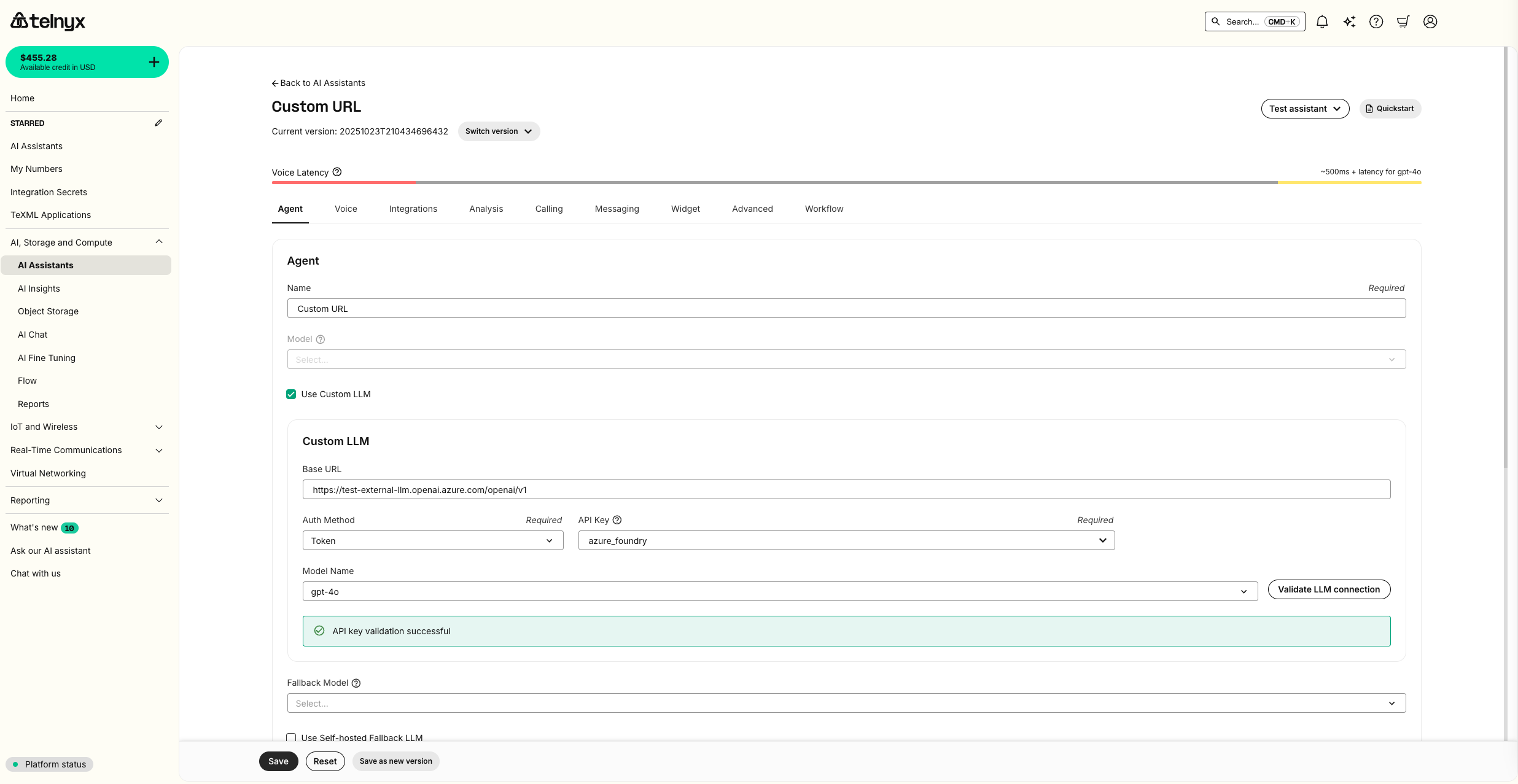
Test Assistant dropdown.
Baseten
For this guide, we will deploy Llama 3.3 70B on Baseten. First, clickDeploy Now.
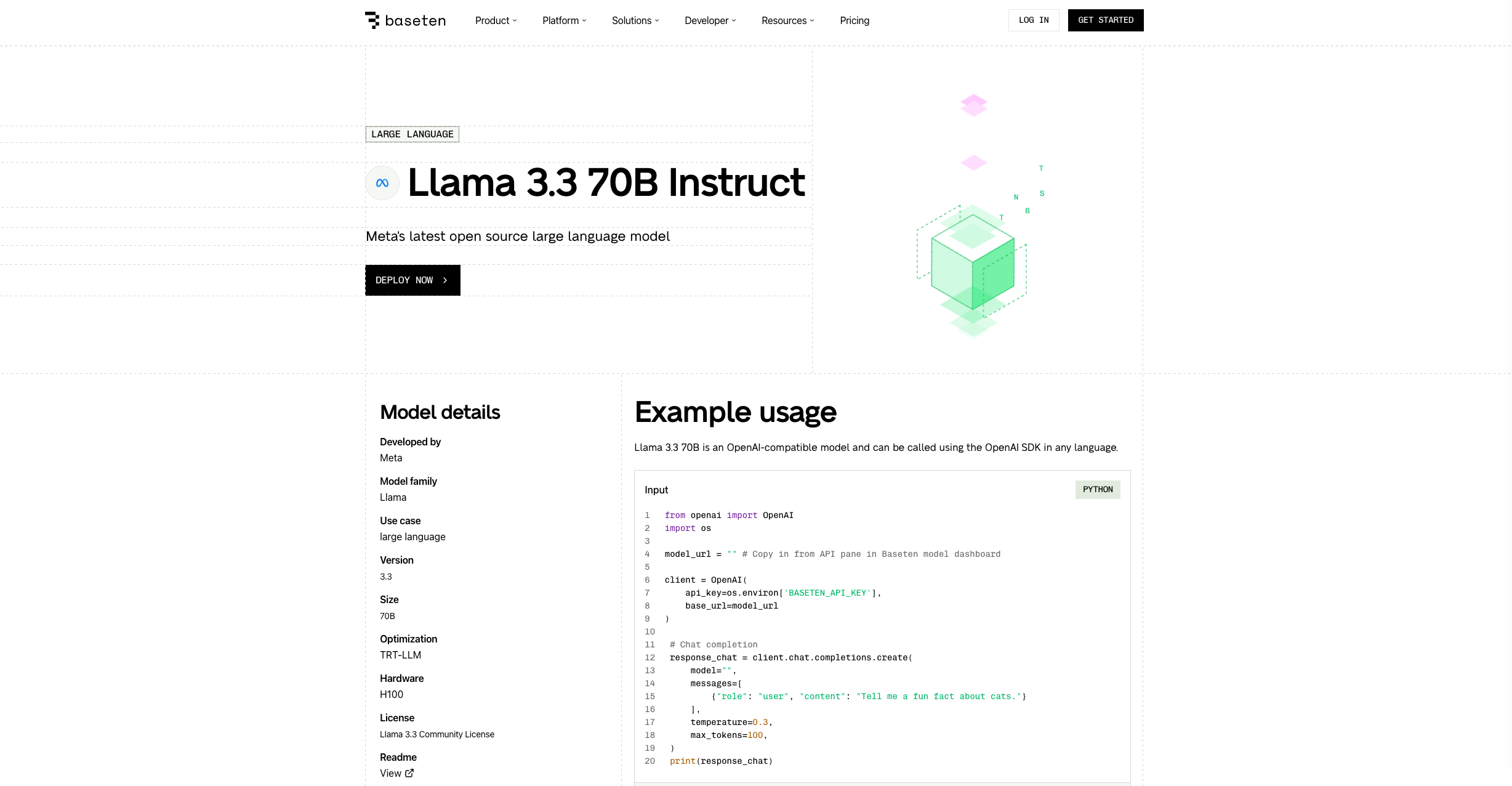
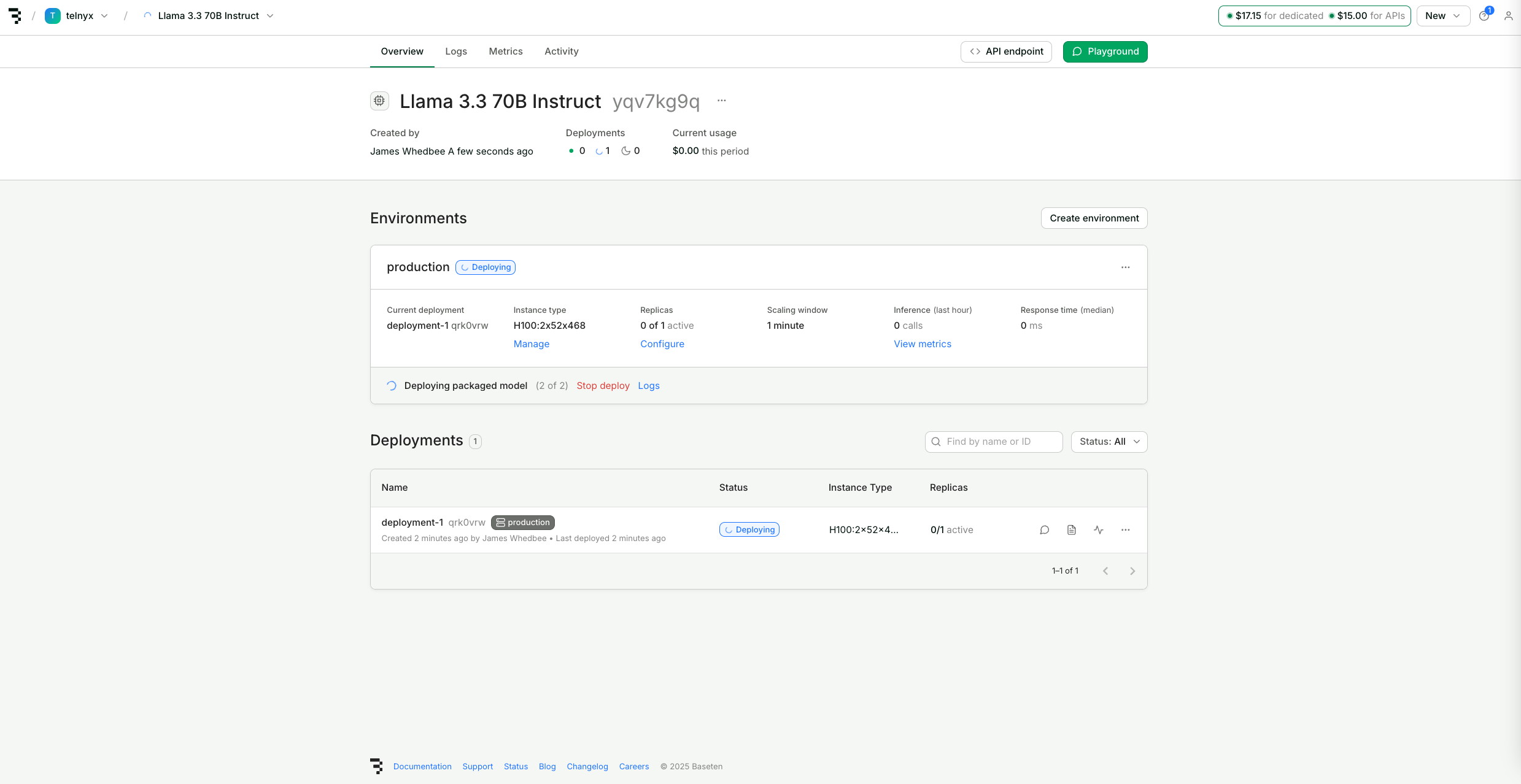
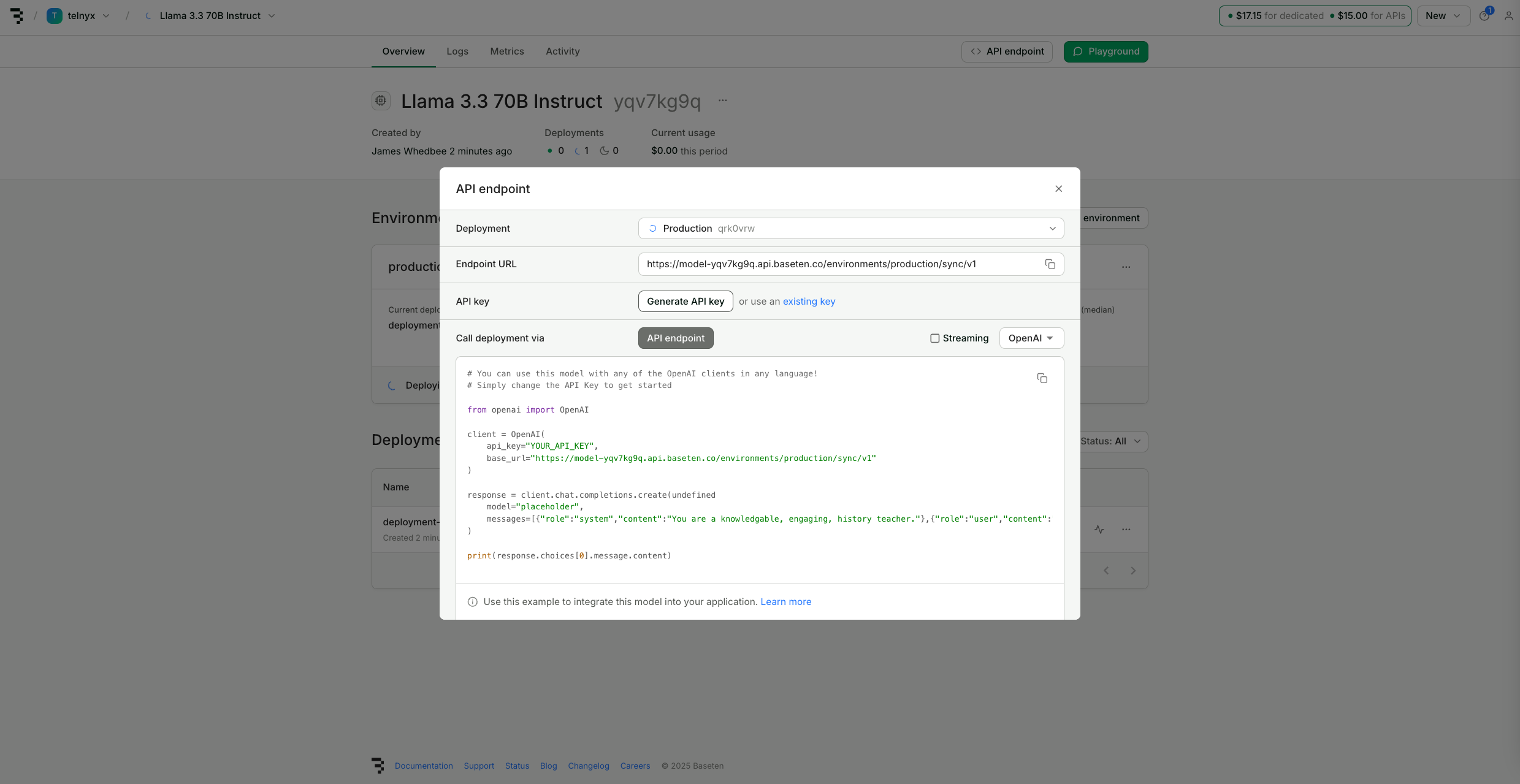
Agent tab, check Use Custom LLM.
Input the Baseten Endpoint URL for your deployment as the Base URL and create a new Integration Secret with your Baseten API Key.
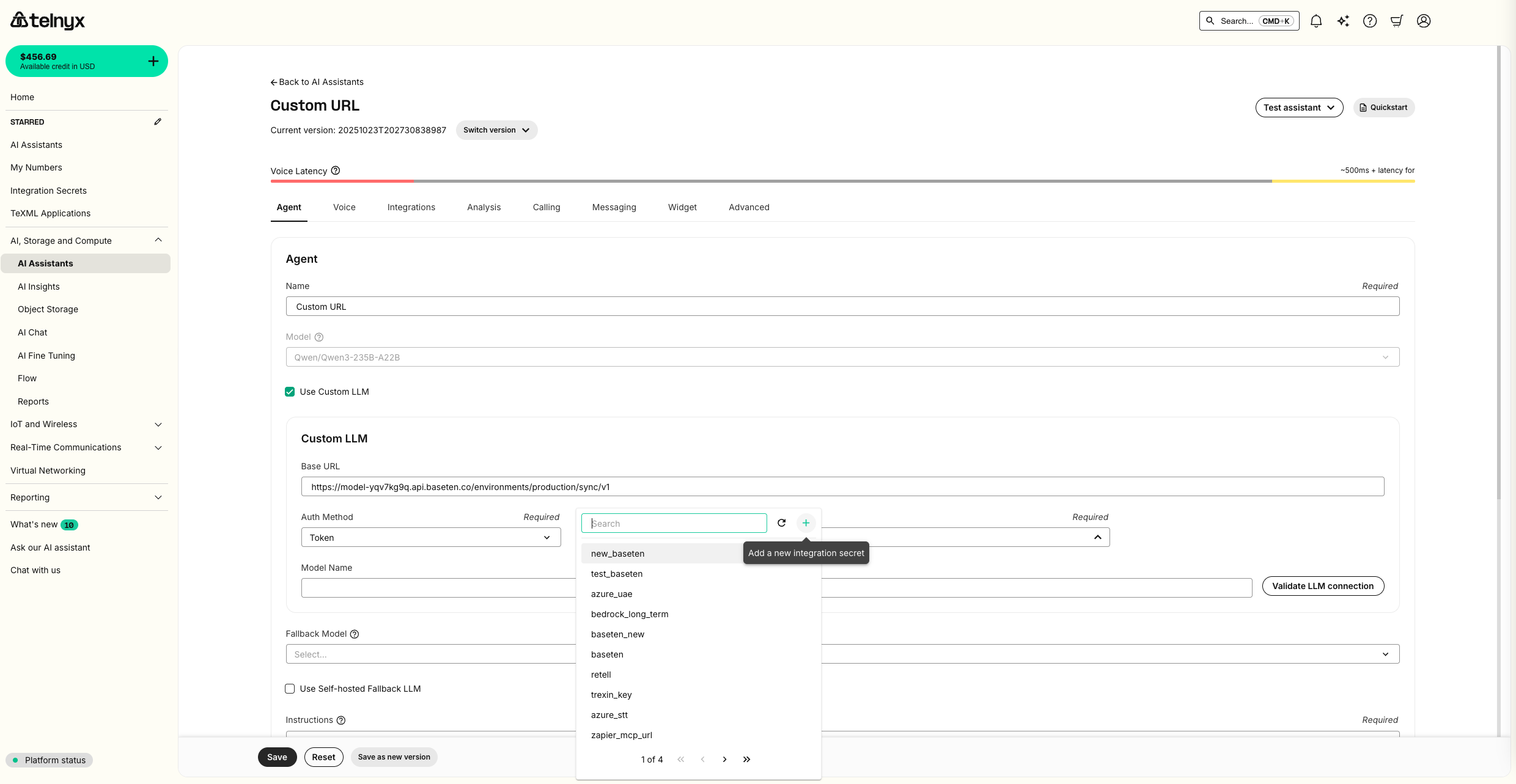
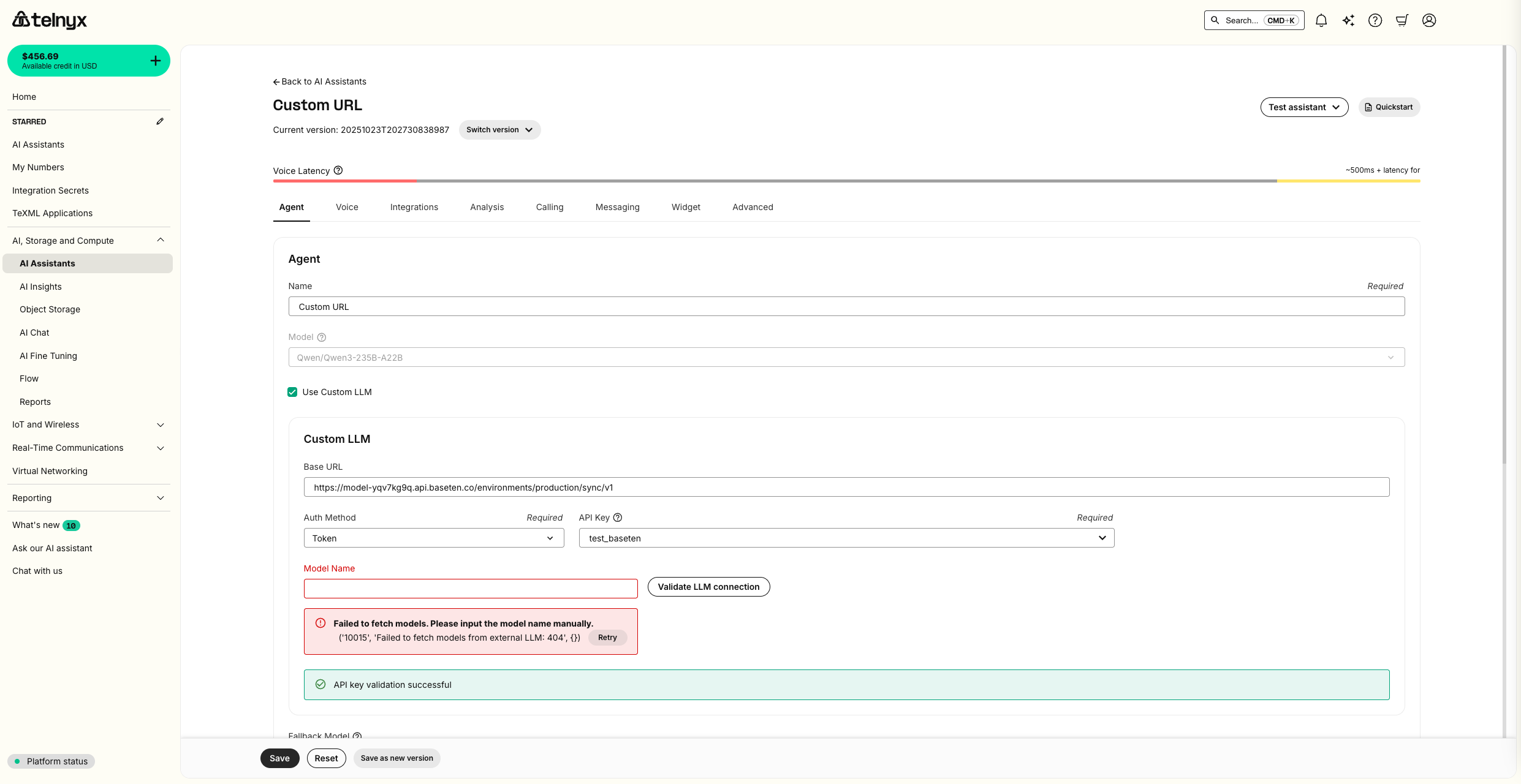
Test Assistant dropdown as well as review metrics in your Baseten deployment.