Prerequisite
You come from here and have a.conf file ready.
Step 1: Install Wireguard Client
From here, choose and install the Windows Installer.Step 2: Create a Tunnel
“Import Tunnel(s) from File…”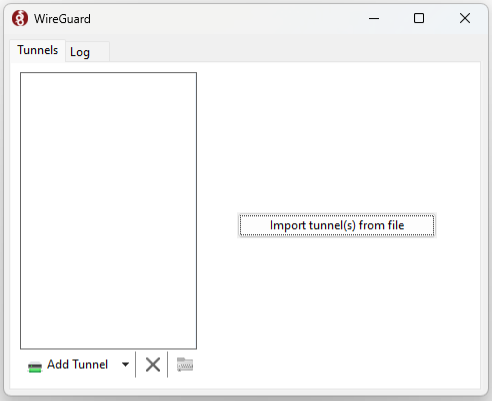
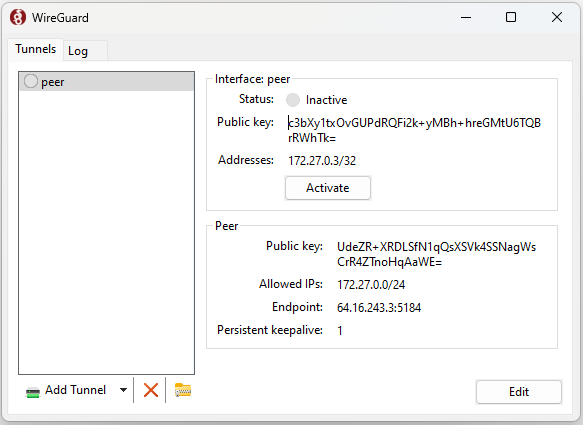
Step 3: Validating and Testing
You can try pinging to/from a connected peer. If that does not work you can also try to set up a barebones http server and hit it from the connected peer (or vice versa). An example barebones server in python:python3 server.py - assuming you saved the above example in a file named server.py) and reach it with a client / browser from the other peer:

