Geomatch
| cURL | Python | PHP | Node | .NET | Ruby | Portal |
cURL
When Geomatch is enabled for your messaging profile's number pool, Telnyx will choose a number from the number pool that matches US area code of the recipient's phone number.
NoteIf there is no number in the pool that matches, Telnyx will fallback to using another number from the number pool.
Your Messaging Profile ID can found at the top of your Messaging Profile under the "Profile Info" section.
The code below enables and then disables Geomatch for a Messaging Profile:
curl -X PATCH \
--header "Content-Type: application/json" \
--header "Accept: application/json" \
--header "Authorization: Bearer YOUR_API_KEY" \
--data '{"number_pool_settings":{"geomatch": true}}' \
"https://api.telnyx.com/v2/messaging_profiles/{YOUR_MESSAGING_PROFILE_ID}"
curl -X PATCH \
--header "Content-Type: application/json" \
--header "Accept: application/json" \
--header "Authorization: Bearer YOUR_API_KEY" \
--data '{"number_pool_settings":{"geomatch": false}}' \
"https://api.telnyx.com/v2/messaging_profiles/{YOUR_MESSAGING_PROFILE_ID}"
NoteAfter pasting the above content, Kindly check and remove any new line added
Python
When Geomatch is enabled for your messaging profile's number pool, Telnyx will choose a number from the number pool that matches US area code of the recipient's phone number.
NoteIf there is no number in the pool that matches, Telnyx will fallback to using another number from the number pool.
Your Messaging Profile ID can found at the top of your Messaging Profile under the "Profile Info" section.
The code below enables and then disables Geomatch for a Messaging Profile:
import telnyx
telnyx.api_key = "YOUR_API_KEY"
mp = telnyx.MessagingProfile.retrieve("YOUR_MESSAGING_PROFILE_ID")
# turn on geomatch
mp.number_pool_settings = {"geomatch": True}
mp.save()
# turn off geomatch
mp.number_pool_settings = {"geomatch": False}
mp.save()
NoteAfter pasting the above content, Kindly check and remove any new line added
PHP
When Geomatch is enabled for your messaging profile's number pool, Telnyx will choose a number from the number pool that matches US area code of the recipient's phone number.
NoteIf there is no number in the pool that matches, Telnyx will fallback to using another number from the number pool.
Your Messaging Profile ID can found at the top of your Messaging Profile under the "Profile Info" section.
The code below enables and then disables Geomatch for a Messaging Profile:
\Telnyx\Telnyx::setApiKey('YOUR_API_KEY');
//Turn on geomatch
\Telnyx\MessagingProfile::Update("YOUR_MESSAGING_PROFILE_ID", ["number_pool_settings" => {"geomatch": true}]);
//Turn off geomatch
\Telnyx\MessagingProfile::Update("YOUR_MESSAGING_PROFILE_ID", ["number_pool_settings" => {"geomatch": false}]);
NoteAfter pasting the above content, Kindly check and remove any new line added
Node
When Geomatch is enabled for your messaging profile's number pool, Telnyx will choose a number from the number pool that matches US area code of the recipient's phone number.
NoteIf there is no number in the pool that matches, Telnyx will fallback to using another number from the number pool.
Your Messaging Profile ID can found at the top of your Messaging Profile under the "Profile Info" section.
The code below enables and then disables Geomatch for a Messaging Profile:
import Telnyx from 'telnyx';
const telnyx = new Telnyx("YOUR_API_KEY");
// Turn on geomatch
const { data : messagingProfile } = await telnyx.messagingProfiles.update(
'YOUR_MESSAGING_PROFILE_ID',
{
"number_pool_settings": {"geomatch": true}
}
)
// Turn off geomatch
const { data : messagingProfile } = await telnyx.messagingProfiles.update(
'YOUR_MESSAGING_PROFILE_ID',
{
"number_pool_settings": {"geomatch": false}
}
)
NoteAfter pasting the above content, Kindly check and remove any new line added
.NET
When Geomatch is enabled for your messaging profile's number pool, Telnyx will choose a number from the number pool that matches US area code of the recipient's phone number.
NoteIf there is no number in the pool that matches, Telnyx will fallback to using another number from the number pool.
Your Messaging Profile ID can found at the top of your Messaging Profile under the "Profile Info" section.
The code below enables and then disables Geomatch for a Messaging Profile:
using System;
using Telnyx.net.Services.VerifyAPI;
private static string TELNYX_API_KEY ="TELNYX_API_KEY";
Telnyx.TelnyxConfiguration.SetApiKey(TELNYX_API_KEY);
VerificationService verifyService = new VerificationService();
string webhookURL = "";
var messagingProfile = new Telnyx.MessagingProfileService()
var stuff = new Telnyx.MessagingProfileUpdate
{
NumberPoolSettings = {
Geomatch = false,
LongCodeWeight = 1,
TollFreeWeight =1,
}
};
messagingProfile.Update(webhookURL, stuff);
NoteAfter pasting the above content, Kindly check and remove any new line added
Ruby
When Geomatch is enabled for your messaging profile's number pool, Telnyx will choose a number from the number pool that matches US area code of the recipient's phone number.
NoteIf there is no number in the pool that matches, Telnyx will fallback to using another number from the number pool.
Your Messaging Profile ID can found at the top of your Messaging Profile under the "Profile Info" section.
The code below enables and then disables Geomatch for a Messaging Profile:
import "telnyx"
Telnyx.api_key = "YOUR_API_KEY"
mp = Telnyx::MessagingProfile.retrieve("YOUR_MESSAGING_PROFILE_ID")
# turn on geomatch
mp.number_pool_settings = {
geomatch: true
}
mp.save
# turn off geomatch
mp.number_pool_settings = {
geomatch: false
}
mp.save
NoteAfter pasting the above content, Kindly check and remove any new line added
Portal
When Geomatch is enabled for your messaging profile's number pool, Telnyx will choose a number from the number pool that matches US area code of the recipient's phone number. Matching the area code of your customers will help increase the trust in the message, thus boosting engagement and improving the customer experience.
NoteIf there is no number in the pool that matches, Telnyx will fallback to using another number from the number pool.
Configuring Geomatch Your Messaging Profile ID can found at the top of your Messaging Profile under the "Profile Info" section.
To configure Geomatch in your Portal:
- Click on “Messaging” in the navigation menu on the left-hand side of the Telnyx Mission Control Portal.
- Click the edit symbol next to the Messaging Profile you want to use.
- Under Outbound, toggle on “Number Pool” to enable.
- Select the “Geomatch” checkbox.
- Click “Save”.
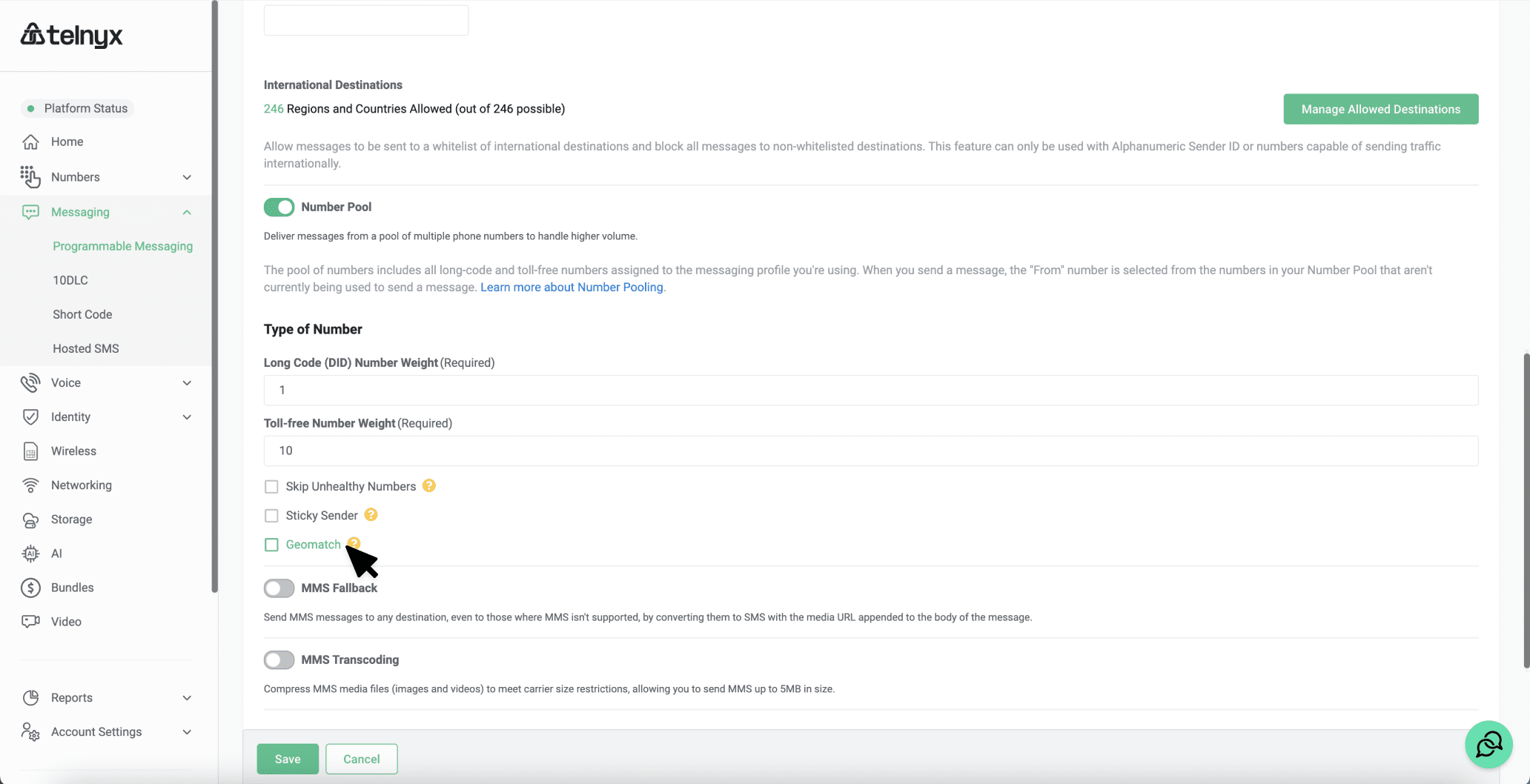
That’s it! Geomatch is now enabled for when you send messages with Telnyx.