What you’ll need to get started with Asterisk:
- A Telnyx account - Sign up with your email address, or register with your Google, Facebook or GitHub account - it only takes a few seconds.
- A download of Asterisk Version 16.
How it works
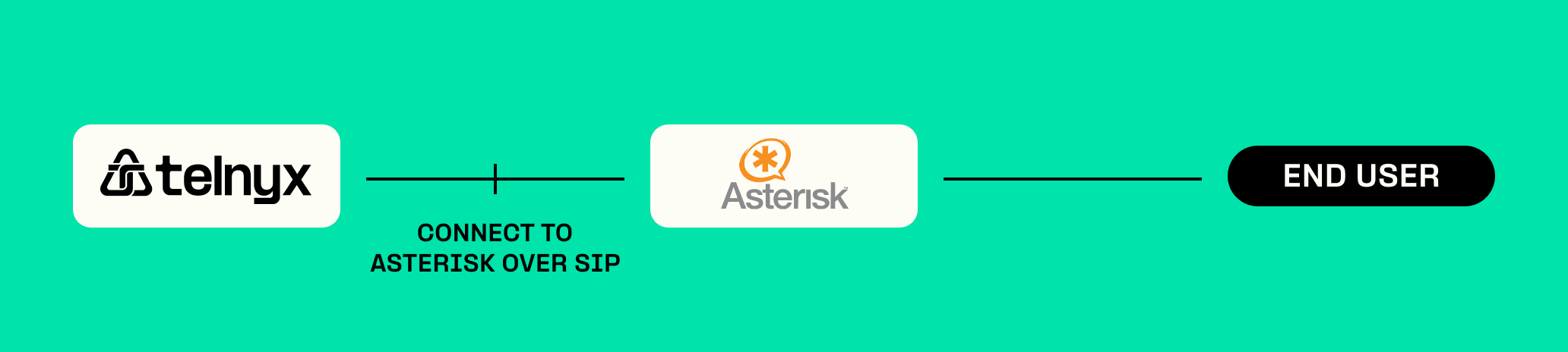
- Set up your Telnyx SIP Trunk Connection.
- Authenticate your SIP Trunk with Asterisk.
- Configure your Asterisk profile for Inbound and Outbound calling.
Getting Started with Your Telnyx Mission Control Portal
There are four steps needed to set up your Telnyx Mission Control Portal account so that it’s ready to be configured to your PBX phone system, softphone client or softswitch of your choice.Level 1 Verification:
To complete the below steps, you’ll need to be Level 1 verified. Most users will already be Level 1 verified following email confirmation on signup. To check, visit the ‘My Account’ section of your portal account, and navigate to ‘Verifications’. More information on account verification can be found here.Connection Setup
Next, you need to set up a connection to authenticate your client (Asterisk) with our sip proxy (sip.telnyx.com). We have two authentication types on the portal: Credentials and IP Address. These steps will walk through the setup of a credentials based connection. For information on IP based connections, check out the instructions here.- Go to ‘Connections’ from the side navigation
- Click the ”+ Add Connection” button near the top right corner of the page.
- Enter the name you wish to have for your connection.
- Select “Credentials” as the “Connection Type”. Click here for IP setup.
- A username and password will automatically be generated but you change the credentials by clicking the “edit” button to the left. Please make sure you use strong credentials.
- Click “Set Credentials”.
- Click “Done”
DIDs
A DID is required in order to receive inbound calls to your client. After you purchase a DID on your account, you’ll have to assign the connection you wish to receive inbound calls to. Information on assigning DIDs to a connection and DID features can be found here. More details on our number search feature can be found here.Outbound Profile
An outbound profile is required in order to make outbound calls. More information on creating an outbound profile and its features are explained here.Need additional support to get started?
Check out our support guide. Supplementary information for configuring your client, such as the signaling and media IP’s to our SIP proxy can be found at sip.telnyx.com.Setup Asterisk for Your Telnyx Connection
Setting up SIP Trunk configurations on the Asterisk platform is pretty simple. To connect a SIP Trunk, we need to specify inbound and outbound signaling for Telnyx, set up authentication, add our numbers and set up some headers. Configuring Asterisk requires copy and pasting some lines of code into the configuration files. Everything can be completed with an editor capable of modifying .conf files. The configuration files are located in the folder where you installed Asterisk.Telnyx SIP Trunk Setup
Open /etc/asterisk/pjsip_wizard.conf with your preferred editor. Copy and paste the lines below into your editor. Replace “username” and “password” with your username and password for the installation in /etc/asterisk/pjsip_wizard.conf.After pasting the above content, Kindly check and remove any new line added
Add Configuration to Make and Accept Calls
Modify /etc/asterisk/pjsip_wizard.conf to add global configurations for the extensions. These lines of code setup extension 1001 to make and accept calls. The extension, 1001, and the password in these lines should be replaced with your preferred extension and password. Copy and paste these lines into /etc/asterisk/pjsip_wizard.confwithin your editor:After pasting the above content, Kindly check and remove any new line added
Complete the Basic PJSIP Configuration
pjsip_wizard.conf is great for setting up PJSIP endpoints. However, global configurations, or anything else that might be needed can be added in /etc/asterisk/pjsip.conf. In the basic setup, copy and paste these lines into pjsip.conf for installations behind NAT:After pasting the above content, Kindly check and remove any new line added
- external_media_address
- external_signaling_address
Set Up the Dialplan
Asterisk uses the dialplans saved in /etc/asterisk/extensions.conf to route calls between endpoints, among other tasks. To allow our extension 1001 to make calls through Telnyx and receive inbound calls to the Telnyx DID assigned to the respective trunk, you must open extension.conf. Copy and paste these lines into your editor:After pasting the above content, Kindly check and remove any new line added
- from-pstn is the context that captures inbound calls from Telnyx and sends calls to extension 1001. With these lines, it will capture every call to CLDs in the US (10 digit) or +E164 and send it to extension 1001.
- from-internal routes outbound calls through Telnyx. In the lines above, it captures calls to US national numbers, converts the number to +E164, or prepends “+”, and sends the call to Telnyx. That’s it, you’ve configured Asterisk and can make and receive calls with Telnyx as your SIP provider!
Support and Additional Resources:
- Check out Asterisk’s help section for extra support!
- Looking for additional help? Click the Live Chat icon at your lower right-hand corner and start a chat.

